When you are signing in first time to the Microsoft Teams app, you might face this issue. If you have not already signed up for the Teams app, after inputing your details, the message You’re not on Teams yet, but you can set it up for your organization may come in. In this article, we’ll learn how to fix or bypass this message, so you can use the Teams app as usual.

Basically, the Teams app is one of the popular app to connect with your organization teammates. You can collaborate with your colleagues in the real time and follow up all the conversation in the Teams app itself. Due to present pandemic situation, Microsoft Teams app has helped a lot of organization employees to work remotely with other employees or clients.
So if you are also looking forward to use Microsoft Teams and has installed Teams app, but you can’t proceed beyond this error, here is how to fix it.
Fix: You’re not on Teams yet, but you can set it up for your organization
1. Click on the Sign up for Teams button on that message screen. This will open Microsoft Teams Sign up page in your default browser. Click on Sign up for free.
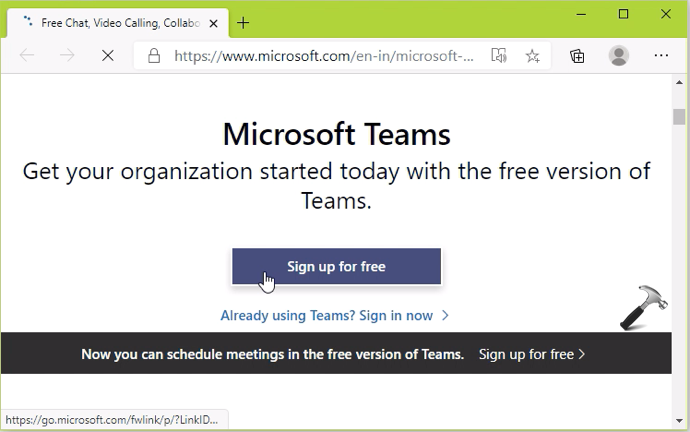
2. Now type in the email ID you’re trying to signing in with on your Teams app. Click Next.
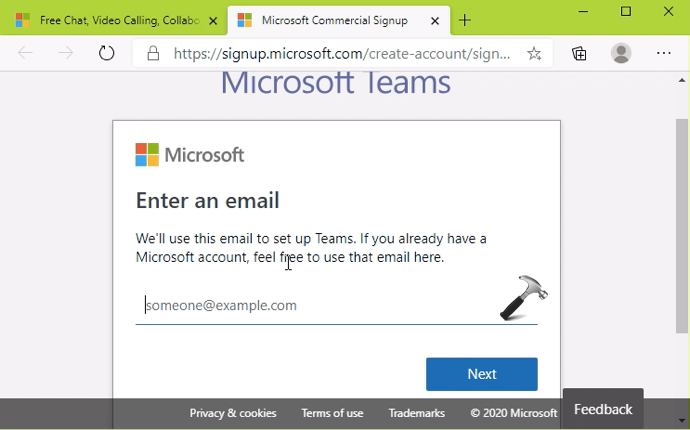
3. Then select For work and organizations in How do you want to use Teams section. Click Next.
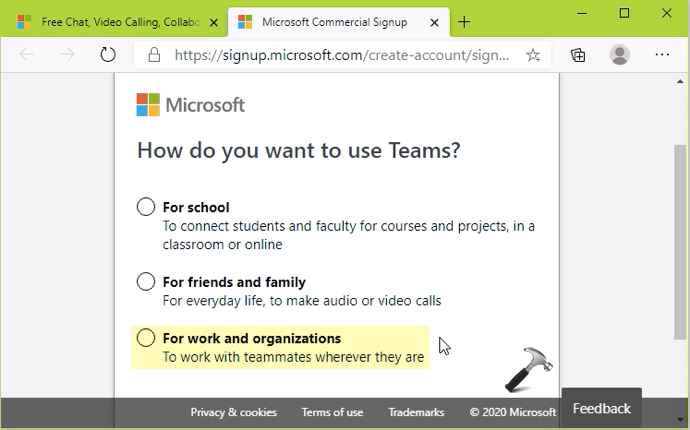
4. Moving on, type your account password and continue.
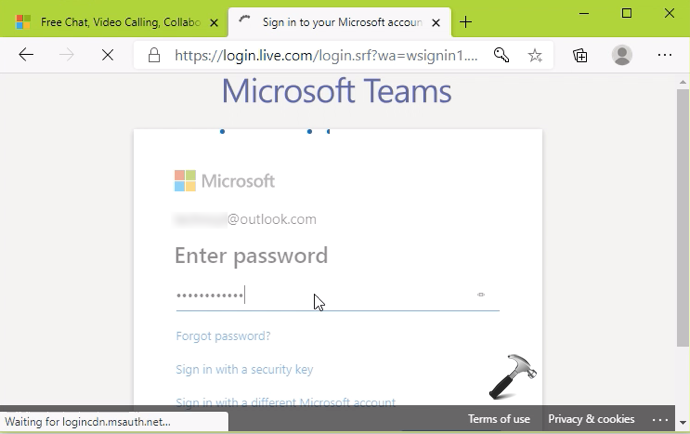
5. Then you’ll be asked for your organization details, so provide that and finish it up.
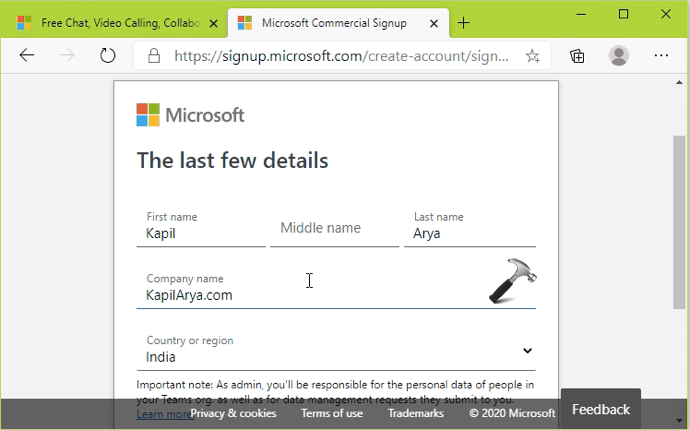
6. You should be then seeing Setting up Teams screen for while. Let it complete.
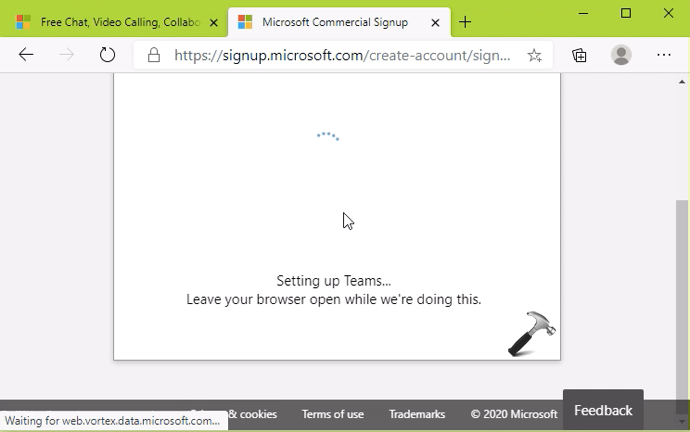
7. After some time, restart the Microsoft Teams app, you should be now able to select your organization. Once you click Continue for the organization, you should be able to use Teams app as usual.
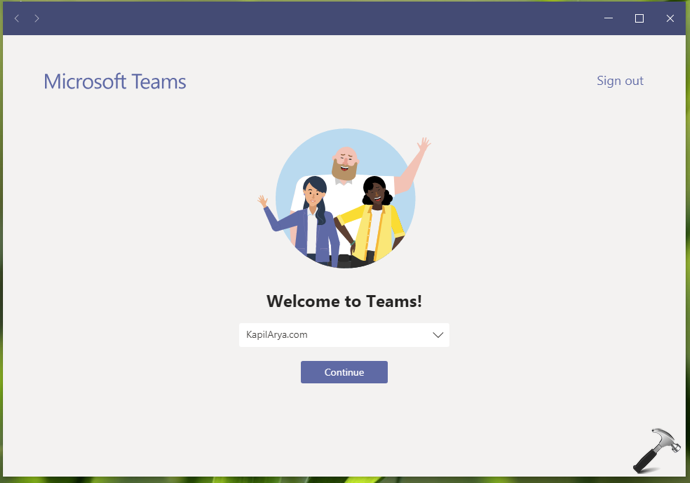
Check this video to illustrate above steps:
Drop us a comment, if you still face the problem.
That’s it!
Related: Someone has already setup Teams for your organization.
![KapilArya.com is a Windows troubleshooting & how to tutorials blog from Kapil Arya [Microsoft MVP (Windows IT Pro)]. KapilArya.com](https://images.kapilarya.com/Logo1.svg)


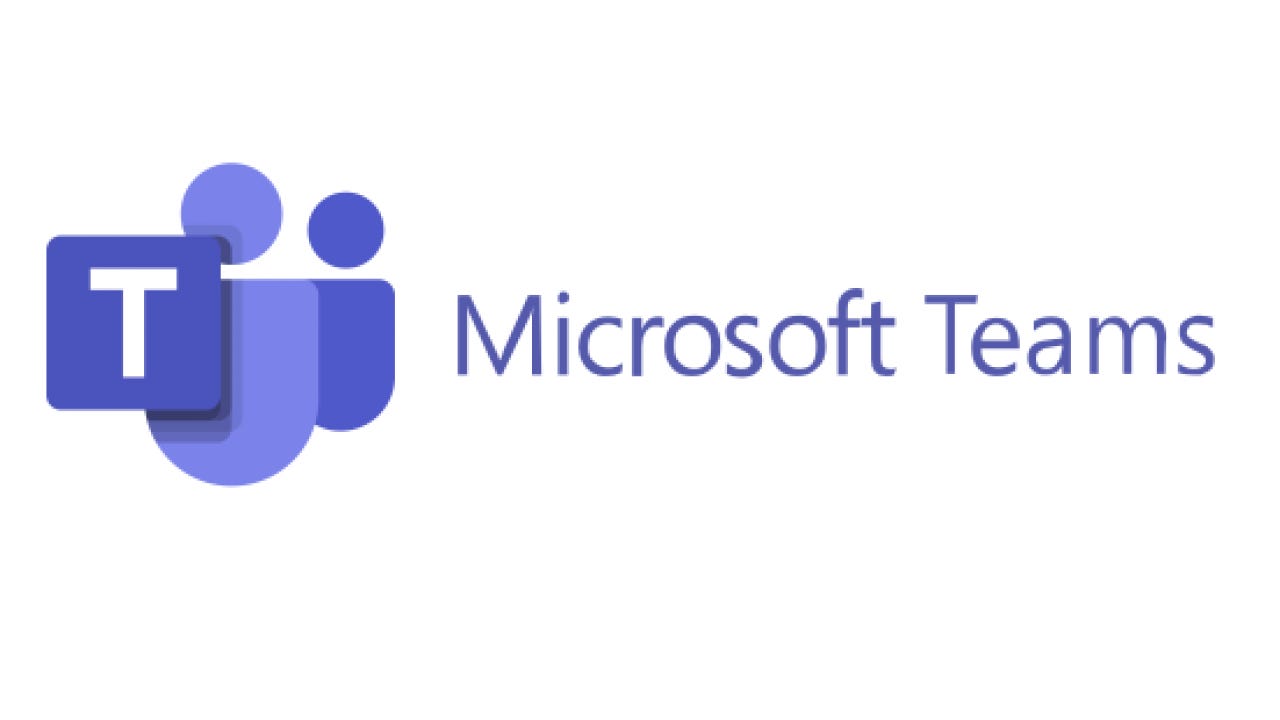



![[Latest Windows 10 Update] What’s new in KB5055612? [Latest Windows 10 Update] What’s new in KB5055612?](https://www.kapilarya.com/assets/Windows10-Update.png)




Leave a Reply