When you open a file in Windows, a security identifier stored in file properties when it is being saved, checks its integrity. If the security identifier found the file harmful, it immediately blocks and the file can’t be opened at all. Well, its a quite old story, but yet it is true today even for Windows 10.
Recently, while opening a file downloaded from the Internet using Internet Explorer (IE), we got following warning message:
Page Contents
These files can’t be opened
Your Internet security settings prevented one or more files from being opened.
But the file we’re were trying to open wasn’t harmful and we were quite sure about it. So how to fix this and tell Windows that the file is safe to open! If you’re also having this problem, this post is for you. The root cause for this issue may be incorrectly configured Launching applications and unsafe file security setting. If you reset this setting to its default configuration, this issue gets resolved.
FIX : Your Internet Security Settings Prevented One Or More Files From Being Opened In Windows 10
FIX 1 – Using Internet Properties
1. Press  + R and type inetcpl.cpl in the Run dialog box, to open Internet Properties.
+ R and type inetcpl.cpl in the Run dialog box, to open Internet Properties.
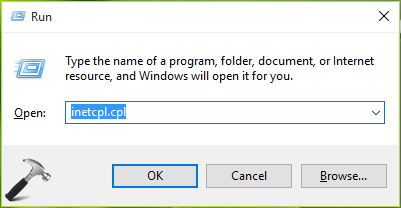
2. Next, in Internet Properties window, switch to Security tab. Click on the Custom level button there.
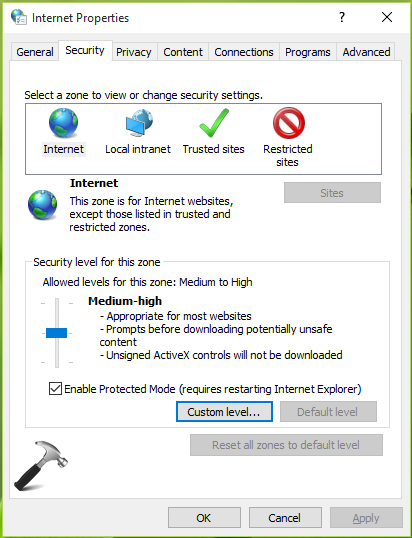
3. Next, in Security Settings – Internet Zone window shown below, scroll down and look for Launching applications and unsafe files setting. The setting might be set to Disable and this is the root cause of this issue. Set it to Prompt (recommended) option and click OK, Apply, OK.
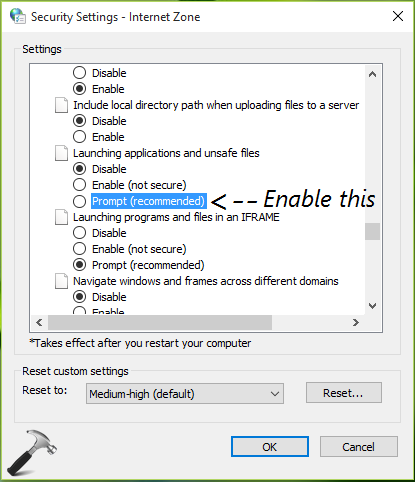
4. Finally, reboot the machine and after restart, you should be able to open the file without any warning message.
FIX 2 – Reset IE/Microsoft Edge Settings To Default
If steps mentioned in FIX 1 doesn’t helps, you can try resetting IE to its default configuration. Following article will help you how to do this:
Learn how to reset IE to default settings in Windows
If you’re using Microsoft Edge, you can reset it using this guide:
Learn how to reset Microsoft Edge to default settings in Windows
We hope resetting IE will fix this and other issues (if any) at once. After IE reset, reboot once and try opening same file, it should work this time.
Let us know if issue still persists, via your comments!
![KapilArya.com is a Windows troubleshooting & how to tutorials blog from Kapil Arya [Microsoft MVP (Windows IT Pro)]. KapilArya.com](https://images.kapilarya.com/Logo1.svg)







![[Latest Windows 10 Update] What’s new in KB5055612? [Latest Windows 10 Update] What’s new in KB5055612?](https://www.kapilarya.com/assets/Windows10-Update.png)




11 Comments
Add your comment
Boss after doing both fixes it shows same. How to fix this problem
it does not work
Looked a lot but this finally helped my situation. I couldn’t run any reg fix, couldn’t find the specified “launche applications… ” option, anyone with my exact situation, please follow the link below. experts-exchange.com/questions/28074062/Windows-Security-Warning.html
If The problem persists, create a new user profile and back up your documents to the new user profile then delete the old and the problem will be sorted.
^^ Thanks for your inputs, Dominic 😊
For me FIX 1 WORKS…. Thanks a LOT !!!!!!!!!!!!
^^.Glad we could help 😊
This worked for me!!!!
Steps: By Changing the Internet Security Settings
After unblocking the application, the error message may disappear while installing the software. However, not in all cases, unblocking is the solution. You need to configure “launching applications and unsafe files” option to fix the error notification alert while installing an application to Windows OS.
Steps are as follows:
Open ‘Control panel’ desktop app first.
Select ‘Network and Internet’ option.
Next select the ‘Internet options’ to open internet properties.
Alternatively, to open ‘internet properties’ – open internet explorer >> ‘Settings’ (gear icon at the top right corner) >> select ‘Internet Options’.
Now, under ‘security’ tab choose ‘restricted sites’ option.
Then click ‘custom level…’ option to open “security settings – restricted sites zone” window.
Scroll down to select “launching applications and unsafe files”.
Choose “Enable” from “Disable” option.
Press ‘Ok’ to confirm the selection.
^^ Happy to help, Jude 😊
I am having this problem trying to install WSA 2311 40000 5 0 x64 Release-MindTheGapps-13 0
its blocking the run.bat and install.ps1 scripts for powershell on windows 10, I was able to run it before, but now its not allowing anything to install, all the internet settings are default, and even when I tried prompt option, windows security is blocking PowerShell from running at all, I think some windows update did this to my home pc running windows 10 pro. I did find memory intergity off, again and also App and browser control I had to set it on again, for some reason during startup of windows it had turned itself off.
I get this only when I right clocking on “some quantity” like 15 or more file from a mapped drive. But If I do on each file separately it does not happen. I never had this problem until I updated to windows 11.