Consider a scenario that your started your Windows Server and before you can reach login screen, you got hit by Applying computer settings screen. Usually this screen appears momentarily and gone away and you can land to login page. But sometimes this doesn’t happens and your Windows Server gets stuck at Applying computer settings screen. In this article, we’ll see the solutions you can apply to fix this problem, in case if you’re also facing it.
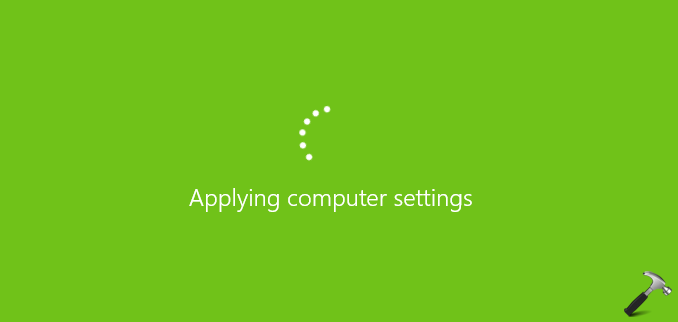
In order version of Windows Server, this problem comes because of a deadlock in the Service Control Manager database. Some of the important network related services are not started and hence such condition is created where the machine couldn’t proceed. Once the deadlock is cleared, the administrator can login. In newer version of Windows Server, some additional factors can be considered to contribute this issue. In these versions, the system attempts to look for SRV records of Domain Controller (DC). If system succeeds in locating DC, it could apply GPO settings configured at machine or domain level. However, if system fails to locate DC, it will be re-attempting to contact DC until it gets succeed and then admin can login. But overall, you’ve to wait to Applying computer settings screen for long time.
Here is how to fix it.
Windows Server Stuck At ‘Applying Computer Settings’ Screen
1. Perform the clean boot process, same as you apply in client edition. Narrow down to possible services that may be culprit for this issue. Identify and fix them.
2. This problem looks much of Group Policy processing issue. So it would be better if you enable USERENV logging and check out the log files to identify the root cause and troubleshoot accordingly.
3. If you’re facing this issue on older Windows Server edition, try this registry deployment and check if that helps:
a. Go to HKEY_LOCAL_MACHINE\SYSTEM\CurrentControlSet\Services\HTTP registry key.
b. Create a new multi-string value named DependOnService.
c. Double click and set its Value data to CRYPTSVC.
Hope something from above should help you.
That’s it!
![KapilArya.com is a Windows troubleshooting & how to tutorials blog from Kapil Arya [Microsoft MVP (Windows IT Pro)]. KapilArya.com](https://images.kapilarya.com/Logo1.svg)





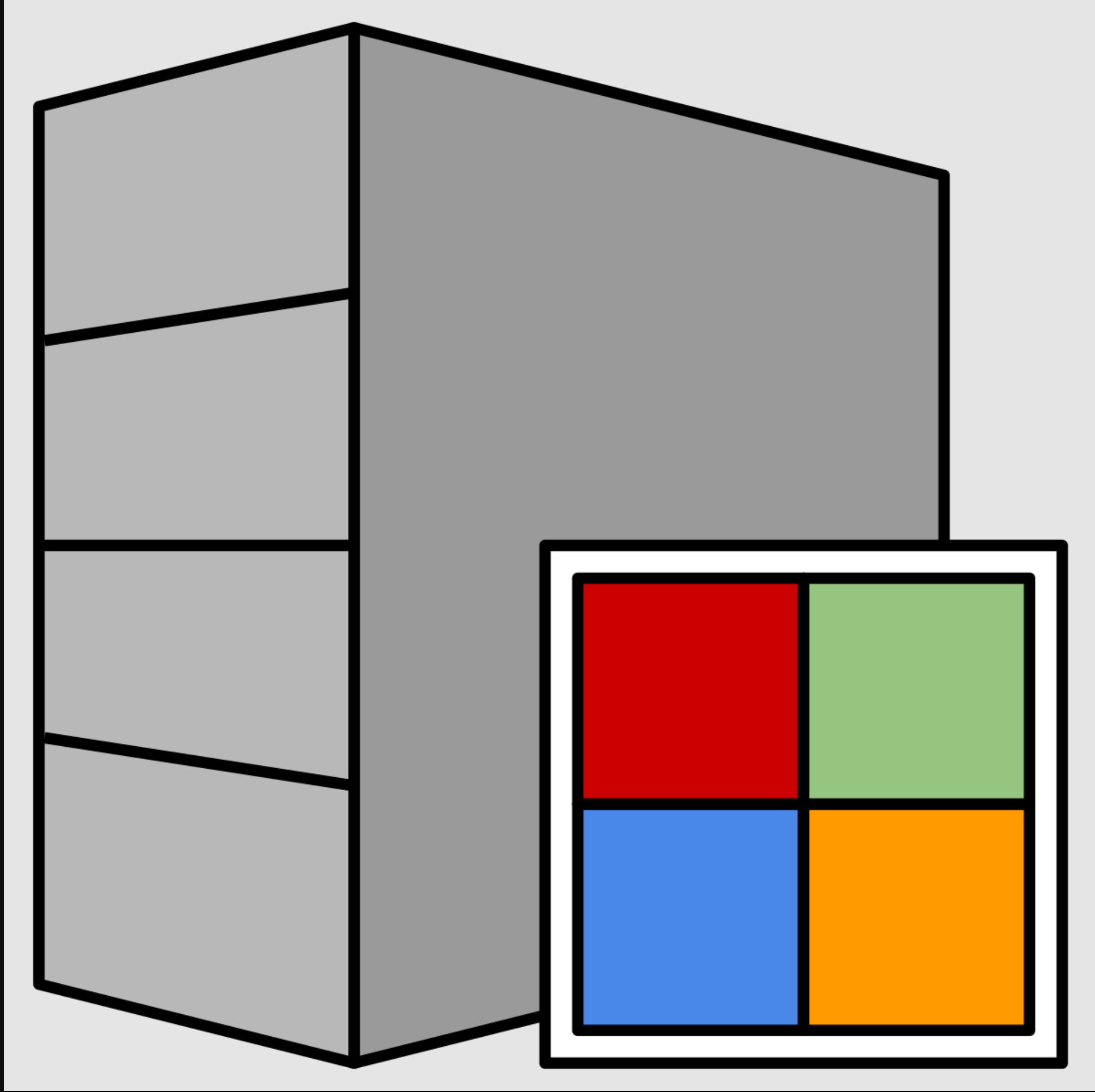






Leave a Reply