Recently one of my reader mailed me an issue which he faced on his Windows:
Here is the screenshot of the error which he got:
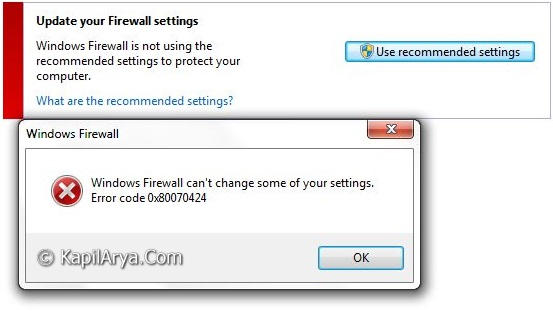
Page Contents
Windows Firewall can’t change some your settings. Error code 0x80070424
After analyzing the issue, I came to the conclusion that this error occurs when there are issues with Windows Update, Microsoft Update, or Windows Firewall.
Windows Firewall in Windows 8 relies on the following two services. In other words, these are the dependency services for Windows Firewall:
- Base Filtering Engine (BFE)
- Windows Firewall Authorization Driver (MPSDRV)
To fix out the issue, you can try the following methods:
FIX : Windows Firewall Can’t Change Some Of Your Settings (0x80070424)
WAY 1 – Via Services Snap-in
1. Press  + R and put services.msc in Run dialog box to open Services.
+ R and put services.msc in Run dialog box to open Services.
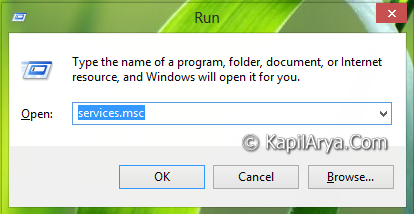
2. In the Services window, scroll down to look for Windows Firewall. If you’re facing the issue, then the service may be not running or disabled. Double click on it to modify.
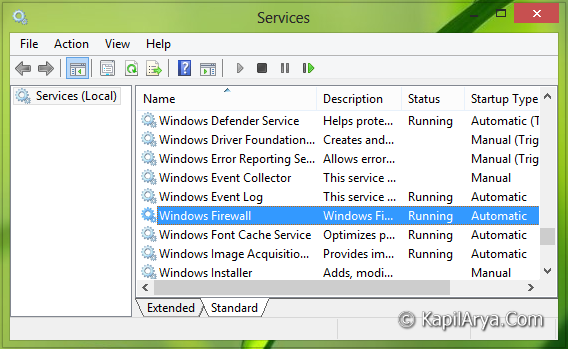
3. Now in the following window, click Start if service is not running. Also make sure that Startup type is fixed as Automatic. Click Apply followed by OK.
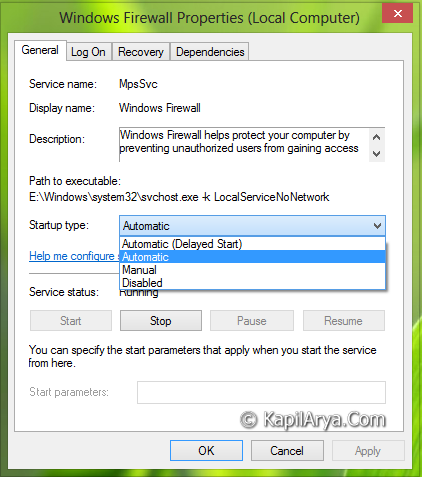
Now make a reboot and try to restore the recommended settings. It should work now, otherwise try below method.
WAY 2 – Try Resetting Windows Update Components
Since Windows Firewall service is linked up with Windows Update service, so resetting Windows Update components may be helpful. The FIX 2 of following article shows how to do that:
Reset Windows Update Components [FIX 2]
WAY 3 – Using Command Prompt
1. Open administrative Command Prompt.
2. Now run following command one-by-one after pressing Enter after each command.
net start mpsdrv
net start bfe
net start mpssvc
regsvr32 firewallapi.dll
Confirm any box that comes up by clicking OK. The result on the last entry should say that it succeeded. We’re pretty sure that it would be helpful in fixing the issue you’re facing.
Even still if you’re facing the issue, then feel free to share us via comment box!
![KapilArya.com is a Windows troubleshooting & how to tutorials blog from Kapil Arya [Microsoft MVP (Windows IT Pro)]. KapilArya.com](https://images.kapilarya.com/Logo1.svg)







![[Latest Windows 10 Update] What’s new in KB5055612? [Latest Windows 10 Update] What’s new in KB5055612?](https://www.kapilarya.com/assets/Windows10-Update.png)




11 Comments
Add your comment
This did not work for me :(
Neither Windows Firewall or Windows Update show up on the services list. If I do the command prompt, every response is an error.
Help?
^^ If both services are missing, you can restore them using DISM commands mentioned here:
https://www.kapilarya.com/fix-do-inbox-corruption-repair-using-dism-in-windows-8
Once services restored, you can try the fix. By the way, you can try the hotfix too if you like:
https://www.kapilarya.com/hotfix-error-code-0x80070424-for-windows-update-microsoft-update-windows-firewall-in-windows-7-8
While doing above steps getting error 87 “windows could not start the windows firewall on local computer. For more information, review the system log. If this is a non Microsoft service, contact the service vendor, and refer to service specific error code87” but when tried to check error log it also says “event log service is unavailable. Verify that the service is running” and it opens event viewer with nothing. Can u help me. Also mts maze dongle is not getting connected even after clicking connect button, shows network disconnected. Help me.
^^ Try the hotfix instead: support.microsoft.com/kb/968002
The first items listed corrected the problem:
FIX Error 0x80070424 : Ensure Windows Firewall Service Is Running
The first time one of these posts fixed my problem! Yay!! Thanks very much! Life goes on… : ) : ) : )
^^ Glad we could help :)
there is no windows firewall in services.msc ..
^^ That’s not possible. Please re-check :)
thanxxxx this is vry helpful thank u so much….
^^ Glad it helped! :)
I was getting warnings about my firewall not being enabled. When I tried to turn it on I got, “Windows Firewall can’t change some of your settings. Error code 0x80070424”. Upon trying to learn more, one website indicated that the error can result from a virus/worm infection. I also followed instructions to turn it on to automatic (as you also suggested) but I couldn’t find the firewall listed in Services either. It just wasn’t there. I ultimately used an online one-time virus scan and from that “Trojan.0Access” was found and removed. I had to restart to complete the removal process. I looked the worm up and sure enough, found it causes problems with the firewall. I additionally downloaded and then ran Microsoft Security Essentials full scan with the result of no infections found. I additionally downloaded and then ran Microsoft’s “Fix it”, “Diagnose and fix Windows Firewall service problems automatically” with the result of it saying nothing needed to be done so nothing was changed. Interested to see if I would still get the error message, I went back to look and now everything was as it should be. I had everything looking right from CONTROL PANEL>>WINDOWS FIREWALL and now I can also find the firewall in the services pane and it shows that it is on and set to automatic. So, my point is, perhaps people should first check to find out if they are infected with something and remove it before they try any other more complex strategies (and risky fixes from a computer novice standpoint).