Recently, while upgrading to Windows 10 from an earlier Windows edition, we faced a strange error. In this case, Windows was unable to upgrade the boot configuration and due to this, it aborted the whole installation process.
Following was the error code we received in this case:
Page Contents
Windows could not update the computer’s boot configuration. Installation cannot be proceed.
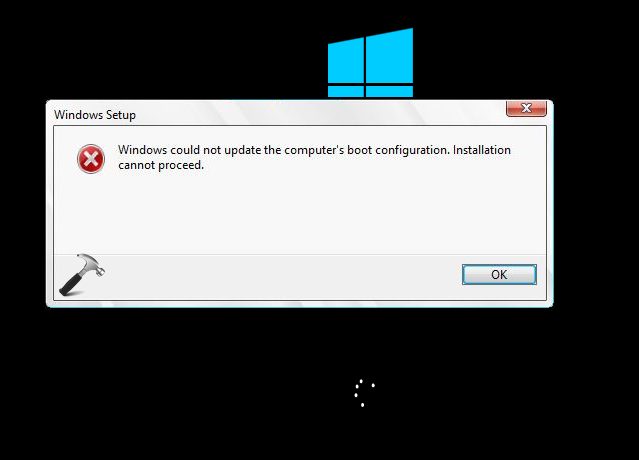
After getting this error, we again started the upgrade process, but there were no changes in the situation. Windows keep giving us this error, creating an infinite loop. However, with the error message, it is quite clear that the system’s boot configuration is not to that standards which Windows 10 setup expects it to be. There was also a possibility that boot records were damaged/corrupted. If you’re also the victim of this issue, this post will help you to resolve it.
Please try out the fixes mentioned below and see if they makes any differences in the situation:
FIX : Windows Could Not Update The Computer’s Boot Configuration. Installation Cannot Proceed While Installing Windows 10
FIX 1 – Recreate The Boot Configuration Manually
This problem can be solved easily by re-creating the boot configuration using few commands. It will thus suppress the issues arising due to currently existing corrupted configuration. The steps to repair the boot configuration and consecutively the Master Boot Record are mentioned here:
Steps to re-create boot configuration in Windows
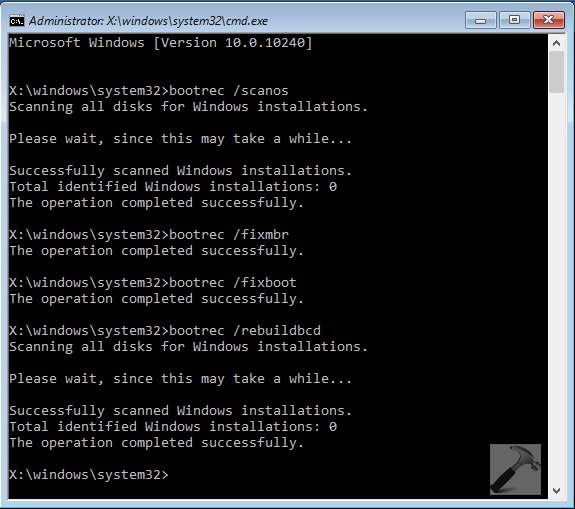
Once you repaired the boot configuration, you can re-try to upgrade/install Windows 10 over a previous Windows edition and it should work on.
FIX 2 – Make Clean Install Instead
If repairing boot configuration doesn’t helped, we suggest you to make clean install. Because, if you carry on with corrupted boot record, it will re-create only issues for you. So to avoid unexpected trouble in future instances, making clean install looks justified option:
Steps to make clean install of Windows 10
Hope this helps!
![KapilArya.com is a Windows troubleshooting & how to tutorials blog from Kapil Arya [Microsoft MVP (Windows IT Pro)]. KapilArya.com](https://images.kapilarya.com/Logo1.svg)


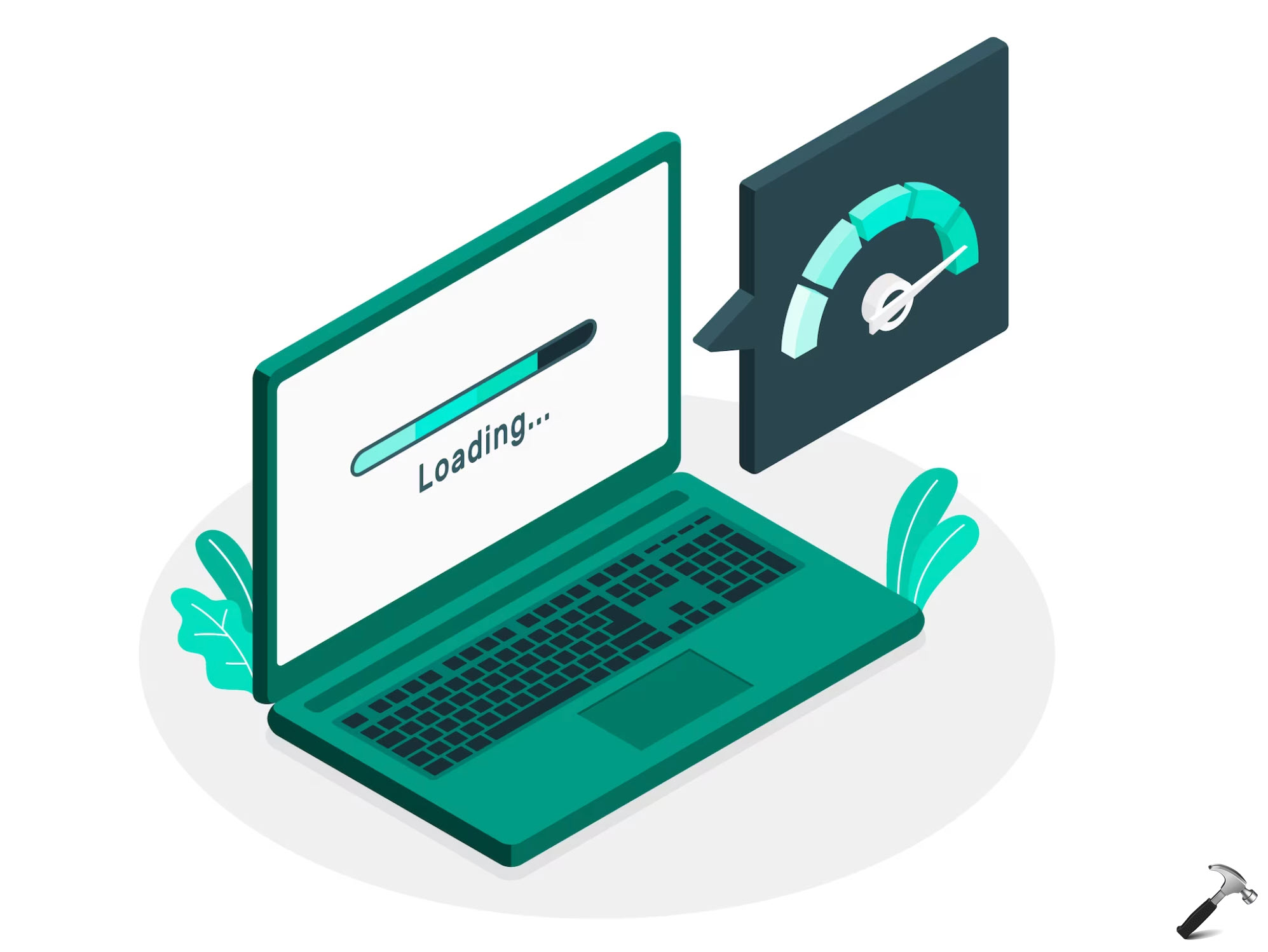

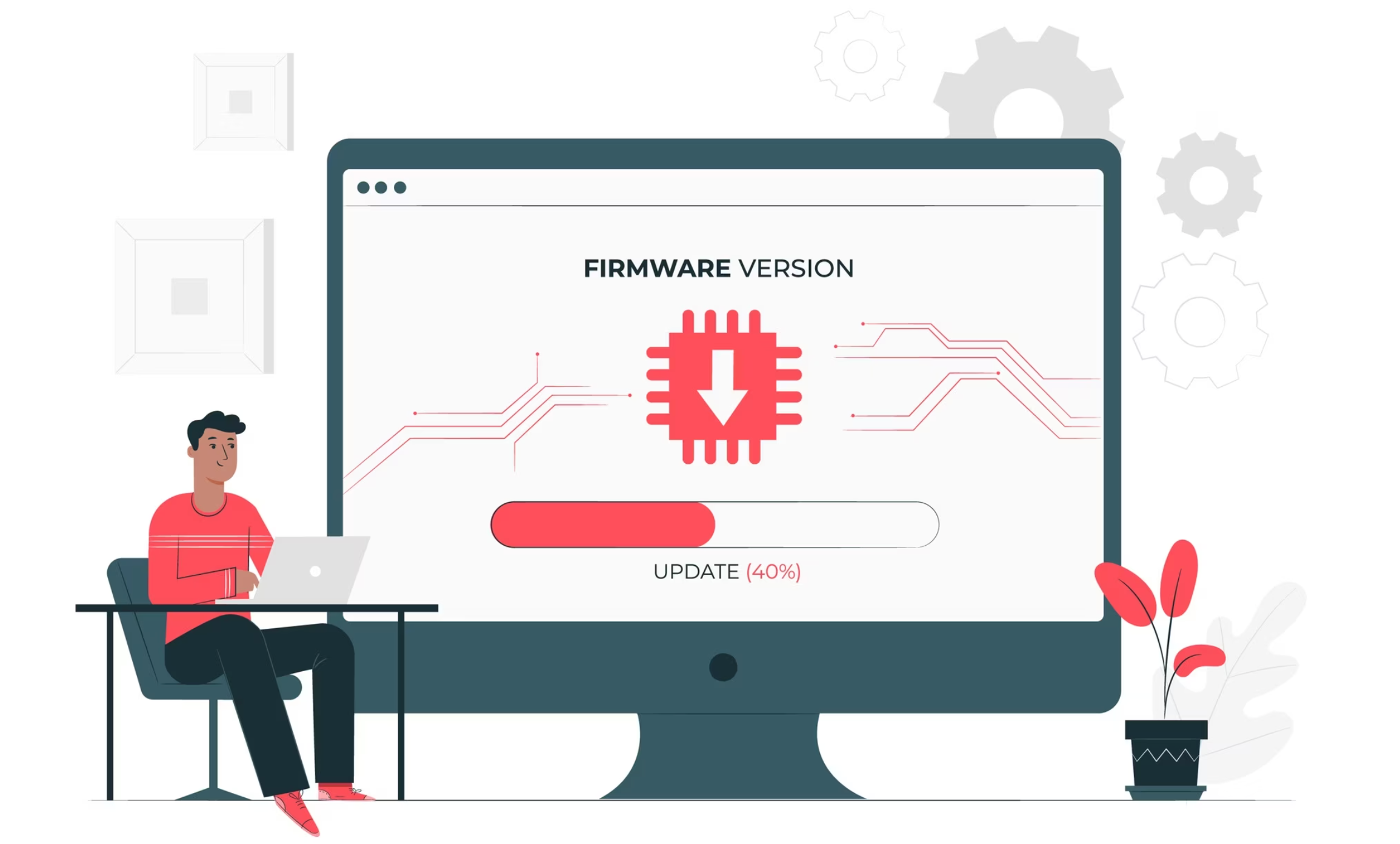


![[Latest Windows 10 Update] What’s new in KB5055612? [Latest Windows 10 Update] What’s new in KB5055612?](https://www.kapilarya.com/assets/Windows10-Update.png)




8 Comments
Add your comment
[Fix] Update. Windows Could Not Complete The Installation. To Install Windows On This Computer, Restart The Installation. After trying all sort of recommendations, I stumbled upon what the actual culprit is; U/EFI (Unified / Extensible Firmware Interface) is a firmware interface for PCs that is designed to replace standard BIOS (basic input/output system). It blocks updating the boot configuration file. It has to be disabled in BIOS under the ‘boot order menu’. Look for the ‘EFI sources’ in the sub-heading, highlight this heading and disable it using the appropriate F-Key.
^^ Thanks for your inputs, Terry 😊
Make sure your PC Bios is up to date. I had the same issue with HP Pro 6300 desktops at work, and after the bios update, worked fine. We had 75 desktops that needed the bios update.
^^ Thanks Alan for adding this 😊
bootrec /fixboot results in “access denied” message, although it is ran using administrator’s account.
Any help is appreciated.
Thank you
(Problems began after the latest windows 10 forced update – display is black after starting up and post message on toshiba satellite p50-b-10v laptop=
I did but it’s not be better
MR Kapil Arya
As a user of Windows since 3.11, I just wanted to say..
…You are THE MAN!…
Your site here is pure gold! It was a Microsoft Support person who gave me the link after trying to assist several issues I had with Insider build (24 hours ago).
I found all I needed here!
Thank you!
–Jonas, The Swedish Goth
^^ Glad to help Jonas 😎