We all know it’s quite handy to connect different Windows machines using HomeGroup so that files and other stuff can be shared on the go. Peer Networking Grouping service is one of the core technologies used in HomeGroup feature. It enables multi-party communication using peer-to-peer grouping. If this service is not running, HomeGroup and some other functions won’t work at all. When you try to start Peer Networking Grouping service, and you’ll get Windows could not start the Peer Networking Grouping service on Local Computer message, this article may help.
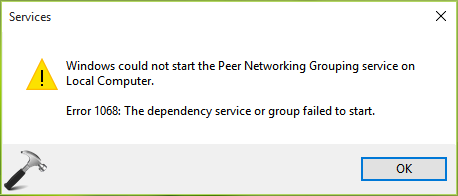
Another message that often users receive regarding this service is:
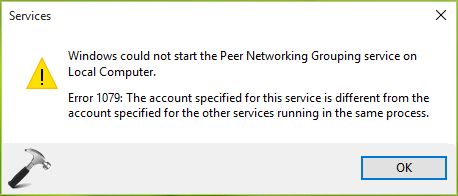
In this article, we’ll share you the resolutions for both of these errors. But before we move on, we hardly suggest you to run System File Checker scan once. This will fix corrupted system files, if any, and help you in solving the issue.
Now, here is how to solve these errors:
Page Contents
Fix: Windows Could Not Start The Peer Networking Grouping Service On Local Computer in Windows 11/10/8.1/7
FIX Error 1068: The dependency service or group failed to start
1. Make sure you’re enabled hidden items in File Explorer. Press  + R and type following location in Run:
+ R and type following location in Run:
C:\ProgramData\Microsoft\Crypto\RSA
*Substitute C: with your system root drive.

2. Then in RSA folder, you’ll find a sub-folder named MachineKeys. Rename this folder to MachineKeys.old.
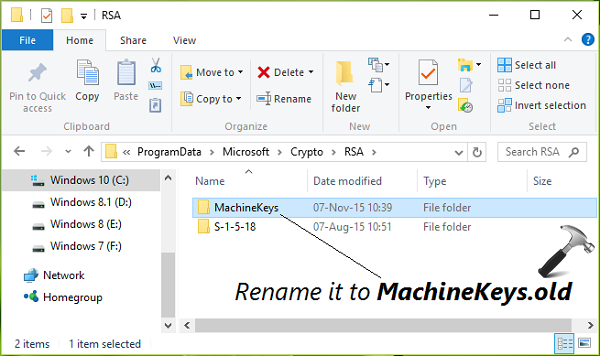
Since this is a system folder, so you need to provide administrative privileges to rename it by clicking Continue option here:
3. Next, in RSA folder, create a new sub-folder and name it MachineKeys. Right click over this newly created folder and select Properties.

4. Then in the MachineKeys property sheet, highlight Everyone under Group or user names and click Edit button.

5. Moving on, in the Permissions for MachineKeys window, select Everyone under Group or user names and put check mark against all levels in Allow column under Permissions for Everyone. Click Apply followed by OK. Exit File Explorer.

6. Open Services snap-in. Make sure services named Peer Name Resolution Protocol, Peer Network Identity Manager and PNRP Machine Name Publication are running. If they’re not running, double click on them one by one and click Start. Then you can start Peer Networking Grouping service and it should work as expected.

Close Services snap-in. The issues you were facing in using HomeGroup should be resolved now.
FIX Error 1079: The account specified for this service is different from the account specified for the other services running in the same process
1. Open Services snap-in. Right click Peer Networking Grouping service and select Properties.
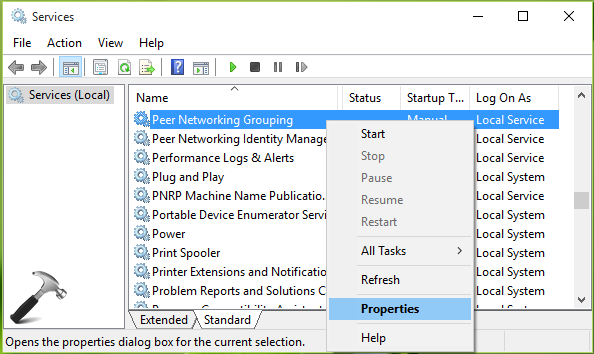
2. Next, in the property dailog box, switch to Log On tab. Select This account option and type Local Service in the input box next to it. Keep the Password and Confirm Password field empty. Click Apply then OK.

You can now retry to start Peer Networking Grouping service and this time error will no longer appear.
Hope this helps!
Originally released on Dec 1, 2015. Updated for Windows 11.
![KapilArya.com is a Windows troubleshooting & how to tutorials blog from Kapil Arya [Microsoft MVP (Windows IT Pro)]. KapilArya.com](https://images.kapilarya.com/Logo1.svg)






![[Latest Windows 10 Update] What’s new in KB5055612? [Latest Windows 10 Update] What’s new in KB5055612?](https://www.kapilarya.com/assets/Windows10-Update.png)




90 Comments
Add your comment
Thanks this was really helpful. thought I wouldn’t be able to get it done.
^^ Glad we could help :)
Thnx a lot man!!!! Awsm Solution.. Even microsoft site has not batter solution like this
^^ Awesome :D
Thanks a lot. This works!
^^ Glad it worked! :)
Awesome!! Very Helpful.. It Works charmingly!! Thanks A Lot!!
^^ Cool :D
Love you bro ^^ Thx ^^
^^ Welcome!
Followed verbatim, but still not working. Couldn’t remove passwords and error 1068 and 1079 still present?
Thank you! You’re awesome!
^^ Thanks for your valuable feedback!
After much grief trying other ways of solving error 1068 this worked perfectly. Thank you so much.
^^ Nice :D
just thanks man! Two days for fixing a pc after just changing a motherboard, when I got this error I wanted to cry…. :)
^^ Very cool :)
This worked for me after hours of troubleshooting. Thank you!
^^ Perfect 😎
THIS WORKED! THANK YOU!!!
^^ Great!
Yep, worked for me too. Thank you. :-)
^^ Very cool 😎
This worked. Thanks for the advice. Microsoft should hire you.
^^ Lol :)
Got an error: 1057 instead on the fix for 1079.
^^ In that case, follow steps mentioned here: https://www.kapilarya.com/the-dependency-service-does-not-exist-or-has-been-marked-for-deletion
This worked for me. Thanks YOU!
^^ Glad it worked ☺️
Wow!!!! worked for me.Thanks
^^ You’re most welcome 😊
It works. Thanks a lot.
^^ 👍
YEAH!! This solved the problem.
^^ Glad to see it helped you!
Thank you so much, you are a genius dude!
^^ Thanks for your feedback!
It did not work for me. When I created the machinekey folder was it supposed to remain empty? I must be missing something. Help, please.
^^ After creating the folder (obviously it will be empty), do a reboot and then go ahead with remaining steps, see if it works that way for you.
I tried it. It didn’t work for me. Still getting 1068 error on PNG ; the passwords keep reappearing after deletion. On PNRP, error 0x80630203, unable to access key. I was able to start both homegroup services, but without PNRP and PNG, I can’t create homegroup. This is frustrating. I’m about ready to go back to windows 7.
worked! Thanks!
^^ :)
Thank you for your help man, you are an ace!
^^ Happy to help 😊
thanks lot of . its very very helpfull man… fr indonesia
^^ Great ☺️
Great & Thank you so Much . I have this problem for a long time whenever I have formatted My Laptop
^^ Nice 🙂
Great! Thank you very much
^^ ☺️
You are THE MAN!!!! Thank you so much!!!
^^ Wohoo!
Yes, Yes, Yes this is the only solution I could find that actually works. Thanks your a genious.
^^ Feedback like this made my day, thank you ☺️
Does That Mean I Could Delete The MachineKeys.old file?
^^ Yup, if you like.
Thank you , it was very helpful
^^ Perfect!
I tried this recently with my computer Kapil and it didn’t work. Now I wondering what I did wrong. If I give you my name and email address, can you please contact me? Thanks.
Used this to solve Homegroup issues today and it sorted the issue. Many thanks
^^ We’re happy that it helped you!
THANK YOU. This was great and it solved my problems with HomeGroup. Just wish I would have found this last week. I would have saved many hours of work.
^^ Thanks to you, for the wonderful feedback 😊
Awesome ….Thank you bro
^^ Welcome bro!
This is the best guide to fixing Homegroup issues I’ve found… and I went through a bunch of them today. Thank you for being so thorough!
^^ We’re happy to help 😊
perfect . damn u save my another 1 hour , though 2 hr wasted googling
ty ^^
^^ You’re most welcome, house 😊
finally a fix for this silly problem who could imagine sharing anything a private home network could be so hard, duh, click share done is how it should be.
I was ready to tear my hair out after being unable to join a homegroup but this solution worked brilliantly. Thank you so much.
^^ Glad it helped you, Garry 😊
And what should I do if I get Error 5: Access Denied?
thanks a lot .
I went to many forum before this and all were useless.
thanks for the correct solution. cheers !
^^ Thank you so much!
Thank you so much!!!!
But I hate windows because it so much complicated and difficult to use.
Thanks for the help!! Made this really easy :)
^^ Cool 😊
After literally 100’s of “solutions” I came across this and it works! Well done and thanks a million
^^ Glad to help, Rob 😊
Nice, this worked!!
^^ Great 😎
Great solution, I have spent hours trying to get a solution to this problem. This problem came about from doing a fresh install keeping my files. Thanks
^^ Glad to help, Ian 😊
Many thanks. It has started the service.
^^ You’re most welcome, Nigel 😊
Many thanks Kapil, after struggling for days with the 1078 problem, your solution worked beautifully.
Regards Bob
^^ Thanks Bob for your feedback!
Thank you very much, It WORKED!
^^ Glad to help Victor 😎