We’ve discussed various network issues for Windows 10 in our past, which you can read from this page:
Read fixes regarding network problems
This article addresses a new issue regarding proxy settings while connecting to the Internet. In this case, users may find trouble with their network connection which results in intermittent connectivity or limited connection. If you run Windows Network Diagnostics or Network Adapter troubleshooter, you’ll see this unresolved message:
Page Contents
Windows could not automatically detect this network’s proxy settings
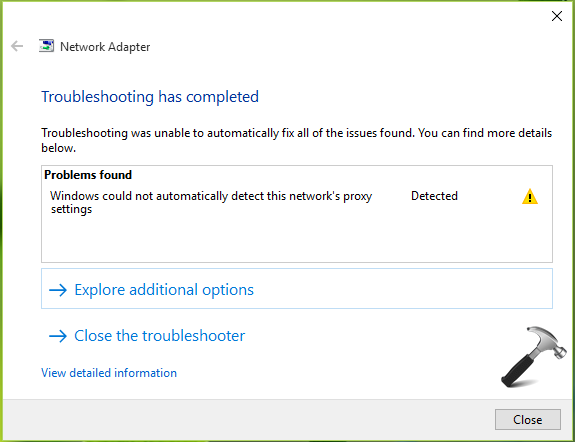
If you’re also victim of this weird problem, please confirm following things and see if they helps:
- Check your system date and time and make sure they’re correctly set
- Update your network drivers, replace faulty network card, if it exists (verify this with the help of hardware technician)
- Temporarily uninstall third-party antivirus tools
There is no selective fix which could help you to solve this problem. But we’ve sorted a few fixes which have generally helped users till now to solve this hiccup. Those collection of fixes are enlisted here. They may individually or collectively solve this issue for you.
FIX : Windows Could Not Automatically Detect This Network’s Proxy Settings
FIX 1 – Disable Proxy Settings
This problem could mainly occur if there is no need of proxy settings for your connection. If this is true, disabling proxy settings should help to resolve the problem.
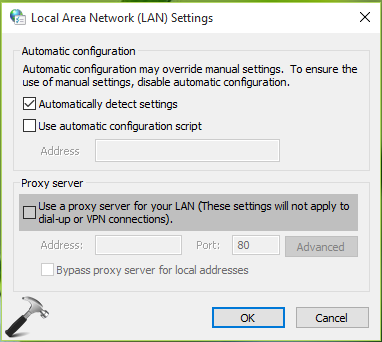
Here are complete steps to disable proxy settings in Windows:
Check complete steps to disable proxy settings in Windows 10
FIX 2 – Reset Windows Sockets
Another factor that may cause this issue could be corruption of Windows Sockets registry entries. If those registry entries are corrupted, or missing, you can’t connect your machine to web at all because the network protocols are directly dependent upon them.
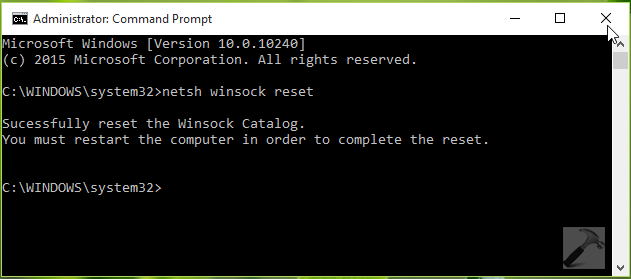
This detailed post will help you to reset Windows Sockets registry entries:
Read complete fix to reset Windows Sockets registry entries
Hope this helps! See this fix if you’re facing invalid IP problem with Windows.
![KapilArya.com is a Windows troubleshooting & how to tutorials blog from Kapil Arya [Microsoft MVP (Windows IT Pro)]. KapilArya.com](https://images.kapilarya.com/Logo1.svg)












15 Comments
Add your comment
Thank you very much for your post. You had the only site out of the 20 or 30 I looked at, tried to do all 507,000 google hits but gave up, that had the exact picture of my problem. I had removed Kaspersky and done multiple ip resets to no avail. Your tip seemed to do the trick. BTW it was disable auto detect and a full ip stack, log etc reset. Bill Gates, the only person in the world who can say “if only I had a nickle for every time windows crashed or froze or bsod, why I’d be….oh wait, I am.” Thank you again.
^^ Glad we could help 😎
Thank you Kapil. After spending over 5 hours trial and error and thought I have a faulty mother board of my laptop. I accidentally found this post and bingo, once I reset the windows sockets, my wifi is back and connect to internet with no problem. Thank you so much.
^^ Thanks for your feedback!
I m facing this problem in window 7 I m not able to connect wifi 📶 what to do ???
^^ This works in Windows 7 too and you can try the steps 😊
Hello,
I have encountered this issue on an Alienware 17 R4. What I have done so far is this:
Disabled Proxy Settings in the LAN options
Auto Detect left on
Reset Network Adapters
Ran the netsh int ip reset resetlog.txt command
Ran netsh winsock reset
Mutliple Restarts
Updated the Registry to allow the reset log command (was getting access denied at first)
Disabled P2P Sharing
The only this I have not done is Group Policy Editor because it does not exist on the version of Windows we have. In addition I cannot access the internet to download it.
I am able to connect to some websites on the internet and perform a speed test. The most accurate speed test will give a 2-10 ms ping with a .22 kbps download and 11-13 Mbps upload.
I have followed every step I could find and none of them are working.
Any Advice?
Hi Kapil, thanks for the post. I’m currently using an Askey router with a TP Link WR541G connected as an access point using LAN ports. DHCP is disconnected in the TP link router so it just gives me wifi signal in the 3rd floor and a few LAN ports. Im having intermittent problems with my connection (like sometimes I can only browse google or facebook, or use facebook chat but not any other website) but some other times it works fine. When I run the network troubleshooting it says that Windows Could Not Automatically Detect This Network’s Proxy Settings. I alredy tried a lot of the fixes that you listed and a few more things that I found online but I had no success. Even replaced the Winsock and Winsock2. Got any advice? Thank you
^^ Hey, please try the Network Reset and see if that helps you in this case: https://www.kapilarya.com/how-to-reset-network-settings-to-default-in-windows-10
Hey Kapil when I am using fix 1and after checking that automatic setting option my ok button is not responding
^^ Try rebooting the machine and see if it works then.
Hi,
I have tried all the steps mentioned above, but I am still getting that error. Any further suggestion? I am using Windows 10.
^^ You can try Network Reset.
Hi Kapil
I have this problem and spent all day on it I have tried everything even network reset and nothing works
I have Avast and Avast VPN and that will not connect when it does it stops soon afterwords
I am running windows 10
Ive tried
netsh winsock reset
netsh int ip reset
ipconfig /release
ipconfig / renew
ipconfig /flushdns
Iv`e also done a restore point
all to no avail
Even though im getting this message i am connected to the internet
Thanks
Kevin
^^ As you tried possible solutions and they didn’t worked, suggest you to contact your network provider and see if this helps.