Previously, we’ve seen following guide to create System Image in Windows 10:
How to create System Image in Windows 10
And this guide shows how to restore the earlier created System Image in Windows 10:
How to restore System Image in Windows 10
Today we got into an issue while creating System Image backup. In this case, while creating System Image, we got following error:
Page Contents
Windows Backup failed to get an exclusive lock on the EFI system partition (ESP). This may happen if another application is using files on the ESP. Please retry the operation. (0x8078011E)
Additional information:
Access is denied. (0x80070005)
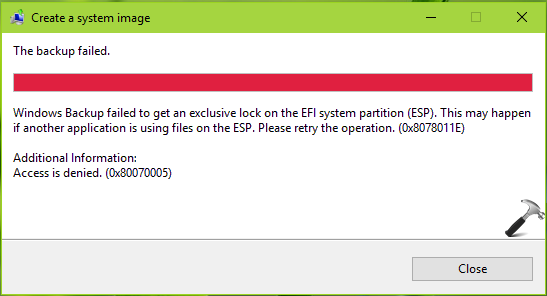
Due to above mentioned error, we’re unable to create System Image backup. If you’re also facing this issue, here is how you can bypass/fix this error. Try the below mentioned suggestions and see if they helps you.
FIX: ‘Windows Backup Failed To Get An Exclusive Lock On The EFI System Partition’ In Windows 10/8/7
FIX 1 – Perform Clean Boot
As per the error message, if you’ve any third-party application that may use files on ESP partition, may cause this problem. First of all uninstall third-party software present on your system. Close all the programs while you create backup image so that there are very less chances of file on ESP partition being in use.
If you still have the issue, you need to use hit and trail method with clean boot. Just run msconfig command, go to Services tab and check Hide all Microsoft services and then hit Disable all button. Reboot and check the status of issue. Do this step-wise, for each programs, one-by-one disable the corresponding services and keep checking, see if the issue resolves.
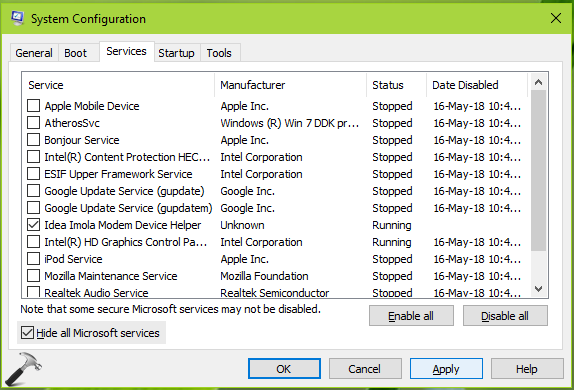
If clean boot doesn’t helps, try FIX 2.
FIX 2 – Disable Your Antivirus Application
In most of cases, this issue is caused by security software present on system. So it is hardly suggested that you completely remove your third-party antivirus program and check if the issue gets resolved.
In case if you’re using Windows Defender/Security as your anti-virus, you can disable it by following this guide:
Steps to disable Windows Defender/Security in Windows 10
We hope after trying above mentioned suggestions, you’ll be able to create System Image without any error.
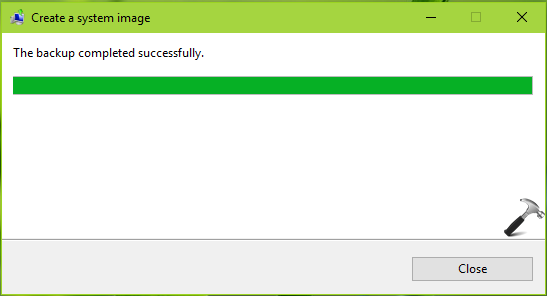
Hope something helps!
![KapilArya.com is a Windows troubleshooting & how to tutorials blog from Kapil Arya [Microsoft MVP (Windows IT Pro)]. KapilArya.com](https://images.kapilarya.com/Logo1.svg)





![[Latest Windows 10 Update] What’s new in KB5055612? [Latest Windows 10 Update] What’s new in KB5055612?](https://www.kapilarya.com/assets/Windows10-Update.png)




3 Comments
Add your comment
I got a new computer and wanted to backup my drive right away. So it’s so far never been hooked up to the internet. No third part software added. It does have trial mcaffee installed.
I was receiving this error as well “Failed to get an exclusive lock on EFI system 0x8078011E Access Denied 0x80070005”
I got it to work by disabling the mcaffee realtime protection. It is currently proceeding backup, so far I’m further than I originally got.
After this I’m going to install Macrium Reflect (downloaded from another computer) and do another backup via the third party Macrium backup software.
Probably to restore the Windows 10 image at some point in the future I’ll have to disable my real time protection again – if I’m still using Mcaffee – not sure yet.
..additional info to above. Additional
So I didn’t modify any registry values or anything just went into the Mcaffee software and turned off realtime protection. There was a solution to turn off windows bit defender by modifying the DWORD start value in the registry from 2 (mine was 3) to 4 under HKEY_Local_Machine\System\CurrentControlSet\Services\SecurityHealthService under Start. I DID NOT go that route after I decided to try turning off the realtime protection first (then I enabled it to start the service again after a computer restart) .. my backup appears to be proceeding without errors. Backing up about 56Gb’s of data to an external drive, so far it’s been 20 minutes probably will take a couple hours.
^^ Thanks for adding this Chris, it would be helpful to others 😊