Microsoft has announced Windows 11 last month. At the moment, you can download its Preview Build and give feedback to Microsoft on new features. All Windows 10 users with their system meeting Windows 11 basic requirements are eligible to get free Windows 11 upgrade. As of this writing, Windows 11 is expected to release later this year. In this article, we’ll share Windows 11 keyboard shortcuts you must know.
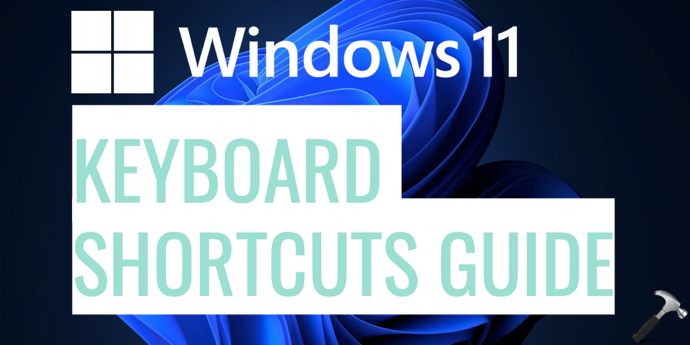
Different apps you will use on Windows 11 may have their own shortcuts, however we are sharing the operating system based shortcuts in this guide. We’ve divided this article into two parts for your convenience. In first part, you’ll read about shortcut which involves use of Windows key. In second part, read about regular keyboard shortcuts.
Page Contents
List of Windows 11 keyboard shortcuts
Keyboard shortcuts involves use of Windows key
| SHORTCUT |
USE FOR |
 |
Opens Start Menu or Screen. |
 + E + E |
Open File Explorer. |
 + C + C |
Open Cortana. |
 + S or + S or  + Q + Q |
Open Search (online and offline). |
 + I + I |
Open Settings app. |
 + A + A |
Open Action Center. |
 + N + N |
Open Notification Center. |
 + H + H |
Start voice typing. |
 + F + F |
Open Feedback hub. |
 + W + W |
Open Widgets. |
 + K + K |
Connect to wireless displays and audio devices. |
 + X + X |
Open Start context menu. |
 + G + G |
Opens Game bar. |
 + [1][2][3][…] + [1][2][3][…] |
Open programs that are pinned to task bar.
|
 + Space + Space |
Switch keyboard input language (only if 2 or more than 2 languages present). |
 + R + R |
Open Run. |
 + P + P |
Projects current screen. |
 + L + L |
Locks your Windows 11. |
 + D + D |
Show Windows Desktop. |
 + V + V |
Show Clipboard history. |
 + Alt + D + Alt + D |
Show time, date and calendar. |
 + O + O |
Change orientation. |
 + M + M |
Minimize all open windows. |
 + , + , |
Take a peek look at the desktop until you release the  key. key. |
 + Shift + S + Shift + S |
Capture part of the screen with Snip & Sketch. |
 + U + U |
Opens Accessibility settings. |
 + ; or . + ; or . |
Opens Emoji viewer. |
 + B + B |
Highlight the first item in the Notification Area and use the Arrow key switch between the item. |
 + PrtScr or + PrtScr or  + Fn + PrtScr + Fn + PrtScr |
Take screenshot of current screen and saves it Screenshots directory under Pictures library. |
 + T + T |
Cycle through apps on taskbar. |
 + Tab + Tab |
Open Task View. |
 + Ctrl + Left / Right + Ctrl + Left / Right |
Switch to the virtual desktop on the left/right. |
 + Down + Down |
Snap current window to the bottom of the screen. |
 + Up + Up |
Snap current window to the top of the screen. |
 + Right + Right |
Snap current window the the right side of the screen. |
 + Left + Left |
Snap current window to the left side of the screen. |
 + Ctrl + D + Ctrl + D |
Create a new virtual desktop and switch to it. |
 + Ctrl + F4 + Ctrl + F4 |
Close the current virtual desktop. |
Here’s the video guide illustrating above shortcuts:
Other keyboard shortcuts
The other keyboard shortcuts you must be aware of are listed below.
| Alt + F4 | Closes current program window. |
| Ctrl + F | Opens a Find dialog for searching the currently opened program. |
| Ctrl + M | Enter mark mode which helps for selecting text especially in Command Prompt. |
| Ctrl + Page Up / Page Down | Scrolling up / down on current screen or page. |
| Ctrl + Up / Down | Move up / down on current screen or page line by line. |
| Ctrl + A | Select all content on the screen. |
| Ctrl + C or Ctrl + Insert |
Copies all content on screen to clipboard. |
| Ctrl + V or Shift + Insert | Pastes text at the cursor. |
| Ctrl + Z |
Undo operation. |
| Ctrl + Y | Redo operation, provided if you’ve used Ctrl + Z already. |
| Ctrl + Page Up / Page Down | Scrolling up / down on current screen or page. |
| Ctrl + Page Up / Page Down | Scrolling up / down on current screen or page. |
| Alt + Tab |
This is the good older shortcut we’ve used for year to switch between tabs. |
| Shift + Left / Right / Up / Down | Moves the cursor left a character, right a character, up a line, or down a line, selecting the text along the way. Continue pressing arrow keys to select more text. |
| Ctrl + Shift + Left / Right | Moves the cursor one word to the left or right, selecting that word along the way. |
| Shift + Home / End | Moves the cursor to the beginning or end of the current line, selecting text along the way. |
| Shift + Page Up / Page Down | Moves the cursor up or down a screen, selecting text. |
| Ctrl + Shift + Home / End | Moves the cursor to the beginning or end of the screen buffer, selecting all text between the cursor and the beginning or end. |
That’s it!
Related: Download latest Windows 11 Preview Build.
![KapilArya.com is a Windows troubleshooting & how to tutorials blog from Kapil Arya [Microsoft MVP (Windows IT Pro)]. KapilArya.com](https://images.kapilarya.com/Logo1.svg)











4 Comments
Add your comment
Very useful list Kapil, thanks for sharing.
^^ Glad you found it useful!
very glad for all the nice and wonderful keyboard shortcuts you shared with us. What is the shortcut for viewing multiple pages in Ms word 2021? Thanks
^^ This article is limited to explaining Windows 11 shortcuts.