Page Contents
The Action Center to let you stay updated with apps and settings
The fly-out action center is present to access various settings via the icons present in it at bottom. This feature also help you to get notification about settings, your apps in the real-time. So in this way, you don’t miss even a single update and remain updated with stuff of your concern.
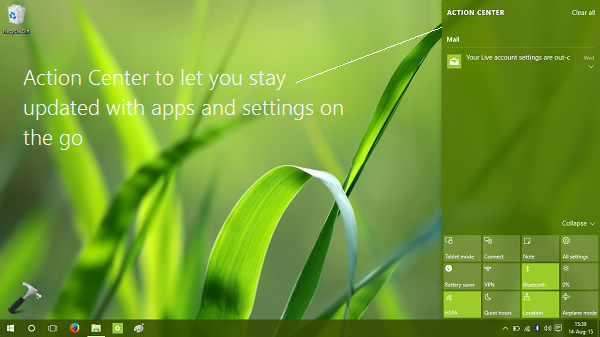
The Action Center‘s Tablet mode help you to bring your Desktop system into tablet mode. This is possible due to the presence of Continuum UI in Windows 10.
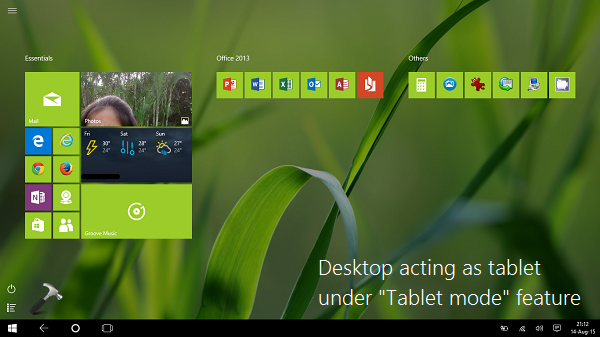
Tablet mode feature works best on those devices which can act both as tablet and laptop.
Cortana – Control your Windows 10 with voice, ink or gesture
Finally, Windows have its own digital voice assistant and that’s Cortana. It can accept multiple inputs including your voice, ink and gestures. Cortana lets you stay updated with news and weather reports, plus the local updates of your interest. For example, to locate a coffee shop in your locality, you can use Cortana and ask her to brings the suggestions.
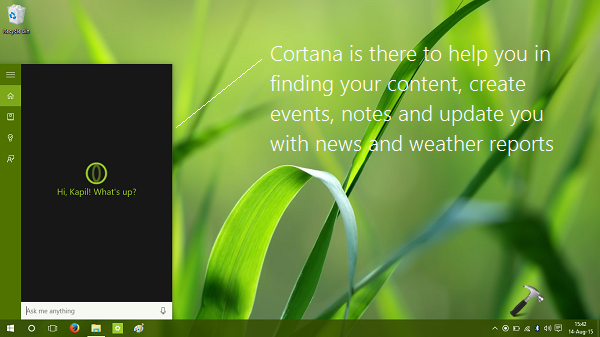
Cortana, basically is upgraded version of Windows Search, which lets you to search your content, files and folder.
Much improved multitasking with Task View feature
Task View is the feature Windows users have looked for since long time. With Windows 10, they’re finally getting this ultimate feature for controlling tasks on the go. It helps you to add virtual desktop so that you can work on different work-spaces and can instantaneously switch between them when required.
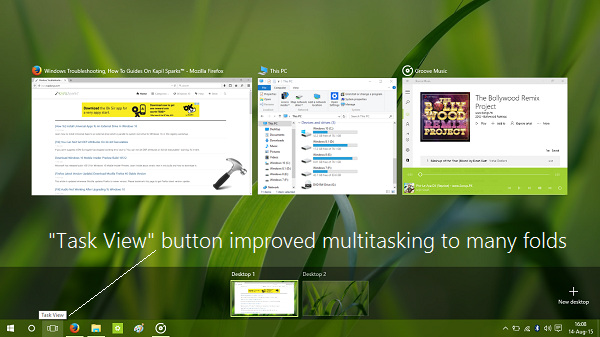
The Task View button is present at your Desktop, and clicking it will let you enter into multitasking mode. Task View can be configured as per your preferences in the Settings app > System > Multitasking.
The unified Settings app
The Settings app in Windows 10 seems to be unified. You can find the same Settings app in Windows 10 Mobile, which is going to be released later this year. The icons are updated and the app is fully responsive now, as its an Universal App. An Universal App is one which adapts itself according to device screen width. Read more about Universal Apps in this article.
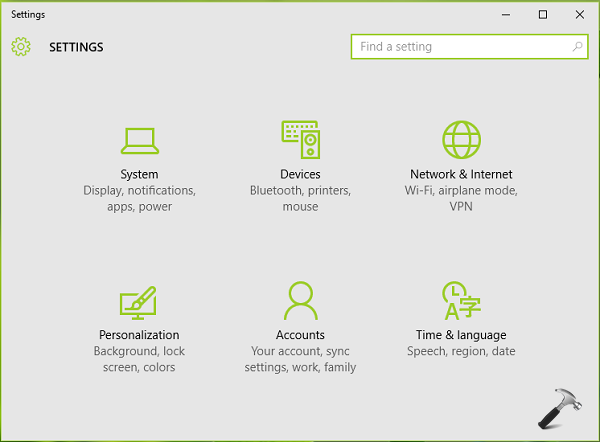
The Settings app comes with all the settings that were previously tackled by Control Panel, plus some new settings for apps and other stuff are also included.
Instantaneously activate Touch Keyboard
You can instantaneously activate on-screen Touch Keyboard as shown below. Just do a right click on taskbar and select Show Touch Keyboard button. You’ll see a keyboard button next to clock. Click on the button to get on-screen keyboard:
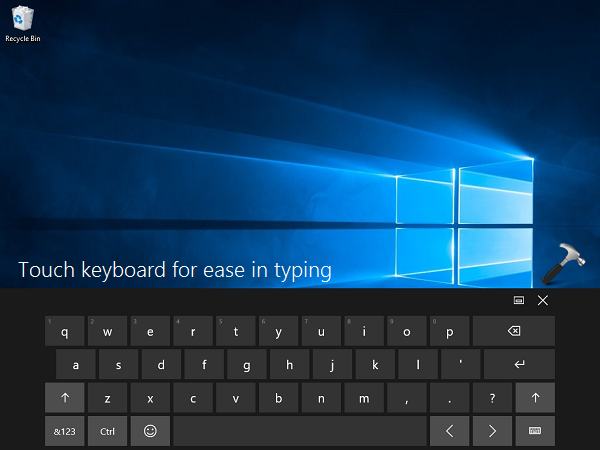
This touch keyboard is quite useful for users have touch screen devices. It’s also helpful in case if your physical keyboard is not working or if some of its keys have became malfunctioned.
New Lock Screen backgrounds and icons
The Lock Screen with Windows 10 has all new wallpapers and simplified icons. You can adjust all the Lock Screen settings in the Settings app > Personalization > Lock Screen.
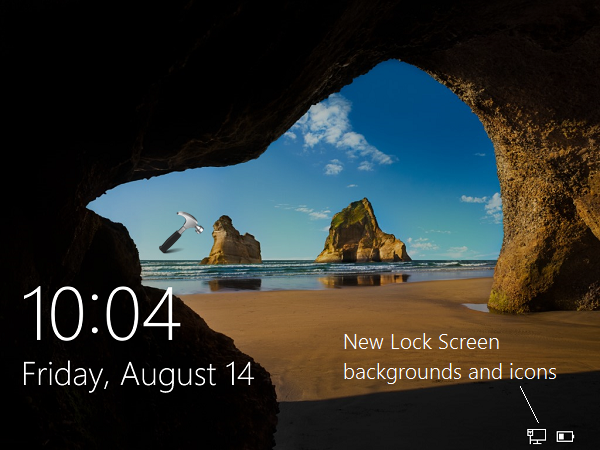
Lock Screen can provide you real-time notifications from apps you’ve installed and can provide a detailed status for a specific app. You can also configure the Lock Screen slide show as mentioned here:
[How To] Configure Lock Screen Slide Show In Windows 8.1 Or Later
![KapilArya.com is a Windows troubleshooting & how to tutorials blog from Kapil Arya [Microsoft MVP (Windows IT Pro)]. KapilArya.com](https://images.kapilarya.com/Logo1.svg)




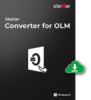







19 Comments
Add your comment
wth, it took me half Hour to figure out where is start screen :-/ start menu is really old for me :P
oh that was fast, well thanks man. Good write up and can u tell me when is next preview coming?..
AWesOMe :)-:;,
thanks Kapil for the nice review. I m still downloading it hope it will finish by today. I m really excited to get my hands on it. Can’t wait ^_^
Why can’t Microsoft add Office as inbuilt in their os like the Linux have libreoffice
Ok…Much better Microsoft…miles and miles and miles better than Windows 8. I believe that Windows 8 was a bold statement, very bold, sometimes when aiming at the stars you lose your way. But Windows 10 is very very good, especially with the fact that you want to incorporate the new UI with a old school feel of Windows 7. I have to be honest, even though I love it, I will not pay for it. I have banged my head on a wall for the past two years with 8. So as we wait to hear if this will be an update for WIndows 8 users that have suffered for the past two years or if we will have to purchase. That is the big concern on my side, but I will let you know that I will not pay for something that should of been done with 8. So I guess it is in your court, I will use Lynx over 8 if I have to pay for 10 which is very unfair. But as far as 10 goes,I wish 8 would of had this design. You all have not lost your minds quite yet, much better WIndows.
Thank God, the start screen is not gone yet. It’s just beautiful, let retards enjoy the old school start menu hahaha.
finally they have restore start menu otherwise I have to move into Mac. Really nice MS!
This is intresting. Compatibilty issues gone in W10TP. It recognized by video driver automatically till now i have to install it manually. Perfect windows ;D
Ok, yes, it’s better than 8, but that really doesn’t say all that much.
Here’s the bottom line. We are NOT fooled, we are NOT impressed.
Tech Build 9860 available now and I thought I read some where that this new update was supposed to have over 7,000 new and different changes.
Can someone tell me where even one change is? It all appears to be the same to me.
My windows 10 build never recognised the drivers which worked in w8 and hence i uninstalled it back to Windows 8.1 :P
LoL Microsoft killed Start Screen that’s what I m expecting for. Really happy now ^_^
This was rude step and i offend it.start screen has became our dependency. M$ cant take it away from us like this!!!!
windows 10 error code 0xc000000d
I have no repair or installation cd.
HELP
^^ Refer: https://www.kapilarya.com/fix-the-boot-configuration-data-file-is-missing-some-required-information. You’ll at least need System Recovery Drive to proceed.
Windowws 10 is super cool much better than W7 for me :) (y>
I like d windows 10 very much :-)
ultimate review thankx a ton for this. I upgraded my 7 to 10 n everything is wkg perfect.. !