It is usually recommended that you use Windows 10 only after activation to enjoy all of its features. For activation, you can put valid and unique product key. If you can’t find your product key, check out this article. In this post, we will see how to fix when you get Windows 10 activation servers aren’t available message.
So recently I was configuring a machine in my organization. After installation, when I tried to activate this machine, it refused to activate. Instead following error message appeared:
Page Contents
We can’t activate Windows on this device as our activation servers aren’t available right now. Make sure you’re connected to the Internet and we’ll automatically try to activate Windows when the service becomes available. (0x80072ee7)
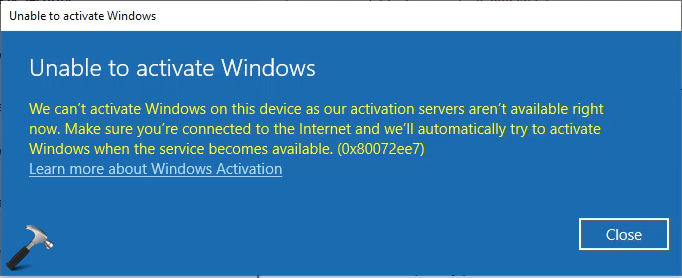
As the error message itself mentions, you must be connected to Internet so that you can activate the system. But when I was facing this problem, I was already connected to the Internet. However still I was not able to activate my system. So if you are also facing the same problem, here is something you can do.
Fix: Windows 10 activation servers aren’t available
There can be two possibilities here. First is that activation servers are up and working fine but your system have root problem. Second possibility is that activation servers are really down. However there are very less chances of second possibility. Activation servers are usually up and momentarily gets down. We can imagine that Microsoft has a good infrastructure so they can fix up their server in very less time, if that goes down. So if this is the root cause, you cannot do anything about it except for waiting and are trying activation after a while.
Now if the root cause is the first possibility, that is, having problems on your system then you can troubleshoot it. So when I got this error, I simply clicked on Troubleshoot link in same Activation window.
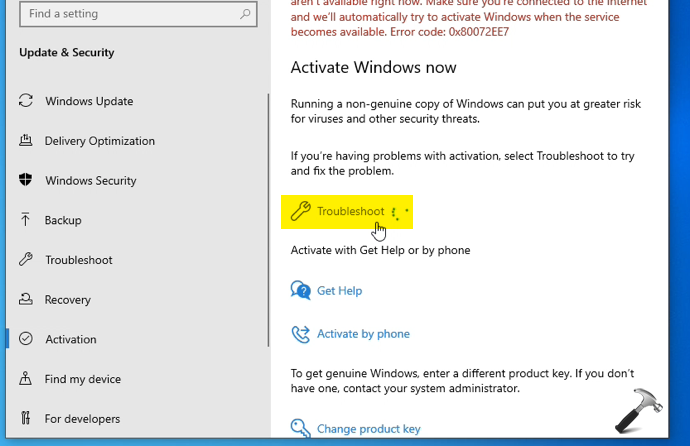
It launched the Activation troubleshooter which taken around one minute and finally, fixed the problem. So I got my Windows activated just by clicking Troubleshoot and no other action.

Try this and hopefully it should help you as well.
That’s it!
Related: Check Type Of Windows 10 License Installed On Your System.
![KapilArya.com is a Windows troubleshooting & how to tutorials blog from Kapil Arya [Microsoft MVP (Windows IT Pro)]. KapilArya.com](https://images.kapilarya.com/Logo1.svg)






![[Latest Windows 10 Update] What’s new in KB5055612? [Latest Windows 10 Update] What’s new in KB5055612?](https://www.kapilarya.com/assets/Windows10-Update.png)




Leave a Reply