Upgrading Windows though seems easy but bring some other troubles which can skipped in clean install. After upgrading to Windows 10, some users have reported that they lost the ability to use WiFi connectivity. Some users are not able to establish Ethernet connections as well. Re-installation of network drivers or updating them didn’t solve this problem.

Microsoft is well aware of this issue and they have recently released a fix for it. According to them, unsupported virtual private network (VPN) software present during upgrade may be the root cause here. Before trying the fix, at least you should try the in-built Network Adapter troubleshooter by navigating to Control Panel > Troubleshooting > View all > Network Adapter. If the issue still persists, try these specific fixes for this hiccup:
Page Contents
FIX : WiFi Not Available After Upgrading To Windows 10
FIX 1 – Using Automated Troubleshooter For This Issue
To solve this problem on your Windows 10, you can download the automated troubleshooter designed specifically for this issue. Here is the download link for it:
DOWNLOAD AUTOMATED TROUBLESHOOTER
Once the cssemerg68309.diagcab file is downloaded and run it and follow on-screen instructions. The troubleshooter will automatically detect issues – if any and resolve them.
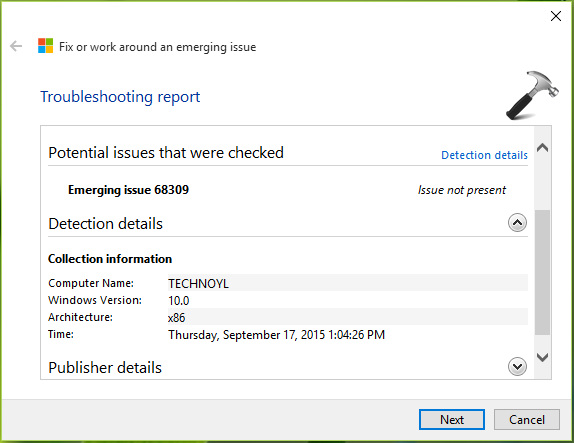
You must reboot after completing troubleshooting and see if it solves the issue.
FIX 2 – Using Command Prompt
1. Open administrative or elevated Command Prompt.
2. In the Command Prompt window, type these commands one-by-one and press Enter key after each:
reg delete HKCR\CLSID\{988248f3-a1ad-49bf-9170-676cbbc36ba3} /f
netcfg -v -u dni_dne
3. Once these commands are successfully executed, you can restart your machine to verify the status of problem. As expected, you should be able to locate WiFi networks after reboot, since the issue is resolved now.
Hope this helps!
![KapilArya.com is a Windows troubleshooting & how to tutorials blog from Kapil Arya [Microsoft MVP (Windows IT Pro)]. KapilArya.com](https://images.kapilarya.com/Logo1.svg)












18 Comments
Add your comment
I tried both methods, but neither worked. All my network adapters show up in the device manager, but none appear in the network and sharing center adapter dialog box. I was using Cisco VPN Client V 5.0 and Cisco connect anywhere softwares.
^^ Suggest you to give a try to my WiFi resetting method posted here and see if it helps: thewindowsclub.com/wifi-gets-disconnected-after-sleep
question Since I cant download anything I have to try the second fix. After I type that first string it asks me yes or no. which do I pick?
^^ What question you’re getting for those yes/no option, please let me know.
After I typed in the first string I got an error report that said that it was unable to find specified Registry key or value.
^^ Have you tried Automated Troubleshooter already?
fIX 22 has solved the problem for me. Thanks bro :-) ;-)
^^ Glad we could help :)
The troubleshooter says it finds nothing. I entered the reg delete command in command window I got an error report that said that it was unable to find specified Registry key or value.
Initially my problem was the OS kept turning off Wifi. After applying recent Win10 upgrade yesterday (12/26/15) WiFi stays on, and I am able to connect to home networks. They prompt for netkey, accept it, and say they are connected, but with no internet access. Looking at performance tab in taskmgr, I see no traffic whatsoever either direction on the Wifi connection. I am connected to one of the home networks via Ethernet, and that is working fine.
I do not have VPN software installed. I MAY have had my corporate vpn tool installed before the upgrade, but can find no trace of it now so am unsure of that. I had not used it in a long time since they changed methods and I just don’t recall if I ever put it on this machine.
I I have a Gateway PC with Qualcomm Atheros AR5b97 adapter. Driver is dated 2006 but Windows says it is current.
^^ I guess you installed the November update that resolved the problem :)
Everything I described above was AFTER the upgrade. I had to force the driver upgrade. Windows kept saying mine was current. Downloaded it and ran its setup.exe. Once I did that and then rebooted the router, I was back in business.
^^ Glad to hear problem is resolved!
My problem is I can’t connect to the internet and you tell me to download a file? Am I missing something here? You want to tell me how to download a file when I can’t connect to the internet?
^^ You may download it on another device and then import the file on issued device.
Both soultions didn’t work for me, any other suggestion?
The second one kept saying an error!
^^ Try Network Reset: https://www.kapilarya.com/how-to-reset-network-settings-to-default-in-windows-10
When I applied the command in fixed #2 (did a copy and paste to make sure I entered it correctly), It said the system was unable to find the registry key or value. What next? I still do not have Wi-Fi settings on Windows 10 version 1803 installed 5/17/18
^^ Try Network Reset and see if it helps you!