Recently, Microsoft released Windows 11 2023 update to customers worldwide. Since now Microsoft is releasing a bigger update every year for Windows 11, they contains significant number of changes. In this detailed article, we will see, what are the new changes you will see in Windows 11 2023 Update.
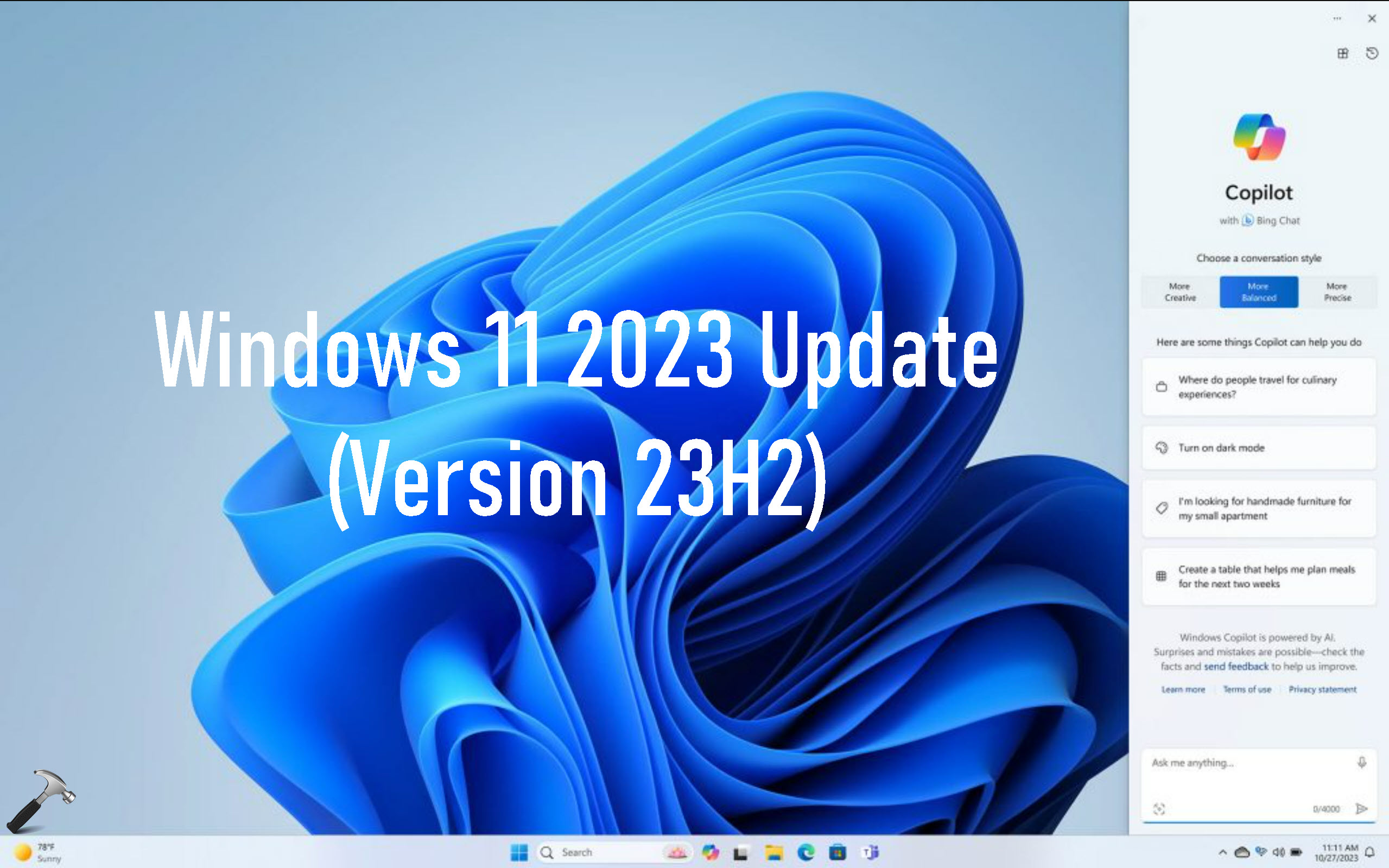
Page Contents
What’s new in Windows 11 2023 Update?
Here are the new features in Windows 11 2023 or Version 23H2 Update.
#1. Windows Copilot
So the first top feature is Windows Copilot and the Windows Copilot is basically an AI powered assistant tool that is deeply integrated with the operating system it can analyze screen content and off for recommendations based on the users current activities and online browsing. With these functionalities it aims to replace Cortana as a daily personal assistant for users.

The Copilot Preview button is present on the taskbar since Version 23H2. When you click on it the sidebar opens with Windows Copilot Preview and you can use this tool to manage day-to-day task and you can also sign in to this tool for more questions and have longer conversations. So this is the most highlighted feature for Version 23H2 update.
Checkout how-to use Windows Copilot here:
#2. Settings app ‘Home’ page
Another big feature with version 23H2 is ‘Home’ page inside the Settings app. When you open the Settings app on version 23H2 you will see this Home page and using this page you can manage the most common settings you would need to configure. The recommended settings are here on this page. You can turn off Bluetooth manage devices, personalize your device directly from the Home page inside the Settings app.

This is a nice enhancement in case if you have signed in with the Microsoft account on your Windows 11. In that case, you can also manage some additional settings for your Microsoft account.
#3. View your WiFi key natively in Settings
Next we have another feature which is introduced with Windows 11 23H2 update. Here, Microsoft has added the ‘View Wi-Fi security key’ easily support.

For this you have to simply open the Settings app and go to Network & Internet, select Wi-Fi, select your network scroll down and you will find View WiFi security key option. Here just click on the View button and you should be able to see the Wi-Fi password without using any other tool and natively in the Windows 11 Settings app.
#4. Never combine taskbar buttons
Microsoft also added never combine taskbar buttons feature to Version 23H2 and you can open Settings app go to Personalization > Taskbar and here if you scroll down, expand Taskbar behaviors. Here you’ll have the option combine taskbar buttons and hide labels you can select it to never so that it never combine taskbar buttons.

You can read more about this settings or feature, in this detailed article.
#5. Volume mixer in Quick Actions
A new upgrade to Volume mixer in Quick Actions has been added. When you open Quick actions, you will see this Volume mixer icon and when you click on it you will see that you have the volume mixer settings. You can individually manage volume for specific applications and also you can control the volume for these applications.

Microsoft also added the keyboard shortcut for this and that is Windows + CTRL + V. You can directly access volume mixer using this keyboard shortcut.
#6. Login using Voice Access feature
With version 23H2 for Windows 11 you also get Voice access support for login. Voice access feature is already in Windows 11 but now Microsoft added the support so that you can use Voice access for login.

When you open the Voice access feature you can entirely manage its settings you have to simply open the Voice access settings using the Settings app and here you have to select ‘Start voice access before you sign in to your PC’. You should have Voice access feature already configured for this.
Live demonstration of login using Voice access here:
#7. Notepad with dark mode and session support
Another important feature you get with Windows 11 Version 23H2 update is Notepad session support and dark mode. The native text editor that is Notepad in Windows 11 gets its biggest update and now you can select the Dark mode in the Notepad setting.

Additionally Notepad will now save your session and when you abruptly close it, it won’t prompt you to save the text or save the file and it directly closes because it saved the session and when you next time open up Notepad, you would be able to open that working document from where you left it so in this way it resumed from that point where you left it and this is possible because of the session support feature added to Notepad by Microsoft.
#8. Paint app background removal tool
With Version 23H2, the native Paint app also gets a bigger update and when you open Paint app on Windows 11 23H2, it can now remove background from your pictures or images you have to simply select the background removal tool in this Paint app. You can checkout this detailed video mention here to for removing background of an image using Paint app.

Worth to mention here, with this new update, the Paint app also supports dark mode.
#9. Photos app can blur background
Photos app also gets background blur option. You can simply open Photos app on Windows 11 23H2 and select your picture and click edit icon and here you get the background blur option or tool when you click on it you can manually or automatically blur the background for your image.

This is also an important update and most favorable update for the ones who loves editing photos on Photos app.
#10. Windows Backup app
With this new update Microsoft also added the Windows backup app now you can back up your Windows 11 data and settings along with credentials and apps and this would be helpful for those people who want to migrate from the old PC to new PC you can simply create a backup on the old PC and restore it back using this Windows backup feature on the new PC.

While installing Windows on a new PC, the backup option appears with OOBE settings configuation.
#11. Dev Home pre-installed
In version 23H2, you also get Dev Home app which is a brand new app that aims to make it easier to set up a device as a developer workspace with it you can connect to GitHub, perform basic settings, load the WinGet configuration to automatically download developer tools and programs and use the Dev drive feature to create a separate disk partition with ReFS file system. So Dev Home app is particularly helpful for the developers and it is a important app now included with version 23H2 of Windows 11.

#12. File Explorer improvements
With Version 23H2, you get a lot of improvements with File Explorer as well and here you can see that when I click on the details button on the File Explorer it shows the detail and if you select a single item you should see more information about that item. Additionally I seen many improvements to the share bar and when you right click on any item on the File Explorer and select share you can see that this share context bar is now updated its UI is updated and looks now very interesting and appealing.

#13. Windows Spotlight enhancements
I observed some crucial improvements with the Windows Spotlight feature. You can see a lot of improvements with Windows Spotlight particularly on the Desktop.

When you personalize your Windows 11 Desktop with Spotlight, you can now right click on the Windows Spotlight information icon on desktop and enjoy the full screen view of that Windows Spotlight desktop background. You can see more information with the fly-out menu. You can switch to any other picture for current collection, if you like and you can also minimize this fly out bar.
#14. Miscellaneous improvements for IT Pros
For IT Pros, the new update brings these possibilities:
- The ability to go passwordless on day one using Windows Hello for Business or FIDO2 security keys. Enable workers to sign in to websites or apps using face, PIN, or fingerprint.
- The ability to remove the option for password at device unlock and for in-session authentication for Microsoft Entra Join (formerly Azure AD Join) devices.
- Enhanced Windows Firewall capabilities.
- Greater control over the taskbar search experience across your organization and the ability to customize Windows 11 taskbar buttons using new policies.
- Snipping Tool enhancements, such as: Audio and mic support so workers can easily record a tutorial or demonstration for colleagues and customers.
- Text extraction and redaction so you can easily copy text from an online article, conference call, or other source. Incorporate it into documents or presentations while also protecting privacy and removing confidential or sensitive information.
So these were some important features of Windows 11 version 23H2.
Video guide
You can checkout this video guide for more information:
That’s it!
![KapilArya.com is a Windows troubleshooting & how to tutorials blog from Kapil Arya [Microsoft MVP (Windows IT Pro)]. KapilArya.com](https://images.kapilarya.com/Logo1.svg)









1 Comment
Add your comment
Could someone please tell me how to copy data from an IC recorder to my computer-windows11?It is not the same protocol as in windows 10!