Yesterday, Microsoft released Office 2016 for Mac RTM (Released to Manufacturing) edition for users. You can read about this release in detail in this following article:
Microsoft Released Office 2016 For Mac, Download Now
For the convenience of readers, we’ve also shared the step-by-step installation guide in another article:
How To Install Office 2016 For Mac Using Office 365 Subscription
The same article also includes the way to activation. Many of you might have questions about making a clean install or upgrading to Microsoft Office 2016. In this review article, we’ll try to clear your doubts, so that after reading the article, you can decide whether to upgrade or not. In simple words, if you’re like me who loves to test new kind of stuff and fan of latest features, then you must upgrade to Office 2016. While in case if you find upgrading to new version not so important because of some personal commitments, you can stay on Office 2011.

Well, Office 2016 has got pretty similar interface just like Office 2016 available for Windows users. However, there are some new features that are not yet available to Windows customers. Next, we’ll show you those features in details. So let’s get started:
Page Contents
REVIEW : What’s New In Microsoft Office 2016 For Mac
1. Improved Design tab in each applications:
The Design tab and Ribbon in each components of Office 2016 package seems enhanced. Additionally, the task pane is also improved and it now includes many options to manipulate the content. For example, if you making an heading using WordArt, there are variety of styles that are pre-loaded in the Word for Mac which will surely help you to create a fine and satisfactory heading.
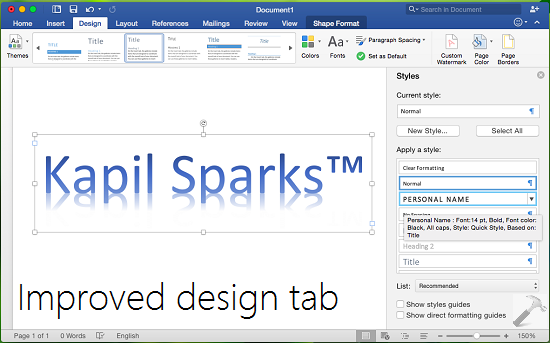
2. PowerPoint includes new personalization stuff:
Creating presentations with this new PowerPoint for Mac app has gone much smoother. There are lots of new templates/themes to choose about, which will help you to make effective yet simplified presentations. Although, some of these themes were already available to Office 2013 for Windows users.
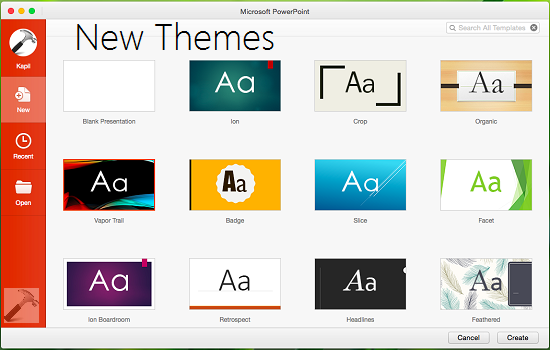
The advanced features like SmartArt, threaded comments, new animations and transitions for slides; all got improved with this PowerPoint 2016 app. Similar to Word app, the task pane is much much improved in this app.
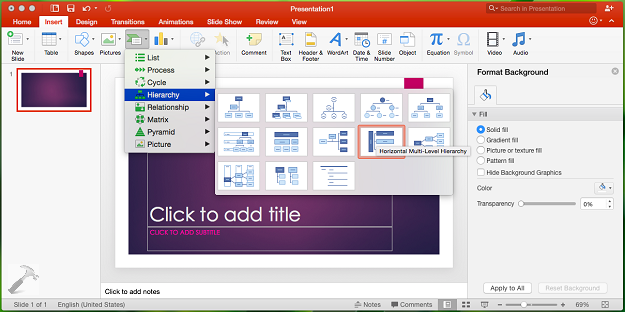
3. Excel includes the PivotTable Slicers and new functions for data analysis:
The Excel 2016 app for Mac comes with new formulas and features analyzing the data. In earlier version of Microsoft Excel, you can use report filters to filter data in a PivotTable report, but it is not easy to see the current filtering state when you filter on multiple items. In this new app, you have the option to use Slicers to filter the data. Slicers provide buttons that you can click to filter PivotTable data. In addition to quick filtering, slicers also indicate the current filtering state, which makes it easy to understand what exactly is shown in a filtered PivotTable report.
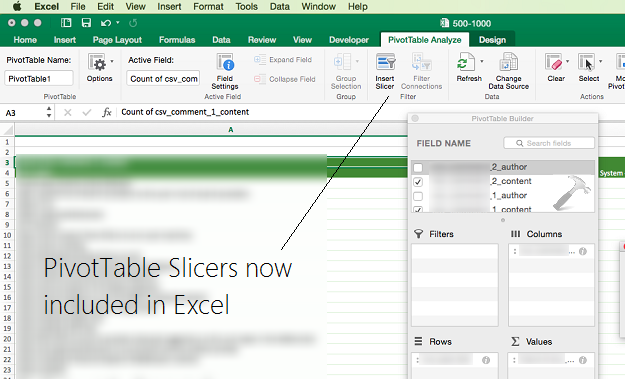
The new Excel app have a pretty good cloud connectivity and decent stability.
4. Improve user interface (UI) in all applications:
The user interface in Office 2016 for Mac has gone to Apple level standards and using the apps gives you same feeling like you’re still using a Mac‘s native app. Microsoft has made a good work on improving the user interface. So this becomes another good reason to upgrade from Office 2011, whose UI was not so awesome.
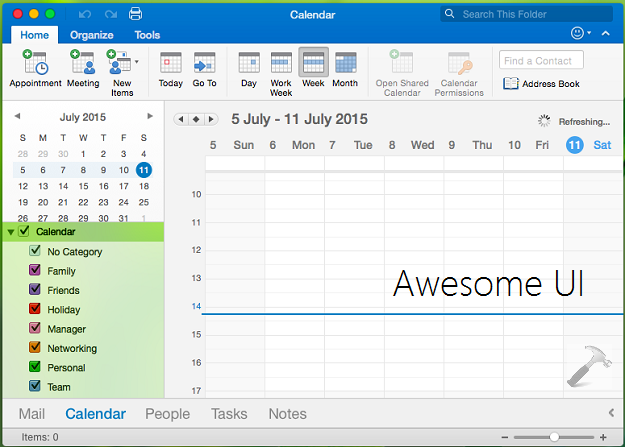
5. OneNote app is included with Office 2016:
With Office 2011, you don’t have OneNote app and you’ve to rely upon native Notes app available with Mac OS X. The problem with Notes app was that it can’t sync your notes with Microsoft Account (MSA). But with inclusion of OneNote app, this problem gets solved.
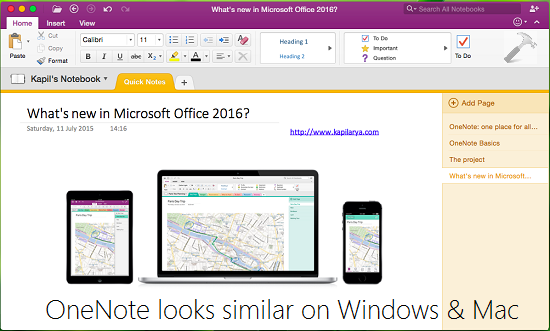
You can now create notes on the go and sync it with your other Microsoft devices, easy!
So this is all about highlights of Microsoft Office 2016 for Mac. Don’t forgot to read our review about Microsoft Office 2016 for Windows:
Office 2016 REVIEW: 7 New Amazing Features In Microsoft Office 2016
If you find any other interesting new feature in this new Office, feel free to share it via comments!
![KapilArya.com is a Windows troubleshooting & how to tutorials blog from Kapil Arya [Microsoft MVP (Windows IT Pro)]. KapilArya.com](https://images.kapilarya.com/Logo1.svg)









2 Comments
Add your comment
Hey installed if but have a questiom I can not find a way to change the default document storage location from One Drive to my local drive. I’m only on “Word” now, butI will have the same question for Excel and Powerpoint was well.
Hi GD, try this:
If you’re on the opening Screen which shows templates by Default.
There will be a Blue Strip on the left Side
The first item you will is The avatar you created with Live.com Address
or which ever address you used to buy the Office 365
Or email you used to download and set up Preview.
Below Click Open
a Window will open that give you a Choice of what Service you’re using
OneDrive personal
OneDrive business
On My Mac
Choose on my Mac
Not to use OneDrive or whatever you have setup as cloud service.