Previously, we’ve shared you the article to change download location for Store apps in your Windows 10. In case if you’re not able to change download location using that guide, this fix is for you.
While changing the download location, you might receive following error:
Page Contents
We couldn’t set your default save location (error code 0x80070005)
The operation did not complete successfully. Try again in a bit.
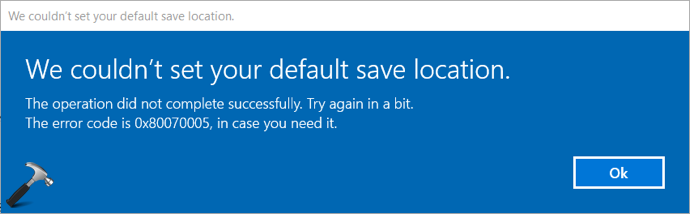
Since error code 0x80070005 is involved in this case, it is somehow related to permissions, because the error code is often interpreted as ‘access denied’. And access denied error occurs due to lack of permissions for an action. Hence to resolve the issue, you need to set correct permissions on Packages folder under %appdata% folder. Here’s how you can resolve the issue.
We Couldn’t Set Your Default Save Location (0x80070005)
1. Assuming Windows is installed on C: drive, press  + E to open File Explorer and go to
+ E to open File Explorer and go to C:\Users\USER-NAME\AppData\Local. Make sure you substitute USER-NAME with your own user account name on system. Please note that AppData folder is hidden folder, so you need to make sure hidden items are checked, if you can’t find that folder.
2. Right click on Packages folder and select Properties.
3. In the property sheet, switch to Security tab and click Advanced.
4. Under Advanced Security Settings window, make sure your account has Full Control under Access. If there is no full control on your account or even it is not listed there, take ownership of the Packages folder. Then in this window, click Add button. While adding the principal, you must check Full control option. Once you confirm that your account has full control on the packages folder, click Apply, OK, OK.
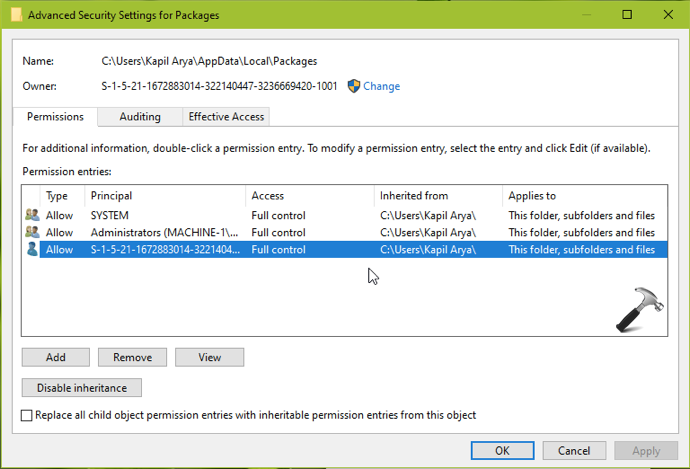
Now go back to Settings app and try change default save location. The error would be longer appear and problem should be resolved.
Hope this helps!
![KapilArya.com is a Windows troubleshooting & how to tutorials blog from Kapil Arya [Microsoft MVP (Windows IT Pro)]. KapilArya.com](https://images.kapilarya.com/Logo1.svg)





![[Latest Windows 10 Update] What’s new in KB5055612? [Latest Windows 10 Update] What’s new in KB5055612?](https://www.kapilarya.com/assets/Windows10-Update.png)




1 Comment
Add your comment
i am in full control yet this still comes up