Windows 10 comes with built-in and dedicated Xbox app so that you can connect Xbox Live environment. The app allows users to connect with other gamers and share clips recorded while playing the games on Windows 10. To have a full satisfactory experience with Xbox app, you need to sign-in into the app using your Xbox or Microsoft account. Sometimes, you may not able to sign-in to this app and in this article we’re sharing the ways to fix it.
Like other Universal Apps present in Windows 10, the Xbox app also requires a strong web connectivity while you signing in. But even after having a fine working and stable Internet connection, you may get around this error:
We can't sign you in right now. Try again later. (0x3fb)
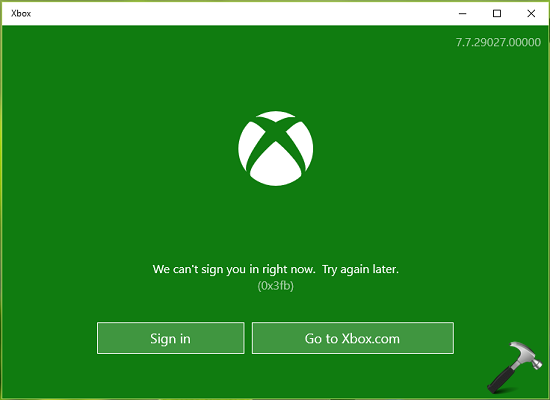
A straightforward solution to this problem is re-install the app. But if don’t want to reinstall the app from Windows Store, there are some suggestions you can try and see if they helps you:
FIX : “We Can’t Sign You In Right Now. Try Again Later” Error For Xbox App In Windows 10
SUGGESTION 1 : If you’re using your Xbox account or same Microsoft account to sign-in Xbox app on another machine, do completely log out from there and then re-try to sign-in.
SUGGESTION 2 : In some cases, your third-party antivirus may block sign-in to app. So you may want to uninstall your security suite for a while and check if this solves the problem.
SUGGESTION 3 : You can try switching to another network connection and sign-in using it. This will solve the issue, if your IP was blocked on previous network connection.
SUGGESTION 4 : Make sure you’ve correct regional settings configured on your Windows 10. You need to also verify the date and time settings to eliminate any grey areas.
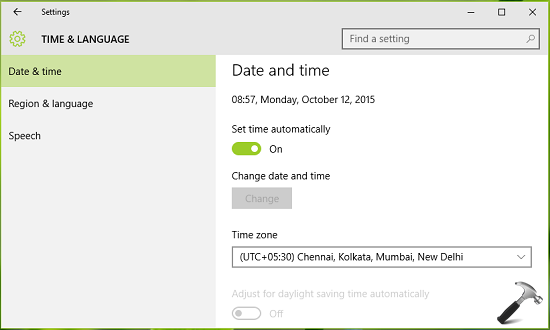
SUGGESTION 5 : You can try to re-register the Xbox app using steps mentioned here:
Steps to re-register Xbox app in Windows 10
Re-registering will save you from reinstalling the app via Store and can be carried out as an offline operation.
SUGGESTION 6 : You may want to create another user account and check if the Xbox app works perfectly on it. If it does, go ahead with new account.
We hope something should help you! Go here, if you can’t sign-in to Store app.
![KapilArya.com is a Windows troubleshooting & how to tutorials blog from Kapil Arya [Microsoft MVP (Windows IT Pro)]. KapilArya.com](https://images.kapilarya.com/Logo1.svg)







![[Latest Windows 10 Update] What’s new in KB5055612? [Latest Windows 10 Update] What’s new in KB5055612?](https://www.kapilarya.com/assets/Windows10-Update.png)




3 Comments
Add your comment
Xbox app (and apps that use it, like Minecraft) use the xbox live services running on the local computer as “hooks” to talk to the xbox live service. This is understandable as it means the app / game does not need all of the code in it to do the authentication and therefore doesn’t need patching when there is an issue.
However, if these services fail to start when requested (by the app) then this issue can occur and to the user this looks like there is a problem signing you in to xbox live when the real issue is that the app/game cannot sign in to the local service. Best practice with authenticators is that they do not present the user with details about a failure to sign in other than a cryptic code or just that a failure occurred (this prevents hacking).
The solution to this is to open the servies app (go to the start menu and type “services”, then run the services desktop app that is shown at the top of the search list). Sort alphabetically and scroll to the bottom of the list where you see four services of importance.
xbox live auth manager
xbox live game save
xbox live networking service
apps xbox game monitoring
The main culprit is probably the auth app but it doesn’t hurt to run all these.
They are all set to start MANUALLY which means you either start them or a program does.
The xbox live app should start these but it is having difficulty. As the most common issue is the Auth app not starting, you could just start it manually (Right click the service in the services app and choose start .
When you have started the auth service, try to login again. If you can’t then try the networking service, then save service and perhaps monitoring services – hey – Start ’em all!
Note that the issue might come back on next reboot. If that happens then there is a communication problem between the Xbox live app and the service (i.e. app no longer has permission to start the service) and this is a more complex issue. Either search the internet for information about app permissions or just work around just by setting the service to start automatically. This will fix the issue with the app not starting the service but won’t necessarily allow the app to communicate with the service.
To set the service to start automatically with windows right click and choose properties then change the “startup type”
Please note that this information is provided to help you with this specific problem and does not imply best practice or that this is even a good idea. I do not work for Microsoft (I wish I did) and do not prefess to know the answer tou your issue. This is just a bit of advice on a common problem and a possible fix for it. No warranty is implied and by taking this advice you understand and accept that by following advice given here you do so at your own risk as I do not accept responsibility for any issue that may occur as a result of taking this advice.
I did all of that but I still cannot sign in. I don’t know what to do next. I’ve tried everything the internet has told me to try and none of the solutions helped me
I keep getting error code 0x80072F8F i unblocked teredo and i did this but still it doesnt work