If you’re on a Windows 11 system and you’re not able to log in to some specific account, this post may interest you. If some administrator has configured an account for changing password at next logon, the account owner should be notified for this. When that happens, you’ll see User’s password must be changed before signing in message at login screen. Following that message, you create the new password, once, that’s OK. But if this is happening randomly or repeatedly, here is how you can fix it.
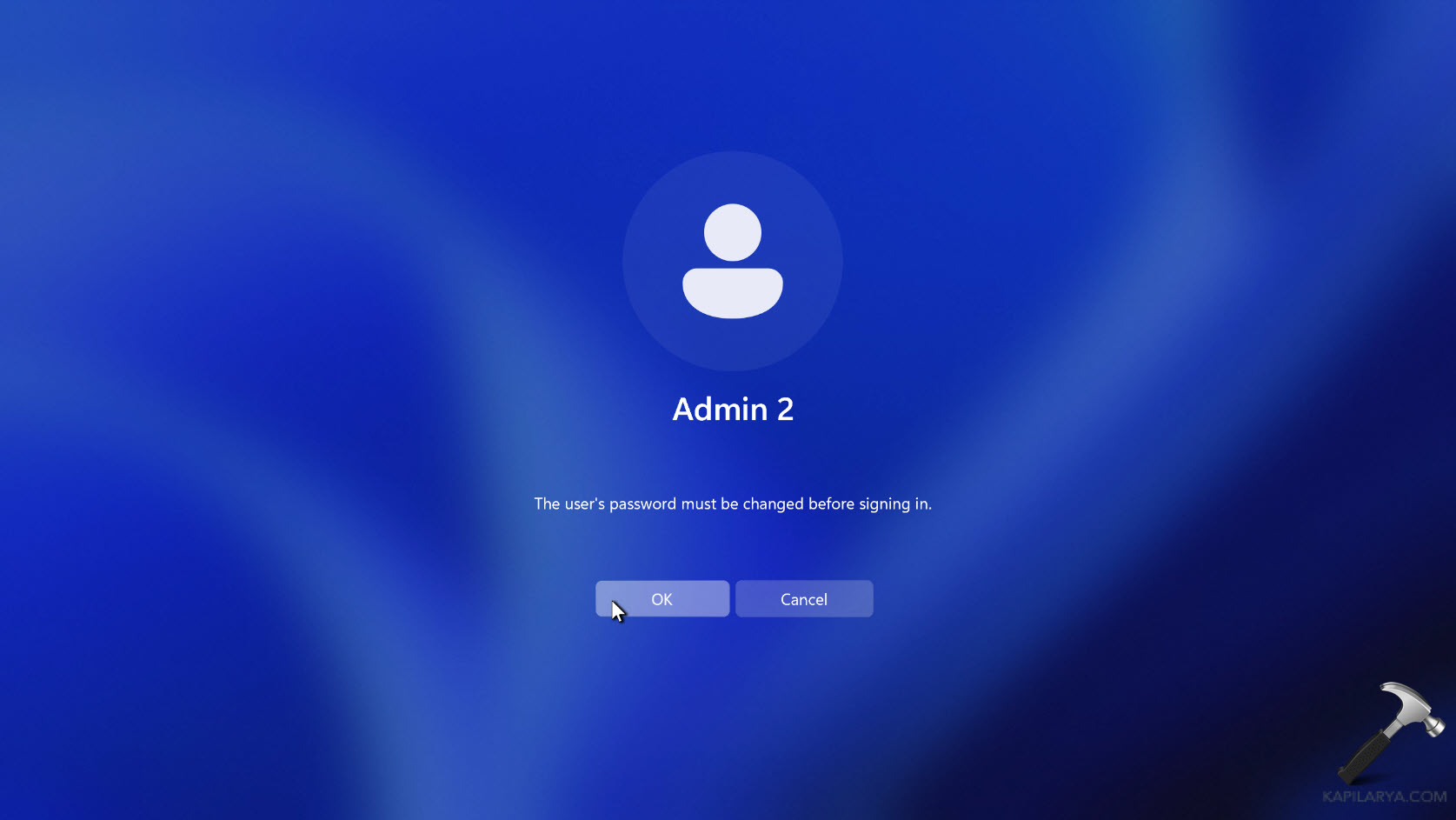
Page Contents
Fix: User’s password must be changed before signing-in
Manual fix
Here is the solution assuming that you have created new password once then you can log to your account or if you have a different account you can login to that as well.
Make sure the account you sign in to is the administrator account.
Once you login you have to right click on the Start button and select Run.
In run window Type lusrmgr.msc and click OK.

When the Local users and groups snap-in opens, double click on Users.
Now locate the account having this problem and when you double click on that account name you will see on General tab, User must change password at next login option is checked. This is the main reason why the user is getting the prompt to keep changing the password you have to. Simply uncheck that option and click Apply followed by OK.

Additionally, if you do not want this user to see this type of message ever you can select ‘Password never expires’ option here.
You can then close the Local users and groups snap-in and sign out back and again try to sign into the user facing this problem and this time you can see that no error message occurs.
Video fix
So this is how you can resolve this problem. In case if you still face this issue, do let let me know your comments!
![KapilArya.com is a Windows troubleshooting & how to tutorials blog from Kapil Arya [Microsoft MVP (Windows IT Pro)]. KapilArya.com](https://images.kapilarya.com/Logo1.svg)


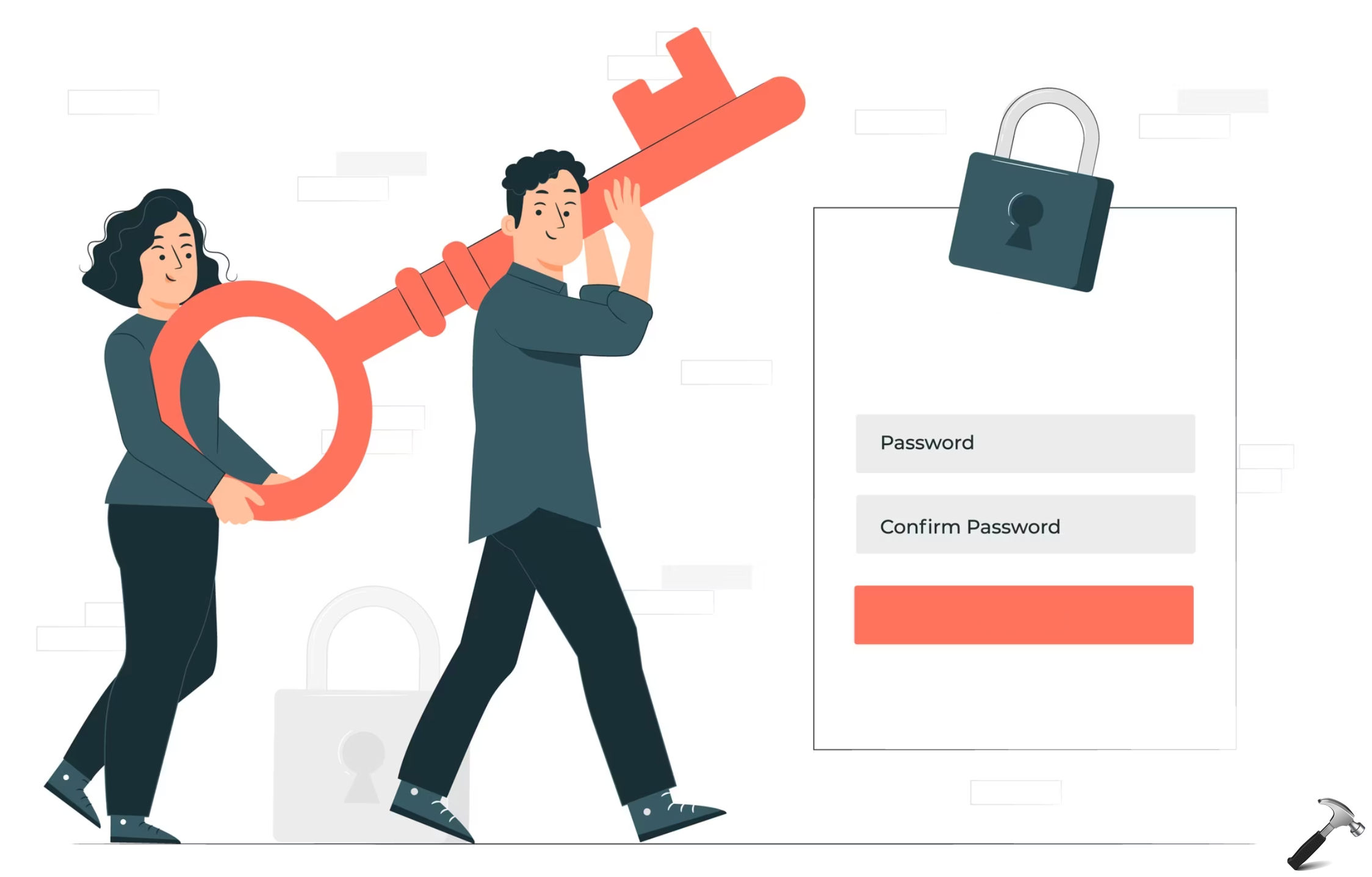







Leave a Reply