When it comes to transfer our data from one device to another, Universal Serial Bus (USB) devices are something which will first come to your mind. We all use these USB devices aka pen drives because they’re convenient and easy to use. But sometimes, Windows may not recognize your USB device and hence you can’t not take benefits of that pen drive.
This is not strictly a Windows 10 problem, but may occur with any of Windows edition you’re using. Hence, the suggestions mentioned in this article to fix, applies to all them. Talking about the cause, they may be miscellaneous. For some USB drives, malfunctioning hardware might be the problem, while for some, outdated drivers may be the culprit.
We faced this issue on Windows 10 Pro, after plugging USB device (Apple iPad in this case), we recieved USB Device not recognized message. Then we checked the same device in Device Manager (run devmgmt.msc command to open this). The device listed under Universal Serial Bus Controllers with an exclamation mark on its entry. Here the device was renamed to:
Page Contents
Unknown USB Device (Device Descriptor Request Failed)
![[FIX] Unknown USB Device (Device Descriptor Request Failed) In Windows 10](https://htse.kapilarya.com/FIX-Unknown-USB-Device-Device-Descriptor-Request-Failed-In-Windows-10-1.png)
Then property sheet mentions the detail of this error as:
Windows has stopped this device because it has reported problems. (Code 43)
A request for the USB device descriptor failed.
![[FIX] Unknown USB Device (Device Descriptor Request Failed) In Windows 10](https://htse.kapilarya.com/FIX-Unknown-USB-Device-Device-Descriptor-Request-Failed-In-Windows-10-2.png)
Since Code 43 is mentioned here, you should eject the device and then re-plug it correctly and this should suppress this case. You may also try right clicking the device as mentioned above and select Uninstall. Then you can re-plug the device and reinstall it, see if that helps. You might want to give a shot to update USB device drivers as well.
If nothing helps, here is how you fix this error on your system, so that your USB device started working again:
FIX : Unknown USB Device (Device Descriptor Request Failed) In Windows 10
Method 1 – Enable Enhanced Power Management For USB Device
1. Open Device Manager by running devmgmt.msc command. Expand Universal Serial Bus Controllers and right click on the device not recognized, select Properties.
![[FIX] Unknown USB Device (Device Descriptor Request Failed) In Windows 10](https://htse.kapilarya.com/FIX-Unknown-USB-Device-Device-Descriptor-Request-Failed-In-Windows-10-3.png)
2. In the property sheet, switch to Details tab. For the Property drop down, select Device instance path. In the Value section, highlight the value and right click it, select Copy.
![[FIX] Unknown USB Device (Device Descriptor Request Failed) In Windows 10](https://htse.kapilarya.com/FIX-Unknown-USB-Device-Device-Descriptor-Request-Failed-In-Windows-10-4.png)
Registry Disclaimer: The further steps will involve registry manipulation. Making mistakes while manipulating registry could affect your system adversely. So be careful while editing registry entries and create a System Restore point first.
3. Press  + R and put regedit in Run dialog box to open Registry Editor (if you’re not familiar with Registry Editor, then click here). Click OK.
+ R and put regedit in Run dialog box to open Registry Editor (if you’re not familiar with Registry Editor, then click here). Click OK.

4. In the Registry Editor window, press Ctrl + F and paste the Value we copied in step 2, click Find. This should take you to registry key of problematic USB device. You can also manually navigate to its registry key:
HKEY_LOCAL_MACHINE\SYSTEM\CurrentControlSet\Enum\<Device Instance Path>\Device Parameters
*Substitute <Device Instance Path> with the Value we get in step 2.
![[FIX] Unknown USB Device (Device Descriptor Request Failed) In Windows 10](https://htse.kapilarya.com/FIX-Unknown-USB-Device-Device-Descriptor-Request-Failed-In-Windows-10-5.png)
5. In the right pane of Device Parameters registry key, right click and select New > DWORD Value. Name the newly created registry DWORD (REG_DWORD) as EnhancedPowerManagementEnabled. The DWORD Value data should correspond to 0.
![[FIX] Unknown USB Device (Device Descriptor Request Failed) In Windows 10](https://htse.kapilarya.com/FIX-Unknown-USB-Device-Device-Descriptor-Request-Failed-In-Windows-10-6.png)
Close Registry Editor, and unplug the USB device. Reboot the machine, re-plug the device and the issue should no longer persist.
(UPDATE: 09.08.2022) Checkout this video fix, in case if you’re on Windows 11:
Method 2 – Using Hardware and Devices Troubleshooter
To resolve this problem, you can also take the advantage of in-built troubleshooters available in Windows 10. For this case, you should run Hardware and Devices troubleshooter to automatically found and fix issues:
Steps to run Hardware and Devices troubleshooter in Windows 10
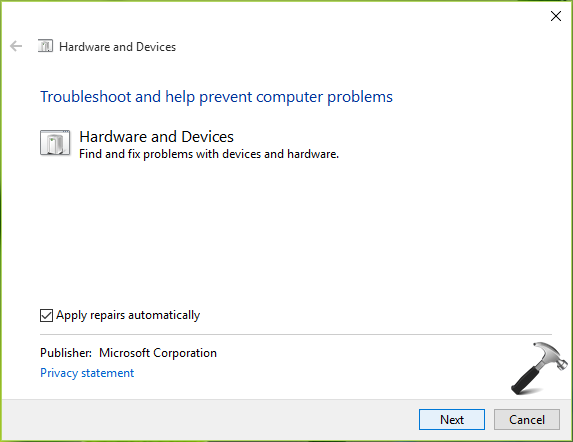
We hope after running the troubleshooter, you would be able to resolve this issue.
Let us know, if you still have the issue, via your comment. For any other issue with USB drives, run Windows USB troubleshooter.
![KapilArya.com is a Windows troubleshooting & how to tutorials blog from Kapil Arya [Microsoft MVP (Windows IT Pro)]. KapilArya.com](https://images.kapilarya.com/Logo1.svg)











49 Comments
Add your comment
Hi, I am trying to connect a old tablet into flashmode to flash a new firmware but the pc wont recognize it always appearing as an unknown usb device (device descriptor request failed).
I have tryed these solutions and many others and still nothing…. Is there a way to prevent windows to request a device descriptor?
As it came to my understanding that in windows 8 it did not request it, only from windows 8.1 and above…
none of the steps above worked. my phone says the same message on two laptops i have so im thinking its a hardware problem.
i followed exactly the guide and it worked, but later it does not work anymore. i still have the same problem. please help
^^ What does troubleshooter says now?
Of course it doesn’t work at all… another expert for nothing.
It’s like curing the symptom but not the illness.
I need somethin’ that cracks Windows 10 and resolve all the bugs… I’m tired as hell, with Windows 95 there weren’t all these stupid problems.
hi
i got the device discriptor failed thing with a crashed usb drive, tried the solutions above but they didnt work, any more ideas??
^^ Check the USB and see if it works with other machines. If there is no change in situation, USB is malfunctioned and needs to be replaced.
Non of the above worked. Please help
I got all the way to typing in “EnhancedPowerManagementEnabled” but although I could move the cursor in the text field no characters appeared – so I could do nothing more.
Hi!
Thanks for the good help!
Unfortunately I have done everything and the problem still remains!!! :/
Thanks again!
Lino
^^ Then it might be possible that USB is malfunctioned. Unfortunately, you need to get new one.
Hello! I just installed (clean install) the Windows 10 Pro Anniversary Build (created using media creation tool), after that, I´m getting this error. The strange thing is that all of my 4 usb ports works just fine, and if I delete the hardware entry um controle panel (devices management) and try to search for HW modifications, it shows up again, I´m running a Dell Vostro 3560, which has a card reader and a fingerprint sensor (both which I installed the proper Dell drivers), and even the Free Fall Sensor is working. Any guesses?
^^ Have you tried troubleshooter?
Hi Kapil, for 64 Bit system shall we try adding QWORD instead of DWORD and if so could also please let me know the name? ~Cheers
^^ I believe DWORD should suffice in this case.
hi, please help me, i have a USB headset which has the same problem, i have tried the upper steps, but it still doesen’t work, i also tried everything with the device manager, power options, troubleshooting, playback devices… i just cant seem to figure it out. The USB port works fine with other devices, and the headset works fine on my laptop (both laptop and my PC have Windows 10 on them), please help :(
^^ Try USB troubleshooter: https://www.kapilarya.com/fix-flash-drive-problems-with-usb-troubleshooter-on-windows-10
i just tried using USB troubleshooter, and the headset still doesen’t work? any other suggestions? thank you for your help
Thanks for assisting me. It’s exactly the problem that I have. I have executed exactly what you have written concerning the changes in the registry. I even checked afterwards if the new registry dword was present. Unfortunately, the USB problem still exist. The strange thing is that I even cannot open the Properties standing just below Device parameters in the registry (Access refused).
When I run the Hardware and Devices trouble shooter (material & devices), it shows the founded problem concerning the USB device and says that it has modified the system. So I remove the USB key, restart the laptop, reinsert the USB key and the problem persist.
^^ Suggest you to take your system to computer repair shop and confirm that USB ports from hradware side is working fine.
Thanks, I believe I will do so…. I also tried the USB trouble-shooter without success.
I’ve tried this. I’ve tried the troubleshooter. And all my other devices work in all usb ports. The device works on other computers. But when I plug it in my laptop, it makes the sound it was plugged in. A few seconds later even though the device is still connected it says it’s unplugged. Code 45. I’ve tried different cords and same thing. Keep in mind the device works on other computers. Anything or help you can suggest. I’ve also already tried restore points too
Coool it’s Works!, anyone try another USB Port’s
^^ Glad to help!
Kindly asking if changing the Operating System from windows 10 to windows 8.0/8.1, Can it fix the problem with the USB ports? Specifically the device descriptor failed issues. Please help
^^ I can’t assure you that it will work but it can be tried as one of the solution.
Got a same problem too. Nothing work :( Might malfunctioned and should get a new one. BUT, I plug the USB to a smart TV. And it’s pop-up! Detected! I can see all my data. My USB started malfunctioned after “failure copying data/files”. During copying data, my USB ejected by itself, then “the device descriptor failed issues” came. Then I tried to open the exact “failure copying” data/file in a smart TV, it’s error. But when I tried to open the other file it’s fine.
So, If my USB is detected by a smart TV, that does not mean my USB is malfunctioned or broken??? Is there a way???
^^ If the USB is detected by Smart TV, it isn’t malfunctioned. Please run Windows USB troubleshooter and let me know if this helps: https://www.kapilarya.com/fix-flash-drive-problems-with-usb-troubleshooter-on-windows-10.
Check the count on “I have the same question” at:
answers.microsoft.com/en-us/windows/forum/windows_10-hardware/windows-10-update-usb-20-ports-not-working/2ad1b08c-f9a9-44ca-81b5-42c4fe5fcb6a
[Microsoft unsolved mystery].
I had resolve the problem. Just set disable for the PCI Express Power Management in bios. perfect solution.
^^ Thanks for adding this!
Not Working.
No hardware and repair in the troubleshoot window, according to my eyes and this link https://www.kapilarya.com/how-to-use-built-in-troubleshooters-in-windows-10 . Please fix accordingly,
^^ Hardware and Devices troubleshooter has been removed in Windows 10 V1809. There is a note added in the link you mentioned.
I can’t get this to work. It won’t let me create a new DWORD. It says error writing to the registry. The problem is with my onboard Bluetooth adapter. It stopped working and classified itself as an unknown USB device. None of the standard fixes seem to be working.
^^ Take ownership of the registry key: https://www.kapilarya.com/how-to-manually-take-ownership-of-registry-key-in-windows-10.
where did you enter the copied path to default or symbolic name? i entered into symbolic path but no change.the same error.
I am having the same issue.
Hi, i love finding threads under 5 years old…
my issue though similar is not regarding a specific usb device, but rather a consistent hardware failure with two “Unknown USB device” (Port reset failed). The issue is i cannot get windows to stop ‘noticing this; on reboot. It generates a ‘notification’ with audio, which i can’t seem to turn off, even with notifications off, usb power management disabled, USB notification disabled. Troubleshooting with setting its state to disabled, enabled, or uninstalled, makes no difference. the bios settings options have also been tried per power management, or xhci on or off. The only way i have been able to effect this is for the reboot after re-installing the chipset drivers for the system board. the first reboot after does not generate the notification, but all subsequent reboots it returns. Ive also run the get-pnpdevice cmds in powershell to try turning the device off/disabling it, but no change.
i just want windows 10 pro64 (2OH2) to stop trying to fix it each reboot. Ideas?
Sadly, yesterday my Bluetooth stopped responding and the USB Device issue appeared. I have tried everything I can find on this, including this step in the registry, with no luck. I have uninstalled the USB controllers, reinstalled, repaired, and uninstalled the Bluetooth drivers and software (currently 20.110….). I am running an Intel Nuc 8. My new mouse and keyboard are Bluetooth. Any other suggestions? I am currently stuck on Win10Pro 1909, fails everytime I try to update to 20H2 or 21H2 even directly.
Hello, I’ve tried every possible solution I could find on the internet including yours.
Windows: up to date.
Drivers: Up to date.
Uninstalled and reinstalled the Intel Bluetooth drivers, the Asus Bluetooth drivers. Nothing worked.
I follows your steps on this issue by adding the ‘unknown driver’ to the registry 8 days ago, and for 8 days the computer worked fine. Every time I opened Device Manager to check if the Bluetooth was there, it was still there and ‘unknown driver’ wasn’t present. Yaaay!
Even Intel had new drivers available this week which I downloaded in installed. No issues since and everything was solved.
I even switched my Bluetooth mouse from the Bluetooth to using the USB dongle incase it crashed again, but thankfully it hasn’t since!!
Until today, 8 days later, when my computer randomly froze for about 5 seconds. When it released, the Bluetooth was once again missing, and the ‘unknown driver’ reappeared.
Anybody else have another solution?
If somone is down bad i really hope that my comment helps cuz I fixed mine with none other than ChatGPT help, it recommended me this line for this exact thread and it helped me.
Disable USB Selective Suspend:
Go to “Power Options” in the Control Panel.
Click on “Change plan settings” for your selected power plan.
Click on “Change advanced power settings.”
Expand the “USB settings” and set “USB selective suspend setting” to “Disabled.”
Using WIN 10 your regedit hack works a treat, tks heaps KAPIL ARYA. Tell me though why have I needed to do it in the first place and why suddenly do only my Android devices cause the problem.
Cheers and in advance tks for the assist with my issue.
^^ Glad to help 😎
worked for win 11, thanks
Method 1 was helpful to me, thank you!
^^ Glad it helped 😎
Your fixes didn’t worked for me. USB device not recognized pop up appears each time I connect my external SSD drive (but the external SSD works fine). I got rid the pop up this way:
Open Settings on your computer and choose Devices.
Select USB on the left panel.
Uncheck the option Notify me if there are issues connecting to USB devices.
The problem starts when you install win10 and after that update.
The update does something wrong with the drivers.
If the update doesn’t , everything will work usb.