In Windows 10, you can use Mobile hotspot feature to share your Internet data connection. Mobile hotspot feature is only available on the devices having capable network adapter. Those system doesn’t have capable hardware to host network, will have Mobile hotspot missing.
In this guide, we’ll see how you can turn on Mobile hotspot remotely. If you’ve already configured your Mobile hotspot, here is how you can allow another device to enable or disable Mobile hotspot.
Page Contents
Turn On Mobile Hotspot Remotely In Windows 10
Allow another device to turn on mobile hotspot in Windows 10
Method 1 – Via Settings App
1. Right click Start Button or press  + X keys and select Settings.
+ X keys and select Settings.
2. In the Settings app, navigate to Network & Internet > Mobile hotspot.
3. Now in right pane of Mobile hotspot, under Turn on remotely, toggle the Allow another device to turn on mobile hotspot option to Off. You need to make sure that both devices must have Bluetooth turned on and be paired, for this option to work. See this fix is Bluetooth is missing on your system and check this fix, if Bluetooth is not working.

4. Close Settings app and return to the location where you were on.
Your setting should be saved and applied immediately.
Method 2 – Via Registry
1. Press  + R and put
+ R and put regedit in Run dialog box to open Registry Editor (if you’re not familiar with Registry Editor, then click here). Click OK.

2. In left pane of Registry Editor window, navigate to following registry key:
HKEY_LOCAL_MACHINE\SOFTWARE\Microsoft\WcmSvc\Tethering
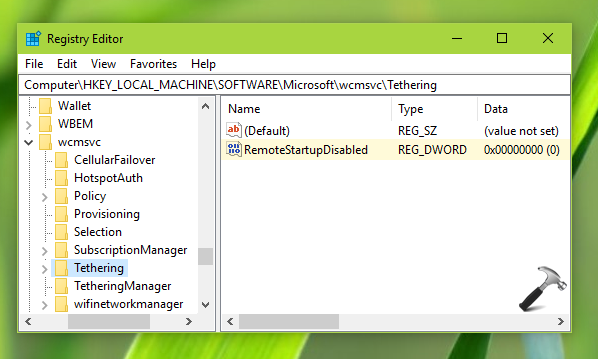
3. Now in the right pane of Tethering registry key, make sure RemoteStartupDisabled registry DWORD (REG_DWORD) is set to 0. The Data 0 will allow you to remotely turn on Mobile hotspot. If you want to avoid turning on Mobile hotspot remotely, set the Data to 1.
4. Close Registry Editor and reboot to make changes effective.
That’s it!
![KapilArya.com is a Windows troubleshooting & how to tutorials blog from Kapil Arya [Microsoft MVP (Windows IT Pro)]. KapilArya.com](https://images.kapilarya.com/Logo1.svg)


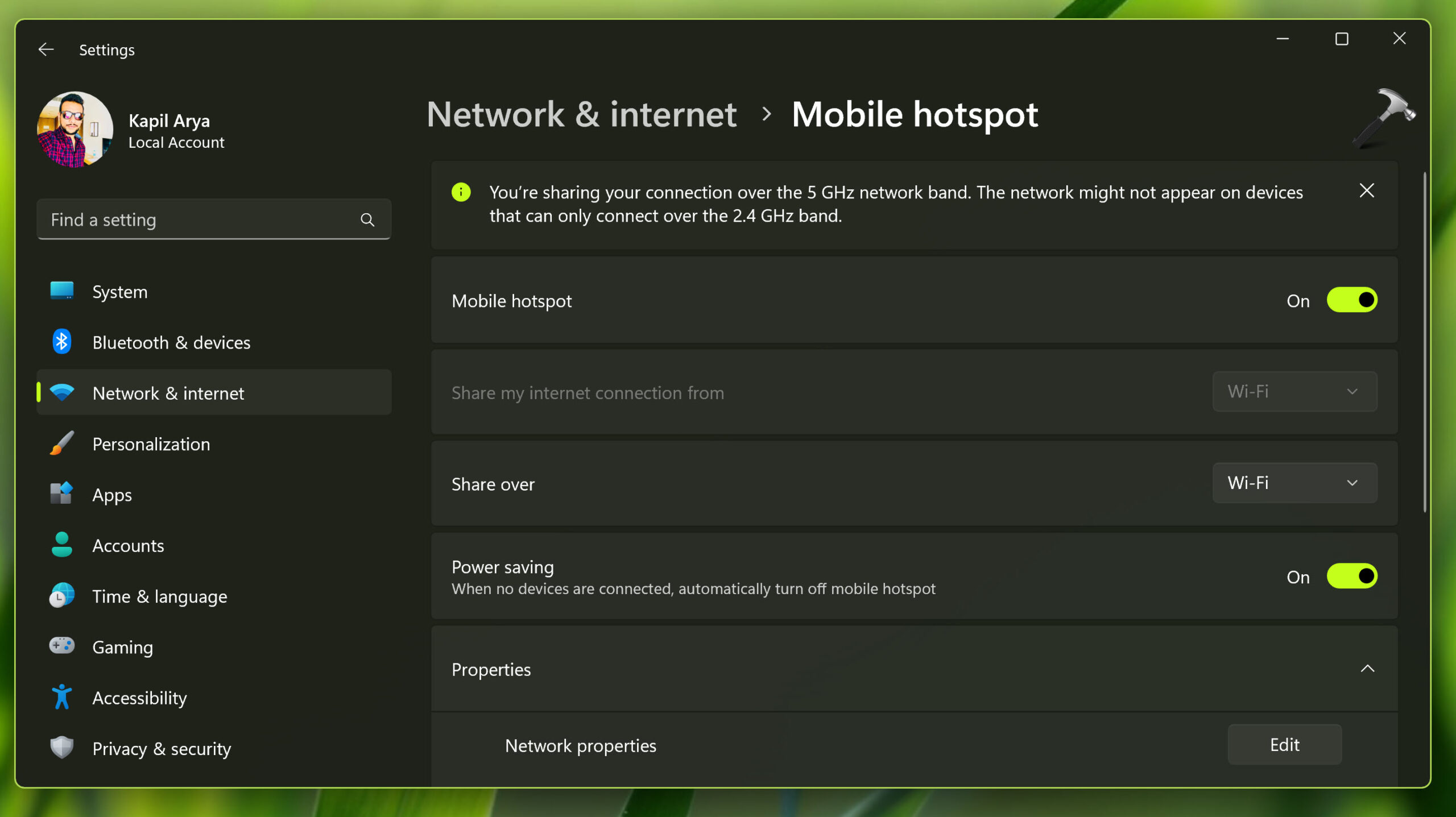


![[Latest Windows 10 Update] What’s new in KB5055612? [Latest Windows 10 Update] What’s new in KB5055612?](https://www.kapilarya.com/assets/Windows10-Update.png)




Leave a Reply