If you’re using the latest Windows 8.1 or its Update, you’ll found that when you go to Start Screen; there is down arrow or way to take you to the Apps view. Little bit different from the Start Screen, the Apps view simply lists all the apps installed on your system however it doesn’t have live tiles as the Start Screen have. You can filter the listed apps in Apps view by date, most used, category and on name basis.
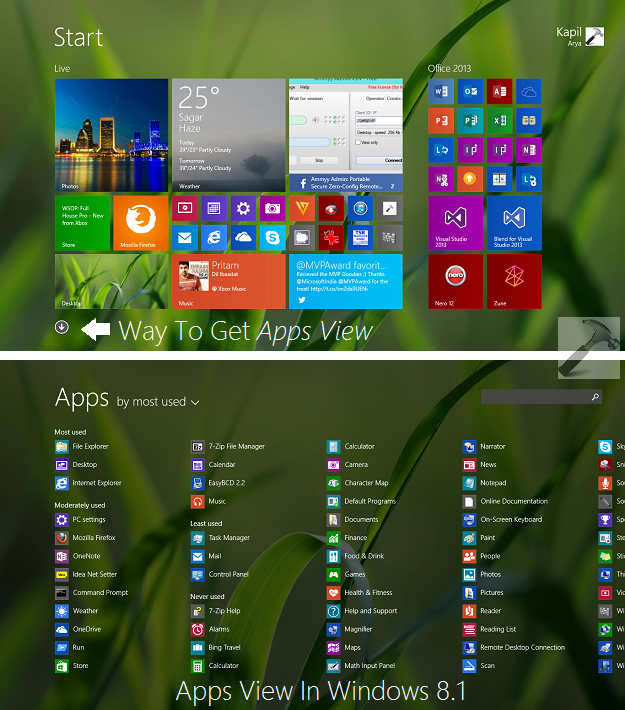
Most of you’re looking for the way such that Windows 8.1 goes directly to Apps view rather than taking you to Start Screen. It could have save one extra step for you to get the all listed apps on your screen. Basically, you can configure this setting from the Taskbar and Navigation properties window (right click over taskbar -> Properties) from the Navigation tab. All you need to check the Show the Apps view automatically when I go to Start option here.
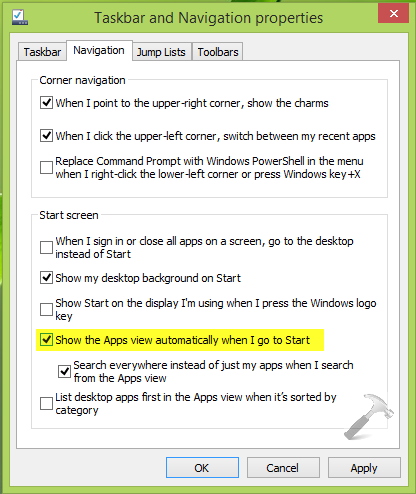
Well, in this article, I’ll show you the way to make this possible via Local Group Policy Editor as well, which is a forceful method to retain this setting if you’re controlling many Windows 8.1 machines from a central machine. Here is how:
How To Go To Apps View Directly In Windows 8.1 Using Group Policy
1. Press  + R and put gpedit.msc in Run dialog box to open Local Group Policy Editor. Click OK.
+ R and put gpedit.msc in Run dialog box to open Local Group Policy Editor. Click OK.
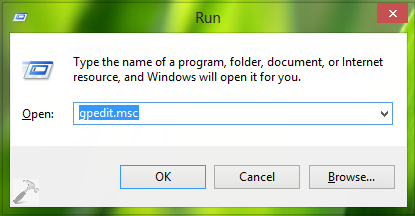
2. Navigate here:
User Configuration -> Administrative Templates -> Start Menu and Taskbar
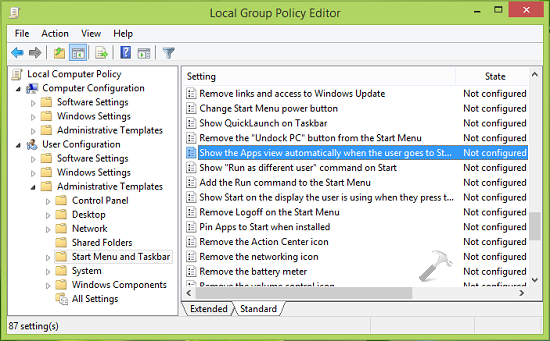
3. In the right pane of above shown window, look for the setting named Show the Apps view automatically when the user goes to Start and double click on the same setting to get this:
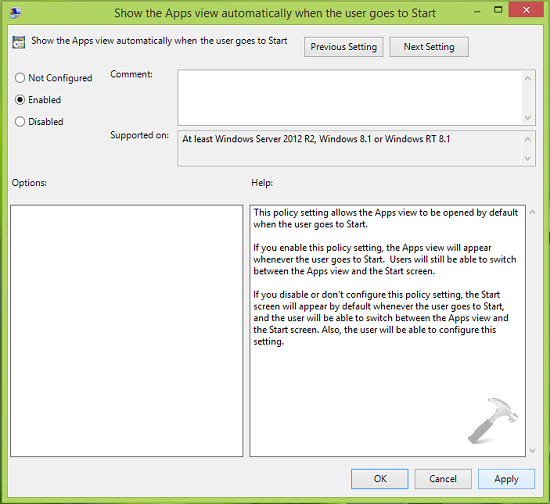
4. Click on the Enabled option in the above shown window, then click Apply followed by OK. You may now close the Local Group Policy Editor now and reboot to make changes effective. After reboot, you’ll be directly taken to Apps view. It is worth noticeable that configuring Group Policy setting overrides the manual setting made from Taskbar and Navigation properties.
Hope you find the tip useful!
![KapilArya.com is a Windows troubleshooting & how to tutorials blog from Kapil Arya [Microsoft MVP (Windows IT Pro)]. KapilArya.com](https://images.kapilarya.com/Logo1.svg)











Leave a Reply