As we all know Windows operating systems (OS) are shipped with some pre-installed Visual C++ Redistributable Package(s). The latest OS i.e. Windows 10 is shipped with Visual C++ 2010 Redistributable Package. These packages are required to run the Desktop programs/apps created using Visual Studio, and more importantly when your machine doesn’t have Visual Studio installed.
Today, a strange this happened on my Windows 10 Pro system. While configuring some options in Settings app, I suddenly received this error message which is related to Microsoft Visual C++ Runtime Library. Here is the complete message:
Runtime Error!
Program: C:\Windows\ImmersiveControlPanel\SystemSettings.exe
Page Contents
This application has requested the Runtime to terminate it in an unusual way.
Please contact the application’s support team for more information.
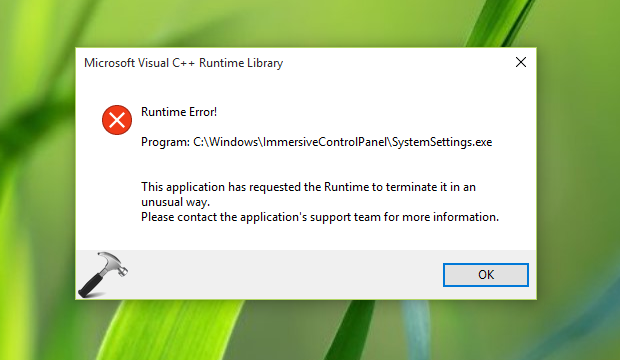
Here, clicking OK button doesn’t do anything, not even closing this error message. Also Settings app becomes unresponsive, on the other hand. As you can see in the above screenshot, the error message is only related to Settings app, which is an Universal App and baked into the OS. Hence, it is not possible uninstall this app and then re-install it. However, if you like, you can re-register all apps which will eventually re-register Settings app and see if it solves this issue. Here are the steps for it:
Re-register all apps in Windows 10
If re-registering didn’t solved this issue, you’ll then need to update or install latest Visual C++ Redistributable Package(s). Here is how:
FIX : This Application Has Requested The Runtime To Terminate It In An Unusual Way In Windows 10
1. Press  + E to open File Explorer. In the left pane, click This PC. Now in the ribbon, click Uninstall or change a program.
+ E to open File Explorer. In the left pane, click This PC. Now in the ribbon, click Uninstall or change a program.
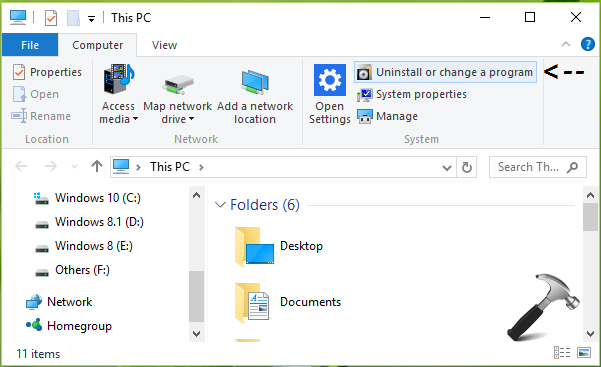
2. Next, in the Uninstall or change a program screen, from the list of installed programs, look for Visual C++ Redistributable Package(s). Highlight them one-by-one and each time do a right click, select Uninstall. Close the window.
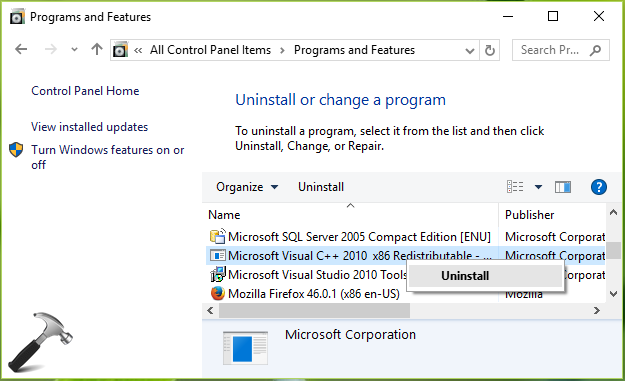
3. Use following links to download latest version of Visual C++ Redistributable Package(s) from Microsoft. Make sure you download an upgraded version as compared to the one you uninstalled above.
Download Visual C++ 2015 Redistributable Package
Download Visual C++ 2013 Redistributable Package
Download Visual C++ 2010 SP1 Redistributable Package
4. The download gives you an .exe file on which do a right click and select Run as administrator.
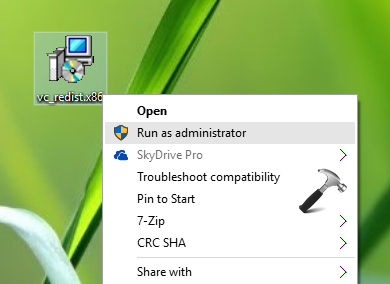
5. This will launch the setup and you’ve to accept license agreement first and then click Install.
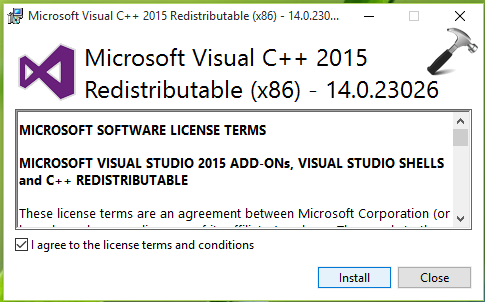
After few seconds, you’ll get Setup successful message. Click Close and restart your machine.
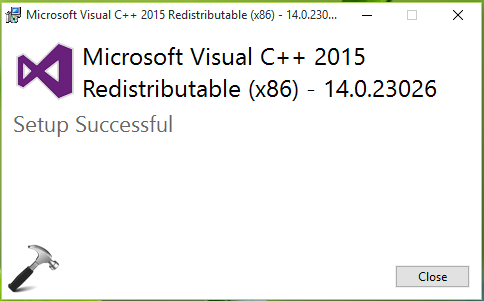
After rebooting the machine, the error will no longer appear.
Let us know via your comments, if issue still persists!
![KapilArya.com is a Windows troubleshooting & how to tutorials blog from Kapil Arya [Microsoft MVP (Windows IT Pro)]. KapilArya.com](https://images.kapilarya.com/Logo1.svg)












10 Comments
Add your comment
This did not help me. I am getting this error when I right click on a file in Windows Explorer.
Removed 12 older redistributes and installed a later one. After rebooting the same error occurred when trying to open more than one windows explorer screen.
^^ See if running System File Checker scan helps you: https://www.kapilarya.com/how-to-use-system-file-checker-to-repair-windows
Worked for me.Thanks a lot.You’re the best..!!
^^ Glad we could help 😎
Unfortunetaly it did not help, I have the same problem as Teresa Holt stated earlier
^^ Please run third DISM command mentioned here: https://www.kapilarya.com/fix-do-inbox-corruption-repair-using-dism-in-windows-8
I could´t find newer versions for Visual C++ 2005 – 2008 ( i have 5 2005 redistributable versions and 4 versions for 2008) so i didnt touch them.
the other versions 2010 – 2015, i did what the article instructed but no luck
i tried both SFC and DISM, but the problem persists
is there anything more a can do?
Brilliant! Worked like a charm! Thank you!
^^ Glad to help!