We all know that Microsoft has offered Windows 10 as last operating system edition of its series. Their aim is to let people use Windows 10 by the title of “Windows as a service“. Hence, it is quite necessary that Windows Update feature on this OS must be working properly so that you can take all the benefits of upcoming updates. But sometimes you’re not able to install new updates to your machine, which in turn makes your system lagging and outdated. In this article, we’re discussing one such issue.
Following is the error message, when you can’t complete installation of Windows Updates inside Settings app:
Page Contents
There were some problems installing updates, but we’ll try again later. If you keep seeing this and want to search the web or contact support for information, this may help: (0x8024402f)
If you’re also victim of this issue, there may be different root causes for it. While in some cases, Windows Updates service is main culprit, while in some other cases, Windows Update components may generate this problem. Users are also advised to run SFC /SCANNOW command in administrative Command Prompt after uninstalling third-party software on their machine (if any). Here are the fixes you can try to bypass the error:
FIX : There Were Some Problems Installing Windows Updates, But We’ll Try Again Later Error In Windows 10
FIX 1 – Via Windows Update Service
1. Press  + R and type services.msc in the Run dialog box, hit Enter key to open Services snap-in.
+ R and type services.msc in the Run dialog box, hit Enter key to open Services snap-in.
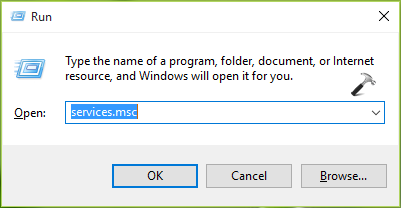
2. In the Services window, scroll down and look for Windows Update service. Double click on the service to open its property sheet.
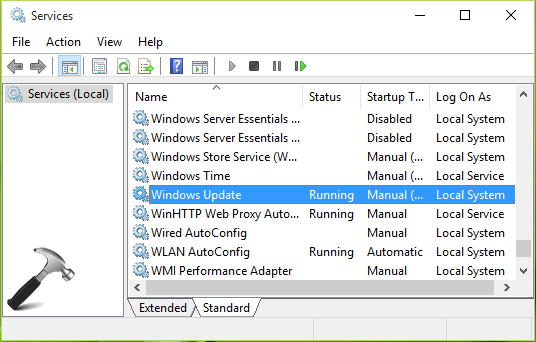
3. Next, in the property sheet, set the Startup type to Automatic (Delayed Start). Click Apply followed by OK.
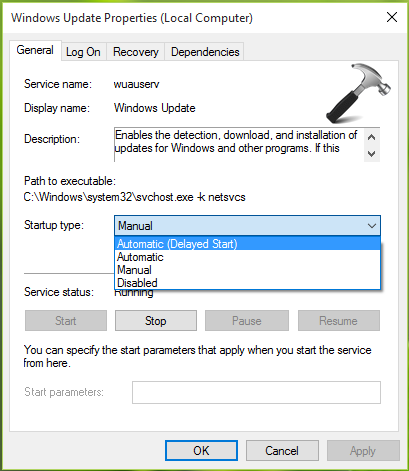
Close Services and restart your machine. Re-try to install updates now and it should work on.
FIX 2 – Run Windows Update Troubleshooter
As the root cause for this issue might be different for different machines, hence you should run Windows Update troubleshooter on your machine to automatically found and fix the issue.
Here are the steps to run the troubleshooter:
Steps to run Windows Update troubleshooter in Windows 10
FIX 3 – Reset Windows Update Components Manually
If FIX 1 and FIX 2 doesn’t contributes to resolve your issue, you should go for resetting Windows Update components manually. Checkout the complete steps for that in following article:
Steps to reset Windows Update components
I hope after resetting Windows Update components, the issue will be resolved permanently.
That’s it!
![KapilArya.com is a Windows troubleshooting & how to tutorials blog from Kapil Arya [Microsoft MVP (Windows IT Pro)]. KapilArya.com](https://images.kapilarya.com/Logo1.svg)



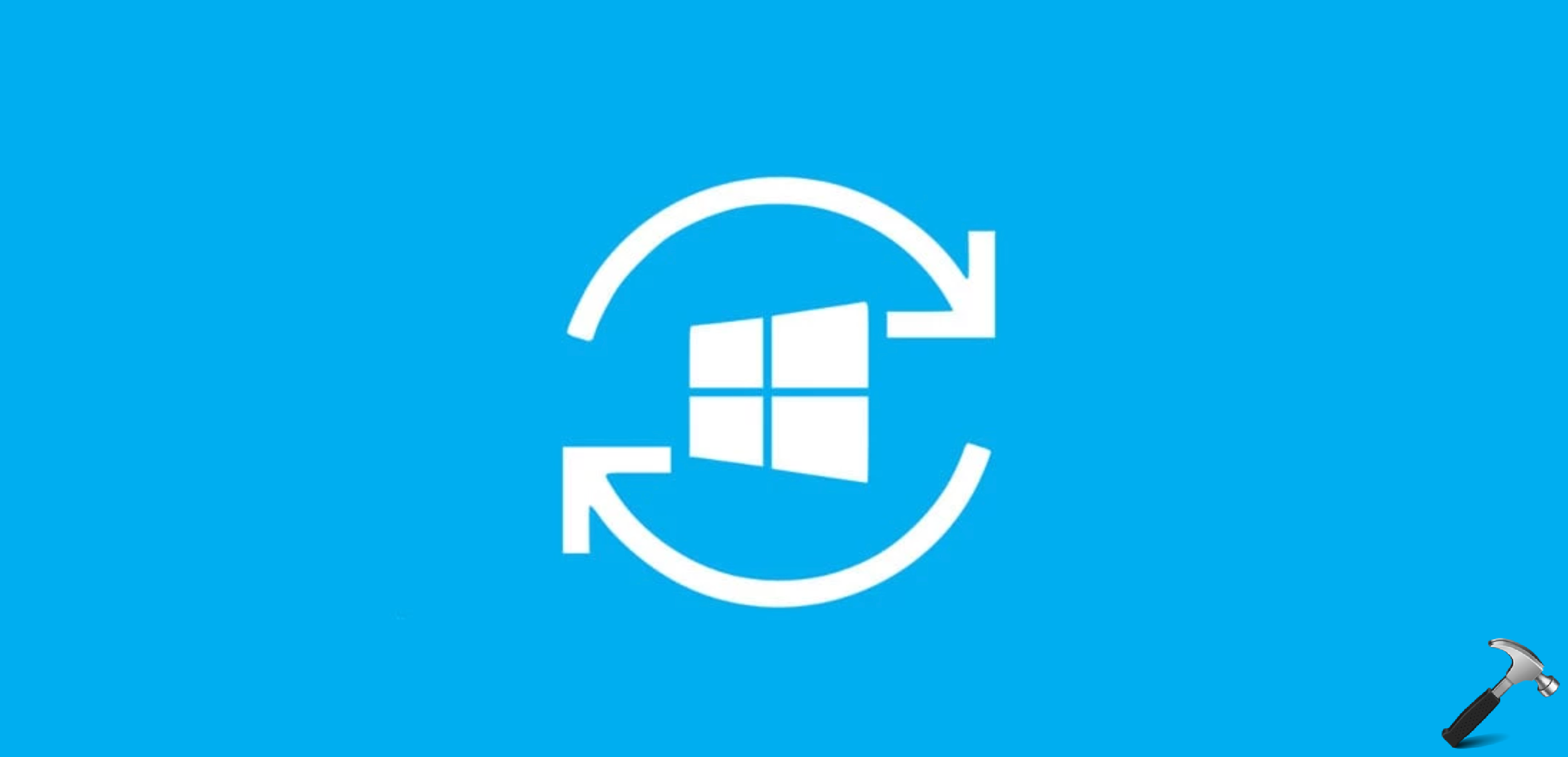
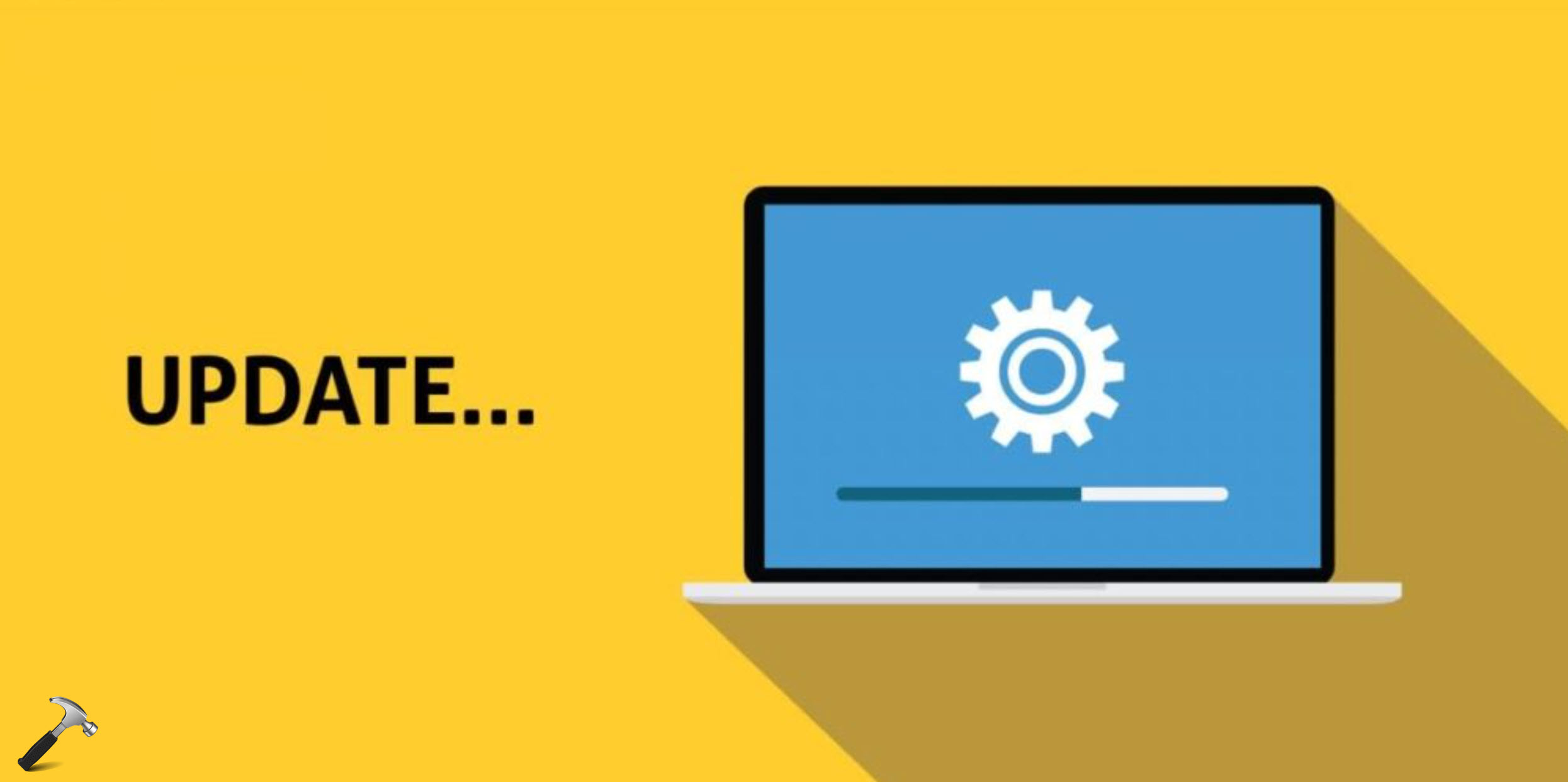





21 Comments
Add your comment
Thanks for your support
There were some problems installing updates, but we’ll try again later. If you keep seeing this and want to search the web or contact support for information, this may help: (0x8024402f)
Obviously error 0x8024401c can be the result of a number of causes. It crept into my Win 10 installation after upgrading to ver. 1703. After trying all recommended WU troubleshooting recommendations I found online including the ones above, (manually, Windows WU-troubleshooter, resetting WU services and components, fiddling with regedit and gpedit.msc and all network settings) I finally reset the properties of my network adapter by blanking the box for protocol version 6 and relying on version 4 only. Voila, Deliverance at last. That immediately not only fixed my Win update tribulations, it also fixed slow internet connections, allowed for much faster loading of U-Tube movies, it was as if all network settings had been kickstarted. I sure hope this might help others as well
^^ Thanks for your inputs on this, much appreciated 😊👍
HELP!!
there were some problems installing updates, but we’ll try again later. If you keep seeing this and want to search the web or contact support for information, this may help: (0x8024043a)
^^ Have you run the Windows Update troubleshooter?
yes it said all problems are fixed. But the update didn’t start…
same error again
^^ Reset Windows Updates components: https://www.kapilarya.com/windows-updates-troubleshooting
Thanks for taking the time to write this, Kapil. #1 cleared that message for me on a Windows 10 install.
^^ Glad we could help 😎
My problem seems to be in getting disk space. I am not sure what to delete on programs. Its a mess.
cant install update. do I really need windows 10 anyway. what a pain.
i got error 1114 DLL initiation routine failed
Access is denied…to above fix
^^ Kindly run Command Prompt with administrative privileges.
I have tried everything recommended across multiple sites. About 8 different suggestions. One commonality between them all is that none seem to cover if the wuauserv file is missing. And that is my problem.
In the FIX1, the AUTOMATIC(delayed start) is not getting started.
It is throwing an error saying that access is denied.
^^ Make sure you’re signed to administrator account.
This app has been blocked for your protection.
An administrator has blocked you from using this app. Contact the administrator for more information.
What does this mean I tried running the services.msc. And this popped up, as I am the only administrator on my PC i dont know why this popped up or and if there might be some third party.
^^ Please refer: https://www.kapilarya.com/an-administrator-has-blocked-you-from-running-this-app-windows-10.
Very helpful!
^^ Glad to help!