Whenever something goes wrong while booting system, Windows runs into Automatic Repair wizard and fixes the issues automatically. However, sometimes, even the Automatic Repair itself fails to fix the system and thus you have to Refresh or Reset the machine. But we have just came to know that when Automatic Repair fails, you can’t Refresh or Reset your system.
If you try to attempt for Refresh, you will see following error:
Page Contents
There was a problem refreshing your PC. No changes were made.
And if you’re going to use Reset feature, there is another error:
There was a problem resetting your PC.
So far we have seen that you can’t either Refresh or Reset your system as well. In this article, I’ll show you the way to fix this problem. The cause behind this issue is the corruption or malfunctioning of registry hives under SYSTEM and SOFTWARE branches of registry configuration. This is beyond the perception of a normal or average computer user, and he just wants to know the easy steps to fix it.
Here is how you can:
FIX : “There Was A Problem Refreshing Your PC” In Windows 10/8.1/8
Method 1
1. Boot into System Recovery Options. Hit the Command prompt option:
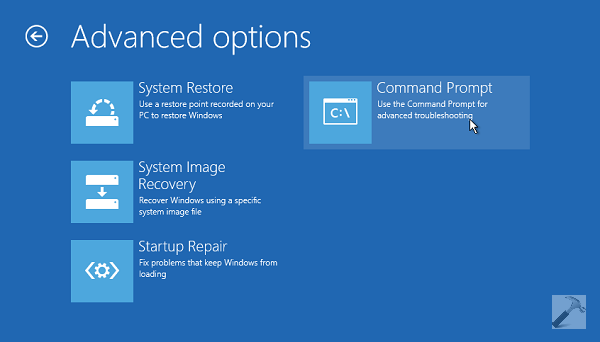
2. Next, select the administrator account in the following screen:
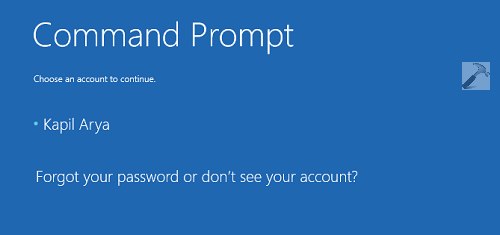
3. Now provide the credentials for the admin account you opted in previous step:
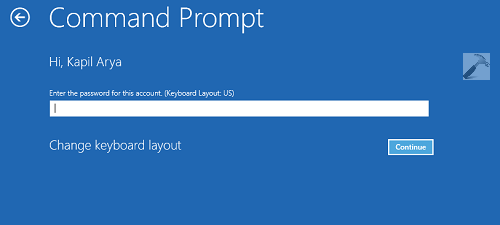
4. Finally, in the Command Prompt window, type following commands and press Enter key after each:
cd %windir%\system32\config
ren system system.001
ren software software.001
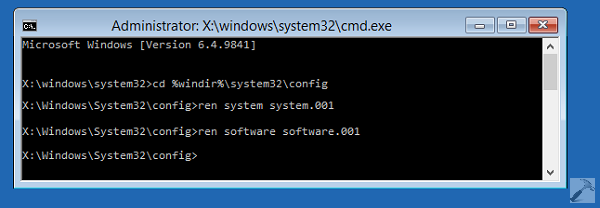
You can now close the Command Prompt window, which takes you to Windows Recovery Environment screen. Select Continue option to get into your operating system. After a reboot, you’ll find that problem is solved already.
Method 2
If Method 1 doesn’t works for you, try the alternative method illustrated in this video:
That’s it! Must checkout these related articles:
1. [How To] Reset Or Refresh Windows Without Installation Disc
2. [FIX] Windows 10 Master Boot Record Is Corrupted
3. [FIX] The Boot Configuration Data File Is Missing Some Required Information In Windows
![KapilArya.com is a Windows troubleshooting & how to tutorials blog from Kapil Arya [Microsoft MVP (Windows IT Pro)]. KapilArya.com](https://images.kapilarya.com/Logo1.svg)












197 Comments
Add your comment
Hi all,
I tried to follow this procedure, but at ren software software.001 i got the following error:
“… cannot access the file because is used by another process…”
Thank you in advance,
Claudiu
^^ Is your system is in bootable system or not? If it is in bootable state, this may happen.
Good afternoon sir! This worked for me n now i can reset my laptop. Ty again.. ..
Lol this worked! Bt I m bit afraid that i need to rename again these system files or they r gen by systm? Pls reply.
^^ These files are automatically managed by system, so you can relax now :)
did all the commands but
ren software software.001 i got the following error:
“… cannot access the file because is used by another process…”
HOw to fix this please advise.
My PC is running Windows 8.1 and keeps cycling through “you PC has a problem and needs to restart” I can’t get into it to make any changes. When I start from the DVD and select ‘Repair Your Computer’ I get a blank blue screen with the mouse cursor and nothing else. Can I try this fix?
^^ You may try this and see if it helps. You’ll need a System Recovery Drive in that case.
I have upgrade my windows8 to 8.1 and after this i cant refresh my pc.when try then see some file is missing insert your media.so how can i solve this with out a media
When I type “ren software software.001”, it says that it’s in use and it won’t work
Hello, and thank you for your helpful blog. I, like others, followed your instructions (the problem originated after installing Windows 10 t.p., having issues, then going to msconfig to attempt to boot into safe mode – now my system will not get past the Acer load screen).
When in cli typing in command “ren software software.001”, I get message “The process cannot access the file because it is being used by another process.”
Of note, when I try to use bootrec/scanos, it tells me there are “0” installations of windows. However, when I get to the screen that lets me refresh system, my administrator/user names are still there (not sure if that’s relevant). Do you have any idea, b/c I’m having no luck.
Oh, last thing – prior to doing the Windows 10 install, I created a USB recovery boot. That’s not being recognized, either (when I plug USB into another computer, though, the files all seem to be there). Thanks again :)
I did exactly what you said but after reboot I had the blue screen with this message (automatic repair couldn’t repair your pc
Log file: C:\windows\system32\logfiles\srt\Srttrail.txt)
Please help I have no backup of my files and I don’t want to format
Like many others I am getting “cannot access the file because is used by another process”. I tried using the commands the way you show and by just running command prompt in admin mode. Anyone find what to do about this yet?
It works!
Can you help us out here. The one’s getting “cannot access the file because is used by another process” are still in the dark. :{
I also get on ren software software.001
……cannot access the file because is used by another process.
Also can’t reset or refresh win 8.1
Worthless article is worthless. This didn’t do anything.
Did anyone find a fix for the cannot access file because is used by another process for the ren software part? I could really use some help.
This repair is ONLY meant for machines in a non bootable state ……………
^^ Exactly!
this is the least helpful article ever. atleast explain to those of us who get the second error…why this article wont work for us…
Hi Sir/s..
How do you make a machine into its non-bootable state?
I got the “cannot access the file because is used by another process” message, but I simply put the drive in a dock and did it with File Explorer.. so now both files are renamed, however it’s stuck in a boot loop that continually goes to the Automatic Repair.. Clicking Continue simply reboots into Automatic Repair again. At this point, I’m tempted to disable the Automatic Repair to see if it will do something different.
^^ When the Automatic Repair fails, you must see the Advanced Options button. Click it, select Exit option saying continue to your OS.
Hey i tryed but when i type that command it tells me
“this process cannot acces the file because it is being used by another process” please help i have a virus that won’t let me budge any folder and i really need to refresh my pc ! i hope you will see this soon:)
Did not work for. It keeps giving me the same error after doing the same thing many times :(
I have tried to apply the methods u said for refreshing win 8 ,but not working.
^^ Have you successfully executed the commands at step 4?
What do you mean when you say it will only work if your computer is not in a bootable state. And how do we know if its in a non-bootable state
^^ If your computer goes beyond the boot screen, means it is in bootable condition.
OK my computer is in “bootable state” but crashes with registry errors before I can log in. Is there a way to do a repair on it at all?
^^ Run chkdsk /r at Command Prompt and see if it could help you.
Can you show us how to make windows non-bootable state…?
Can you show us how to make the pc non bootable.
in command prompt when I hit enter on writing first statement it says access denied wat should I do
^^ You need to sign-in as administrator to follow these steps.
My PC can’t get past the repair/error screen but I’m still getting “The Process cannot access the file because it is being used by another process”
I tried running chkdsk /r like you suggested but it tells me:
The type of the file system is NTFS.
Cannot lock current drive.
Windows cannot run disk checking on this volume because it is write protected.
I’m not sure if it’s relevant but it’s telling me my drive letter is X when it’s usually C.
i did what exactly instruction says .. then when it is done ..then press refresh my pc .. it load quick ..then it will say again “”There was a problem Refreshing your PC” .. and i restart my pc .. it always say . :( collecting errors .. then it will restart again .. i want to retrieve my files and documents .. open my pc .. PLEASE HELP ME!!!!!! T>T
When I try to put ‘ren system… it says “The system cannot find the file specified”.
How to know it is bootable state???
there is a message ( the process cannot access the file because it is being used by another process ) what shall i do
For all those still getting the “the process cannot access the file because it is being used by another process” when trying to change software to software.001 this is because you are likely in the X:\ drive. Using CD C:\ will NOT work, just type “C:” press enter than navigate to the config folder and try your rename. Hoping to help anyone that just experienced this crap with Windows 10 upgrade.
^^ Thanks for your inputs! :)
How do you navigate to the config folder within the “C:” drive. I typed “C:” then hit enter but then whats the command after that if i want to get to the config folder. This is in repsonse to the comment before me thanks ^^
I did as you said, no errors were returned, but when I boot back up and try to restore, the message still appears. “There was a problem resetting your PC. No changes were made.” Any other way?
Hello Kapil, Please many of us are totally not blessed like you as far as knowing the obvious to you..
Windows 10 is drawing a message, ““… cannot access the file because is used by another process…” but then you’re only saying that our system is in a bootable state. How best can I solve this? Please, I await your positive response here…
Thank you
Hello, I typed in the first command, it says access is denied….
^^ Make sure you’re on administrative user account.
Mine keeps showing me that “the system cannot find the path specified” what should I do
When I click on “Command Prompt” i get error code 80070490 i have no idea what to do.
Kapil, you think if everyone is running into the same problem that by saying something as vague (for non-MS MVPs) as “make sure it’s not in a bootable state” is not going to help anyone right?
I changed to c:\windows\system32\config as the guy above suggested. Still running into the automatic repair issue even after doing the ren commands in your article. Stuck in infinite auto repair loop and can no longer even log into command prompt because “there are no administrator accounts on this PC.”
When I choose Command Prompt i get the error code 80070490 what should i do?
for those having the “running software” issue.
on my surface pro 2, after a win10 upgrade attempt i was stuck at the login screen.. explorer constantly crashing. the steps above worked until the software rename.
at the command prompt just type c: like someone said above.. no cd c:, simly c: then navigate to the system32\config folder and do the steps above.. gets you out of x: and into c: and it worked for me.. now i get to wipe and refomat and start over.. thanks MS…
^^ Thanks for your inputs, much appreciated :)
I removed the hard drive, put it into another one, and renamed those, and it STILL gives me the error. Why post something when it doesn’t work?
Hello Kapil, Thank you for your suggestions/fixes. I have the automatic revolving loop problem with no mouse or keyboard working. I down loaded Windows 10 onto a USB and have my mouse and keyboard back to go into advanced options where I have tried all the fixes with exception of removing all apps and personal files. Could not get your Command Prompt instructions to appear like you said as when I pressed enter a Windows Config line appeared after each one..
tried the chkdsk /r and it came up with ” the type of file system is ntfs. cannot lock the drive windows cannot run disk checking on this volume because it is write protected. Would greatly appreciate your comments . Kind Regards Bill
Did all these things (including navigating to c:\windows\system32\config), got into automatic repair loop, fixed it, tried the “Remove everything and reinstall” stuff again, didn’t work. I tried many other ways to make it work (DISM commands, etc), but same s**t every way. I think it’s just not possible if you have a pre-installed Windows 8.1 with Bing tablet.
@C4
how do i navigate to said place through command promtp? i feel as though i am so close to fixing this problems i’ve had for months.
****
everything was fine until ‘ren software software.001’
The computer said “cannot access the file because is used by another process”
I was going to reboot it and try it again, so I closed the command prompt and chose ‘turn of my computer’
THEN, the computer refuse to boot up again.
When it boot up, it shows the company logo as usual, follow up with a blank black screen,
then go back to the company logo screen, REPEAT
I can’t even try to fix it cuz I can’t do nothing in this boot loop!
^^ You can boot from your system recovery disc and do a System Restore at boot. This should let you back to where from you started the manipulation.
Hey kapil plz help it says eror code 80070490 while i open CMD plz help ,in a great trouble. :( :( :(
^^ Make sure you’re using an administrator account to open Command Prompt.
Hi Kapil…
After selecting the command prompt option the PC does not bring up the cmd, it instead restart itself, bringng up the PC logo followed by the main login screen.
Would very much appriciate ur inputs.
^^ Yes, it’s going correctly into the Command Prompt. Wait, and you’ll be asked to select an account to continue. Once you entered your credentials, Command Prompt window will be there.
Hi Kapil, I was unable to access software in x:\windows\system32, so I renamed system to system.001 and software to software.001 in c:\windows\system32\config. Now I cannot log in to my windows 8.1 at all. It says that I need to sign in as an administrator but there aren’t any administrator accounts on the PC.
HELP!
Did everything and ended up with no administrator account and now I cant do system image recovery or anything. My laptop is now stuck in a loop and will not work anymore. Please, please tell me what more I have to do….its really tragic I should not have done this. Please help.
^^ This may help you to reset admin account: https://www.kapilarya.com/reset-built-in-administrator-account-in-windows-10
Thank you Kapil, he link infer that I can see at least one account in any one of the the menu but after I executed all the rename, the system appears to delete all admin account and once I click into any of the menu it simply says something like there needs to be at least one admin account but there is none and restart might fix it but ofcourse it didnt and u end up in an infinite loop of no admin account therefore u cant do anything. Boot flash drive does not help and once plug in recovery drive it says invalid so nothing can be done. It deleted my years of work to create a boot disk that does not work and cant be use to reset the computer which then I created a recovery which does not work either :-). I did it all on my own risk and it didnt work for me and caused a disaster I tried to fix the pst 24 hours. Ironically, while Microsoft is unable to enable the most straight forward command such as reset to work properly and even failed to recover itself. The Sony Vaio reset and recovery command works like charm. It was a simple few clicks and went to bed next morning viola!!!! However after dealing with all of these during each upgrade and now this, I found a more permanent solution, I bought a Mac (prolly trouble too but perhaps in a diff way!!)….I figure the fact that you need to write all these articles to fix Windows problem says a lot about the thing :-)!!! Thanks again!!!
I tried this step by step and when it reboots it still will not reset my pc. Mine is a cybertron pc windows 8.1
^^ Did all the steps executed successfully?
When I select the Command Prompt it gives me the ;( frowny face and sais there was an error. Exact same thing as when I just try to recover. I also tried downgrading to windows 8.1 and recovering but that didn’t work either. Not sure what to do anymore.
^^ Refer previous comments for hint :)
This worked at first. I was able to start the reset, but at 1%, it stopped and brought the same error again.
^^ Please give a retry and see if it helps.
I’ve tried several times (both multiple times in a row and after rebooting), but every time, at 1%, it stops and says “There was a problem resetting your PC. No changes were made.” I followed all the steps. I know it made a difference, because before I couldn’t even start the reset, but it still doesn’t work.
^^ Since you’ve tried all possible options, only way to sort it is by doing a clean install: https://www.kapilarya.com/how-to-make-clean-install-of-windows-10
so please explain about the bootable state, u are talkin about how do we get out of it?
Can you tell me how I can do a clean install on win 8 please?
^^ Refer: https://www.kapilarya.com/how-to-install-windows-8
Hi, thank you for all your input on this,have gone through the process, closed the command prompt window, shut down and rebooted but the computer still continues to show an error which cant be fixed.
am on windows 10, originally with a blanks screen then went through your process above, any help gratefully apreciated
Hey Kapil, I’m having the came problem as others, “cannot access the file because it is being used by another process.
So I try to switch to the C drive, since I am also in X:\. So I type “c:”, hit enter, then it says “the system cannot find the drive specified.”
And I’m back to square 1
Hello Mr. Kapil, with appreciation, I thank you for taking the time to share your expertise with these matters of Windows. For the others here, my Refresh PC also yielded “No Changes Were Made” response after a conciderable time reaching 57% complete. Your discussions here were illustrative. Yet, on a hunch, my remedy was simply to RUN REFRESH AGAIN (and again if needed.) On my second time through, it completed the Refresh PC as expected. Still, I thank you since your discussion led me to determine a retry might succeed. Best regards, John
^^ Glad to hear issue is sorted! :)
I don’t know if anyone else has the same problem as me, but my computer would boot past the motherboard screen and the windows loading screen and then just blue screen without any words on it. I tried all the methods I could find but none of them worked. At last I was able to solve the problem just by changing the monitor from auto select to HDMI. I still don’t think it’s a problem with the VGA cable because the monitor was working fine with it and it got all the pictures and everything but this worked for me. This is was my first time building a pc so I may be completely wrong and it was just a coincidence, but give it a shot if the method by Kapil didn’t work.
^^ Thanks for adding this, happy to hear that issue is no longer present on your system :D
Hi kapil, pls help me.wen i type the software.001 comment it is showing the message that it is using by another process.
rename the software.001 file the system responds:”The process cannot access the file because it is being used by another process”
Hi kapil how to fix the issue if my pc in bootable state ??????
Hello
I did all steps and had same problem
and got this message “The Process cannot access the file because it is being used by another process”
as Justin said : I tried running chkdsk /r like you suggested but it tells me:
The type of the file system is NTFS.
Cannot lock current drive.
Windows cannot run disk checking on this volume because it is write protected.
Then i typed C: but it says :
“C:”‘ is not recognized as an internal or external command, operable program or batch file.
Help please !
Hi,
I am also stuck up …
“The Process cannot access the file because it is being used by another process” message is displayed
Hi Kapil,
In my case,
1. I am able to perform chkdsk. System goes into Automatic Repair loop.
2. 0xc0000001 error is displayed
3. Tried rstrui.exe from command prompt. “System Restore did not complete successfully. Your computer’s system files and settings were not changed” message is displayed
4. Selected Enable Safe Mode with networking” from startup settings in “Advanced settings”. But system goes into Automatic Repair loop
5. I had Windows 7 that was upgraded to Windows 10 (Microsoft website)
6. I did not take backup of my files so worried.
Please help!
Thank you
^^ I’ve updated the article with alternative method. Please try ‘Method 2’ and see if it helps you!
Thanks, Kapil. But the issue is, I can’t access desktop as the system goes into Automatic Repair loop. So I cannot perform Method 2.
I have tried “Reset this PC” from Advanced Options but that didn’t help either
^^ You need to boot from your recovery/installation media to reach Advanced Options and follow the successive steps.
I do not have recovery/installation media as my system was auto upgraded to Windows 10 during its launch
Please help me guys
I tried method 1 and when i reach to this step : ( ren software software.001 ) it says: The Process cannot access the file because it is being used by another process.
Also i tried Method2 but i can’t do it because i can’t access desktop
^^ Refer my previous comment regarding Method 2!
Hi Kapil
It would be better if u copied the comment u meant, because its very confused to search and i already did and still don’t know which comment u mean .. it would be easier if u copied the exactly comment u talking about
Thanks a lot
By the way i got DVD contain clean install of windows10 and i tried to run it and it worked but didnt install it .. but if i installed it will my data disappear ?
^^ You’re exactly on right track! So you’ve to use the DVD and boot using it. That means plug-in the DVD and press any key to boot from it, while you start your machine. Now go ahead with instructions shown in video under Method 2 :)
Ok sounds good .. i didn’t understand what do u mean exactly
Do i need to do same as the video from the first step ? so u mean i install the windows10 from the DVD then do same video or what?
Because now when i run the DVD and boot using it, the setup of windows installation shows up and i have 2 options : 1-install windows 2-repair your computer
I can reach the “Reset this PC” option same as video but it doesn’t work it says “The drive where Windows is installed is locked. Unlock the drive and try again.
So now i need to know .. i should install the windows 10 and then try the steps same the video ? because without install it i can’t reach the desktop but i can reach to that first step ( Reset this PC )
Please clear the idea u r saying because i don’t understand English easily
Thanks kapil
^^ You’ve to select ‘Repair your computer’ option. Then click Troubleshoot > Advanced Options > Command Prompt and proceed ahead!
Hi again
I followed ur steps and then tried Method 1 for Command prompt and same messages :
The Process cannot access the file because it is being used by another process.
also same thing when i try to type ” chkdsk /r” it says :
The type of the file system is NTFS.
Cannot lock current drive.
Windows cannot run disk checking on this volume because it is write protected.
and when i type “C:” it says :
The disk structure is corrupted and unreadable
^^ As I can read you’ve multiple issues and in this case, suggest you to reinstall Windows without affecting your data: https://www.kapilarya.com/reinstall-windows-10-without-affecting-personal-files
Thanks Kapil for helping .. the problem is still Please check my reply in this page :
https://www.kapilarya.com/reinstall-windows-10-without-affecting-personal-files
Hi, Im trying to reset my stationary PC as it has taken a beating from viruses and malware, but there is one problem I have lost the DVD so I installed the recovery tool on a USB flash drive after I created the USB flash drive I no longer got the message “some files are missing your installation media will provide these” or “insert media” so I was happy with that but now when I try to do the reset my PC will not even get to the resetting screen it just performs a PC restart and then it brings me to the sign in page and when I sign in all my apps are still there and so is my wallpaper and after a few seconds the dreaded message appears: “There was a problem while resetting your PC, no changes were made” This happens every time I try to research the PC, it just restarts itself and does nothing and then tells me that no changes were made. To sum up I am trying to reset the PC via USB but without success. Please help
^^ Please go ahead with Method 2 and see if it helps you!
hi
how to fix there was problem resetting your pc
help me please
^^ Refer my previous comment.
hi Kapil,
I have following problems:
1.After starting the PC for first time,When I clicck on any folder ,my pc refreshes automatically
2. After right click…it takes alot of time
kindly help me.
Hi Kapil,
I am able to get in command prompt, but when i type c: amd hit enter, it says: acces denied. Can someone help me why he doesnt let me in c:? And i only have one account that is admin besides windows own admin account.
^^ Seems like you’ve lost admin rights. Gain them back here and try the steps again:
https://www.kapilarya.com/fix-lost-administrative-rights-in-windows-10
when i type “ren software software.001” its says “The process cannot access the file because it is being used by another process.” Please Kapil help me. I am stuck in the Boot Menu and cant get past it, giving me the only choice of resetting the PC, which is also being a problem
^^ Go ahead with Method 2 :)
Hello,
Where do you get the files that you copy in the video?
I want to reset or format my laptop but everytime i do it using the windows 10 settings , it says that no changes has occured.
supposedly i have my windows 8.1 recovery partition ( i can see it on the disk management ) but how do i access it ? it also doesnt work using the windows 10 settings
thanks for your help
hello kapil
Greetings
when i put ren system.001 system it says the system cannot find the file specified.
Please help me
^^ Please check Method 2!
HELLO FRIENDS…
TRY THESE STEPS;
a. After Automatic Repair fails to repair your PC, select “Advanced options” and then “Troubleshoot”.
b. Select “Advanced options” and then select “Command Prompt”.
c. If prompted, enter in the password for the user name.
d. At the Command Prompt, type the following commands and hit enter.
bootrec /fixMBR
bootrec /Fixboot
bootrec /rebuildBCD
AFTER THAT..SELECT CHOOSE A DEVICE AND REPAIR ……
Doesn’t qork
When I click on the cmd option, it restarts. What can I do? It doesn’t allow me to use it…
I have tried to change but can’t rename please help me.
See I have gone to command..
Type– cd %windir%\system32\config
Then — ren system system.001
Then — ren software software.001
Then following notification shows– The process cannot access the file because it is being used by another process.
And again it comes x:\Windows\system32\config>
Now explain me how do i fix please help me..
^^ Have you tried Method 2?
please my case started after I upgrade to window 10 and on resetting my PC, it stuck at 2%like 15hrs without progress, then I switched off. since then I can’t boot past company logo. tried your method but didn’t work. nothing work from sad safe mode… don’t even have dvd or backup… please help. thanks
^^ Please refer previous comments for hint. There are many people in same situation :(
How do I access the menu
^^ Perform steps 1-4 mentioned here: https://www.kapilarya.com/boot-into-system-recovery-options-windows-8
Solution (if your recovery partition not corrupted) – change the ownership/permission of your “Recovery drive (G:) ” for everyone or administrator or users with full control
(1) press f11 during start of your pc (system recovery)
(2) go to troubleshoot>advanced options>open command prompt
(3) command- takeown/F “G:” /A
(4) exit by “exit” command
(5) turnoff your pc… Start again… press F11.. Then try again “reset/refresh” option… :)
(6) and please never change your recovery drive permission/ownership again otherwise..
^^ I appreciate your efforts on this, Sanjay!
When I try to “Reset this PC” and “Keep my files” for Windows 10, It says
“There was a problem resetting your PC. No changes were made.”
Since I don’t have access to windows and just able to use command prompt in Troubleshoot, how can I copy the file install.wim from x:\sources to c:\win-recovery?
I tried this
x:\sources>copy install.wim c: \win-recovery
but it says
The system cannot find the file specified.
What should I do?
^^ This is because the install.wim is not located at X:\Sources. You need to correctly specify the drive letter on which is housed.
My cmd version is different it’s version 10.0.10586 and it’s not working the same way u show in the vid.plz help
I have a Toshia, satellite c50-B, i did want you said.. now it shows this: window\system32\winload.efi
Error code:0xc0000221
What do this mean..looks like i got in big trouble .. i take pictures, and edit it.. please help me..
^^ Go ahead with commands mentioned here: https://www.kapilarya.com/fix-windows-10-master-boot-record-corrupted. If you like, you can also restore system to earlier date in this case.
The command prompt function does not open in my case and the PC restarts into normal mode again.
How to fix this?
^^ Odd, you should retry. The Command Prompt is a recovery function and should work. If it doesn’t, something is missing from installation end.
in “ren software software.001” says “This process cannot access the file because it is being used by another process”
Thanks Kapil, you saved me a lot of time. much appreciated
^^ Glad we could help 😎
Ok so Im still having the problem where it says “This process cannot assess the file because it is being used by another process” and im logged into an administrator account and when i try to type in “C:” and then type in the commands nothing happens so can someone help me out? Would be much appreciated.
i already renamed the system and software to system.001 and software.001. but the error “theres a problem resetting your pc. no changes were made” problem still occurs. please help.
I don’t have a custom recovery image, if i create one using windows media creation tool.. will manufacturer’s apps and drivers be deleted ?
Note: I’m running windows 10
^^ Media Creation Tool gives you option whether you want to keep apps and settings or not.
Well, I want to completely reset my PC, but I want to keep manufacturer’s apps and drivers.
Media creation tool shows nothing about it
What I meant is, If I create an image then use the usual reset in the settings and chose to remove everything it won’t actually remove them, would it?
It would make it just like it was when I bought it, if not then what would happen ?
^^ If you choose remove everything, it will reset Windows image to that point where your OEM left it. If they haven’t set custom image, all apps and settings will be lost.
Well, I’m not sure but it seems that I don’t have a recovery partition (which is about 20GB, I guess), I have that partition which is 499MB, though, but I don’t know if it’s working or not.
I’m planning to use method 2 by making windows 10 ISO from media creation tool like mine and use CMD to set custom recovery image location.
-What does the custom recovery image actually do ?
-the 2 recovery partitions that I mentioned above, what are they ? And which one is more important ?
^^ I can’t say anything about 20 GB partition but the 500 MB partition is likely to be System Reserved Partition and it will have all the necessary kernel drivers and settings stored in it by your OEM and it is NOT recommended to mess with this partition.
-What does the custom recovery image actually do ?
Aaand NVM
Thanks a lot anyway
Update: can’t boot into windows any more.
I have a bootable USB device
So if I use it… Is this it ?
No manufacturer’s apps nor drivers 😶
Are all drivers and partitions going to be formatted ?
Could you just use the media creation tool to download Windows 10, then do a clean boot from the flash drive that you downloaded it to ?
Thank you !
The commands here were working fine until the last one (method 1) and it said “the system cannot find the file specified” so I trie doing the commands over again by closing command prompt and opening it again, and now I can’t even get past the first command. It says “the system cannot find the path specified”. What do I do?
^^ See if you can go ahead with Method 2.
The one who is stock with navigating to config after typing c: try the following command:
cd C:\system32\config
A lengthy problem.
I am trying to get my bluetooth working after upgrading to Windows 10. I have tried everything I can find on the matter. Nothing worked. So I searched and found out about refreshing the system, ie resseting and keeping your data.
I kept running into the error that says that refresh had a problem and couldn’t be completed, etc.
I have tried both methods. Method 1 failed out right, but Method 2 opened up a whole new can of worms. I do not have an install.wim file. I have and install.esd file. I have found a converter, but it seems there are at least four DIFFERENT install.wim files that can be created.
So far none have worked. And since the conversion of install.esd to install.wim is not covered here I thought I would post a comment and see if anyone had any input at all.
Windows 10 is a fast operating system. But I may go back to 7 just because everything worked. And, EVERYTHING I have tried in order to repair this bluetooth mess has failed. I have been pounding on this mess for several days now.
Merry Xmas
^^ You can try clean install of Windows 10: https://www.kapilarya.com/how-to-make-clean-install-of-windows-10. Merry X-Mas!
Tried everything… now lastly i try this from other ppl
“Removing $Windows.~BT worked for me as well.
For anyone reaching this via google: You can’t remove that folder normally, you’ll have to do the following in order to make it work:
Restart the PC with command prompt (NOT “Safe restart”, but “Start with command prompt”) via the advanced startup options. That way, the folder won’t be used by windows and there won’t be any clash with missing permissions.
If you’ve restarted like that and are in cmd, you can then use “mountvol /?” to see all the mounted drives and search through them with “dir C:”, “dir D:” and so on. These mountpoints will NOT necessarily correspond to the usual drive letters you see when starting windows normally!!! There may be more than you’d expect, but that’s not a problem.
When you found the partition that contains “$Windows.~BT”, use “rename \$Windows.~BT SomethingElse” to rename the folder, or use “rmdir /S “\$Windows.~BT” to remove it entirely. (replace with the drive letter of the partition you found the $Windows.~BT folder to be located on)
Then type “exit” to go back to the startup options and proceed to regular windows. You should then be able to start the setup from the .iso file without having to burn physical media”
Basically delete those $windows folder and windows.old and try a clean reboot
^^ Thanks for your efforts on this!
This is some really destructive advice you’re giving here. Renaming the System and Software registry hives will cause disastrous issues down the road. I think you should preface your blog post with a description of the potential issues this will cause.
Also, this site appears to have copy/pasted your full article: easeus.com/todo-backup-resource/there-was-a-problem-resetting-your-pc.html
^^ No point of giving wrong advice! This is in accordance with support.microsoft.com/en-in/help/2823223/unable-to-refresh-or-reset-pc-after-automatic-repair-fails-in-windows-8. Btw, thanks for reporting plagiarism site. I have cited a lot of such incidences till now and it keeps happening 😊
Unfortunately did not work for me. Keep getting the same locked drive error.
I was getting the same error following method one. I ended up downloading the surface eraser tool from microsoft. It allowed my restore disk I downloaded from microsoft to run a clean install. They have a diagnostic utility as well to help troubleshoot hardware problems out now to.
technet.microsoft.com/en-us/itpro/surface/microsoft-surface-data-eraser
microsoft.com/en-us/download/details.aspx?id=46703
I have tried method one and it doesn’t work, can’t find the file. The computer is too laggy to do method two. Help?
Is that will erase my data or just will ??
^^ This is just a fix to overcome reset or refresh problem. Depending upon what you choose, if you select Refresh, you data won’t be lost while if you choose Reset, data will be lost.
Its says that the software software.001 is running in another place how to fix?
Its says that the software software.001 is running in another place how to fix? help
Does the refresh tool still work?
^^ Yup.
Hi my laptop is attacked by some malware and I removed that malware .but after that my wifi,action centre, not working and windows reset is also not working.itried to install new win10 software but that is also not working what can I do please say some solution and thanks in advance
^^ Try clean install: https://www.kapilarya.com/how-to-make-clean-install-of-windows-10
It doesn’t show I have any administrator on my pc, and I can’t access the desktop at all.. my computer shows a black screen when it is fully loaded. So…any suggestions? I am having the issue shown above
I was able to go through all the steps, but it says ‘ The process cannot access the file because it is being used by another process’
I tried software software.001, then it says the system cannot find the file specified. help?
I have been trying alternative option 2 your video but when I get 4 and a half minutes in when you start putting commands in command prompt the commands do not work for me. I am running Windows 10 and in command prompt it says my Microsoft Windows (version is 6.3.9600). Please give the commands that will work with my operating system. Thank you
Microsoft Windows [Version 6.3.9600]
(c) 2013 Microsoft Corporation. All rights reserved.
rosoft (R) Windows (R) Resource Checker Version 6.0
Copyright (C) Microsoft Corporation. All rights reserved.
Scans the integrity of all protected system files and replaces incorrect versions with
correct Microsoft versions.
SFC [/SCANNOW] [/VERIFYONLY] [/SCANFILE=] [/VERIFYFILE=]
[/OFFWINDIR= /OFFBOOTDIR=]
/SCANNOW Scans integrity of all protected system files and repairs files with
problems when possible.
/VERIFYONLY Scans integrity of all protected system files. No repair operation is
performed.
/SCANFILE Scans integrity of the referenced file, repairs file if problems are
identified. Specify full path
/VERIFYFILE Verifies the integrity of the file with full path . No repair
operation is performed.
/OFFBOOTDIR For offline repair specify the location of the offline boot directory
/OFFWINDIR For offline repair specify the location of the offline windows directory
e.g.
sfc /SCANNOW
sfc /VERIFYFILE=c:\windows\system32\kernel32.dll
sfc /SCANFILE=d:\windows\system32\kernel32.dll /OFFBOOTDIR=d:\ /OFFWINDIR=d:\windows
sfc /VERIFYONLY
C:\Windows\system32>sfc /scannow
Beginning system scan. This process will take some time.
Beginning verification phase of system scan.
Verification 100% complete.
Windows Resource Protection found corrupt files but was unable to fix some
of them. Details are included in the CBS.Log windir\Logs\CBS\CBS.log. For
example C:\Windows\Logs\CBS\CBS.log. Note that logging is currently not
supported in offline servicing scenarios.
So if we don’t have the disk with the install.wim to try method 2 – what do we do to solve the problem “software.001 The process cannot access the file because it is being used by another process” In layman terms?
When i choose cmd… it is suposed to ask password as shown… but here it doesnt ask any info and when i entr the first code i get an error ” the system cannot find the path specifyed”
Omg im so upset i tried ressetin my pc so it can be brand new . Now when i tried resetin it a blue screen pops up and says there was a problem resettin your pc now when i try and click continue to go back to windows it wont go pass my computer logo screen and black screen please help all i can do is realy press f10 and alt for the blue screen option
After running “sfc /scannow” command , it shows “verification 100% complete.
Windows Resource Protection could not perform the requested operation. ”
And running “ren software software.001” , it shows “The system cannot find the file specified”
System repair and system restore both are not working. Plz help
where did you get the cd drive in method 2?
^^ Download Windows 10 ISO file: https://www.kapilarya.com/download-latest-windows-10-iso-files. In File Explorer, right click this ISO file, select Mount.
Sometime when i power on my pc, all the leds glow but the screen remains to be black. Then i turn it off again and turn it on again after random attempts it start working properly. What should i do? I went through some YouTube video which says remove the battery and fully drain the battery. But i want a permanent solution to this. Please help.
^^ This could be a hardware issue. I would recommend to take the PC to computer technician once and verify if the system hardware is working properly.
Have previously (months ago) upgraded desktop to Windows 10 from 7. All good through several updates from MS. Last update yesterday. System refused to reboot today with cyclical errors and re-boot as described above by many people.
Tried the rename, but it refused to rename \software for already stated ‘In use’ reason.
Did chkdsk /r – no errors on disk.
I tried many of the suggested fixes and nothing worked – I have NOT tried the reformat disk as I have so many applications installed and this would be a nightmare.
So I have downloaded a new recovery version to USB stick for my desktop. Changed BIOS to read from USB/HDD option.
Rebooted with USB installed.
All working well up to Installing Windows
OK – Copying Windows files
OK – Getting files ready for installation
All good right through to Restarting Windows.
Now – it is stuck on “Getting ready” – and that is a whole new set of problems. Looks like another several hours to resolve.
Thanks, Micososoft – for nothing!
Update:
After waiting for half an hour, system automatically restarted and I thought I had it solved. BUT NO!!
Has just gone back to the Recovery blue screen again!
And I have wasted another whole day!!
About to say a very rude word followed by ” …Microsoft”.
(And I have been a loyal MS user since Win 3.11.)
Ugh!
^^ What is the verbatim for error message received on blue screen? Also provide me the error code.
After hitting CMD, it’s not showing administrator account
Hii, i have the error of there was a problem of resetting your pc. If i try one of your above method than it will clean install windows with the pre installed apps and drivers that comes with my laptop or it install without pre installed apps and drivers?? Plese reply
^^ If you try Method 1, you should be able to Reset with option you prefer i.e. to keep files or not.
I know this is a few years later but I’ve encountered the reseting issue and can’t get into my pc at all I’ve tried this step but after I put the ren software command it says “The process cannot access the file because it is being used by another process” and ive tried almost every thing to fix this issue since I can’t even get into the sign in page, I’m not very knowledgeable when it comes to computing either so I do hope you can help since I’m at a loss
Something I think I should mention is that step 2 and 3 doesnt happen to me, when u go to command prompt it goes straight into the control panel, anyways I hope my pc isn’t a lost cause and Im happy for your help.
Thank you
I tried renaming the foiles and now Windows 10 tells me that those files are missing and the PC won’t boot still
First of all, thanks for your share.
I try to run the command boot from bootable usb device and then close command window, but the system doesn’t takes me to Windows Recovery Environment screen.
So, How should I do to fix the the system?
Waiting for your repley, thank you very much
Hi, the two methods didn’t work on my pc. Is there another way to fix it?
I tried the method 1 and typed the “cd%windir%\system32\config” but this is the message i received “the system cannot find the path specified”
I really need to fix my computer.
You are the king of all kings!
Restore point worked for me, thank you so much.
^^ Glad to help!