Today, when I opened Task Scheduler on my Windows 10, I came around set of strange errors. These different task related errors keep popping and I can’t use Task Scheduler due to them.
Following is the error message that was associated with one of the tasks:
Page Contents
Task <TASKNAME>: The task XML contains a value which is incorrectly formatted or out of range.
Here, the <TASKNAME> can be any task affected with this error, for example, Adobe Flash Player Updater, SvcRestartTask etc.
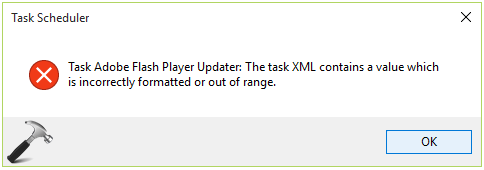
As you can see in the above mentioned screenshot, there is no hint except the error message to resolve this issue. Also, there is no support article from Microsoft regarding this error. You can face this issue on Windows Server editions as well. After researching various forums, I apparently find out a hit and trial solution to this problem. Basically the idea came to my mind was to delete the affected task’s entry in the registry. I tested it with few task names for which I was getting error, and luckily it worked for me.
So if you’re also facing this weird issue, these steps may help you to resolve:
FIX : The Task XML Contains A Value Which Is Incorrectly Formatted Or Out Of Range Error For Task Manager In Windows 10/8.1/8/7
Registry Disclaimer: The further steps will involve registry manipulation. Making mistakes while manipulating registry could affect your system adversely. So be careful while editing registry entries and create a System Restore point first.
1. Press  + R and put regedit in Run dialog box to open Registry Editor (if you’re not familiar with Registry Editor, then click here). Click OK.
+ R and put regedit in Run dialog box to open Registry Editor (if you’re not familiar with Registry Editor, then click here). Click OK.

2. In the left pane of Registry Editor, navigate to following registry key:
HKEY_LOCAL_MACHINE\SOFTWARE\Microsoft\Windows NT\CurrentVersion\Schedule\TaskCache\Tree
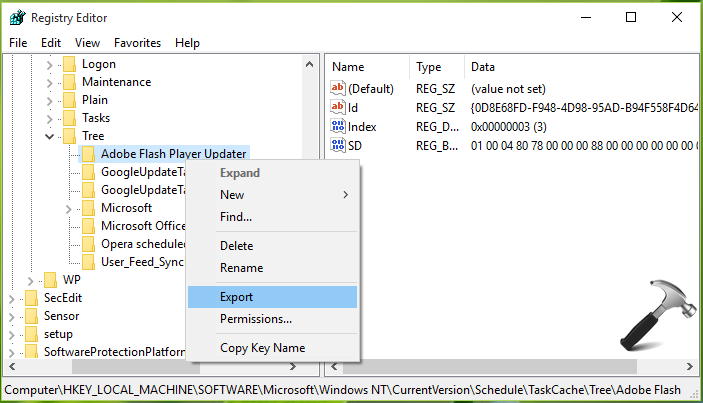
3. In the left pane of above shown window, expand the Tree key. Now you’ll see few subfolders which corresponds to different tasks. You have to here spot the same task folder which was mentioned in the error you received. In my case, it was Adobe Flash Player Updater. When you spot the correct folder, do a right click on it and select Export. By this, you’re exporting the registry configuration into a file for backup purpose.
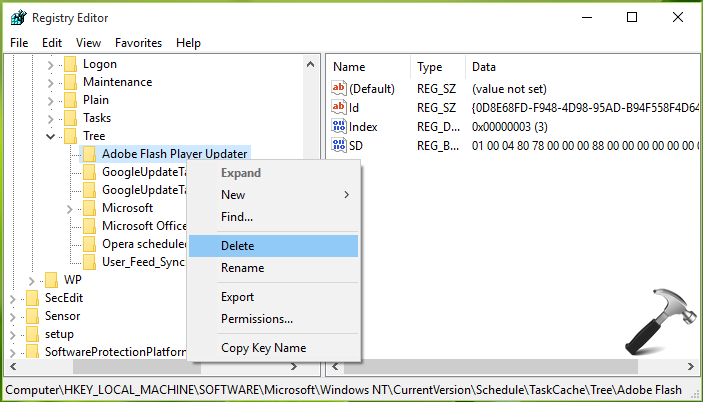
4. Now right click on same folder and select Delete. Provide a confirmation by clicking Yes here:

Close Registry Editor and reboot. Check the status of error by opening Task Scheduler. If you were getting too many errors, I believe this time you won’t get the error corresponding to that task whose registry key you deleted above. To suppress rest of errors, you can follow step 3 and 4 and fix this issue completely.
Hope this helps!
![KapilArya.com is a Windows troubleshooting & how to tutorials blog from Kapil Arya [Microsoft MVP (Windows IT Pro)]. KapilArya.com](https://images.kapilarya.com/Logo1.svg)











9 Comments
Add your comment
Good One Kapil !
^^ 😊
Simply deleting the problematic tasks doesn’t seem like the best idea. See this tool here (not mine) for a better solution: repairtasks.codeplex.com
^^ Thanks for adding this 😊
Whatever you guys say… This is the best method… I’ve got like 8 errors, fixed them all with this method. Thank you Kapil Arya.
^^ Glad it worked!
Glad it worked! Great Work Kapil
^^ 😊😊
Thanks a lot for that tip about deleting it from the registry. Oy solved my problem.
I guess that would be the same as justdeleting the problem task from the scheduler and starting anew ?.
Thanks – Art