In this article, we’re going to talk about a very irritating issue that may occur in your Windows 10 when environment variables of your system are disturbed. Many users like to use third-party software on their Windows machine. However sometimes these tools may silently change environment variables on your computer and as a result of this, most of the things will stop working.
Recently we came around similar kind of issue on a Windows 10 Pro running laptop. We noticed following symptoms:
- Right clicking Start Button shows Start Menu instead of Win+X menu
- We can’t open most of programs such as Command Prompt, Task Manager as their executable files turned into shortcuts
- Can’t perform any of the system operations those require user privileges
Along with these symptoms, following error keep appearing:
Page Contents
This application will not run
The system could not find the environment option that was entered.
![[FIX] The System Could Not Find The Environment Option That Was Entered Windows 10](https://htse.kapilarya.com/FIX-The-System-Could-Not-Find-The-Environment-Option-That-Was-Entered-Windows-10.png)
After investigating a bit on this issue, we found that windir, which is system environment variable, was missing on the issued system and that’s the main cause for this problem. So if you’re also having same issue, fixes mentioned below will help you to solve it.
FIX : The System Could Not Find The Environment Option That Was Entered Error In Windows 10
FIX 1 – Via Environment Variables
1. Press  + R and type sysdm.cpl in Run. Click OK or press Enter key.
+ R and type sysdm.cpl in Run. Click OK or press Enter key.
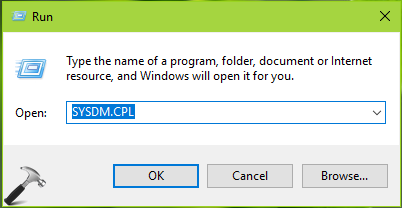
2. In System Properties window, switch to Advanced tab and hit Environment Variables button.
![[FIX] The System Could Not Find The Environment Option That Was Entered Windows 10](https://htse.kapilarya.com/FIX-The-System-Could-Not-Find-The-Environment-Option-That-Was-Entered-Windows-10-1.png)
3. Next, in the Environment Variables window, under System variables, click New.
![[FIX] The System Could Not Find The Environment Option That Was Entered Windows 10](https://htse.kapilarya.com/FIX-The-System-Could-Not-Find-The-Environment-Option-That-Was-Entered-Windows-10-2.png)
4. Then in New System Variable window, type Variable name as windir and Variable value as C:\Windows. Click OK, OK and close Environment Variables window.
*Substitute C: with your system root drive.
![[FIX] The System Could Not Find The Environment Option That Was Entered Windows 10](https://htse.kapilarya.com/FIX-The-System-Could-Not-Find-The-Environment-Option-That-Was-Entered-Windows-10-3.png)
Restart your machine and after reboot, the issue should be resolved.
FIX 2 – Using System Restore
If you find that you couldn’t proceed with steps mentioned in FIX 1 because you can’t open System Properties window as well, then you can go ahead and restore your system to some earlier date. In other words, you must restore your system to last known good configuration when this issue wasn’t in effect. Here is how to restore your system to earlier created point:
Steps to restore your system to earlier date in Windows 10
Check following video to illustrate this method:
Let us know via your comments, if issue still persists.
![KapilArya.com is a Windows troubleshooting & how to tutorials blog from Kapil Arya [Microsoft MVP (Windows IT Pro)]. KapilArya.com](https://images.kapilarya.com/Logo1.svg)









![[Latest Windows 10 Update] What’s new in KB5055612? [Latest Windows 10 Update] What’s new in KB5055612?](https://www.kapilarya.com/assets/Windows10-Update.png)


3 Comments
Add your comment
It doesn’t work I done 1 method using safe mode. Was it correct to do it with safe mode?
When I opened advance system settings option in windows 8 then came a error. Error is that windows can’t find ‘%windir%\system32\systempropertiesadvanced.exe’, make sure you typed the name correctly, and try again
Now tell me what should i do
^^ Have you tried running sysdm.cpl command?