When you can’t connect your machine to the Internet, there may be miscellaneous causes behind it. We’ve discussed those causes and network issues corresponding to them in our past and articles about them are listed here:
See posts related to network issues
Consider a scenario, that you open Internet Explorer (IE) and the screen says that Internet Explorer can’t display the webpage. Then you ran the diagnostics suggested by the browser or if you ran the Network Adapter troubleshooter to identify the issue, you came around this message:
Page Contents
The remote device or resource won’t accept the connection
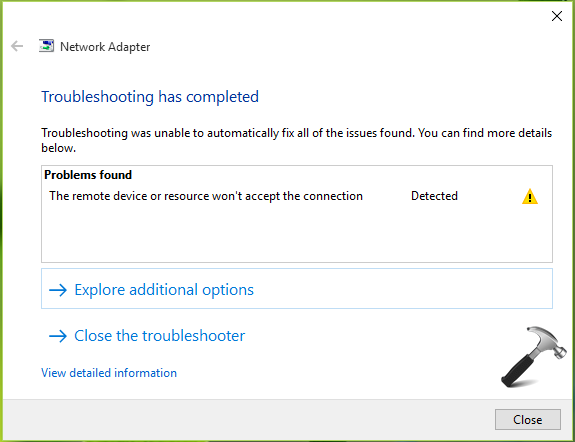
As you can see that the troubleshooter has very well identified the problem but it has not attempted to resolve it. This clearly means that you to solve it for yourself. So you can try these suggestions and see if they helps to resolve the hiccup:
FIX : The Remote Device Or Resource Won’t Accept The Connection In Windows 10/8.1/8/7
FIX 1 – Disable Proxy Settings
In case if you’ve enabled a proxy setting on your Windows, disabling it may resolve this problem. Kindly follow these steps to turn off proxy settings:
1. Press  + R and type inetcpl.cpl in the Run dialog box, to open Internet Properties.
+ R and type inetcpl.cpl in the Run dialog box, to open Internet Properties.
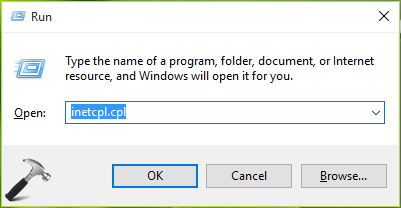
2. Next, in Internet Properties window, switch to Connections tab. Click LAN Settings button.
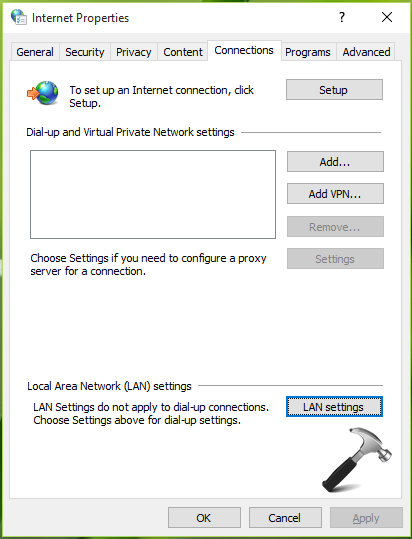
3. In LAN Settings window, uncheck the Use a proxy server for your LAN option. Then check Automatically detect settings option. Click OK, Apply, OK and close Internet Properties window.
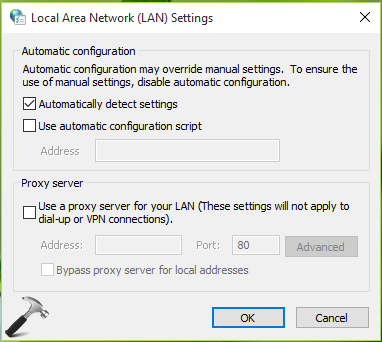
You should now restart IE or the other browser you’re using and problem should be fixed. If issue still persists, try FIX 2.
FIX 2 – Reset Internet Explorer To Default Settings
Generally for this issue, most of Microsoft support websites and forums redirect you to reset your IE settings to factory state. This has also worked for many users having this kind of network problems. So here is the link to the guide, that will show you step-by-step method to reset your IE settings:
Steps to reset IE settings to default
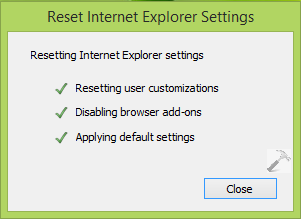
Hope this helps!
![KapilArya.com is a Windows troubleshooting & how to tutorials blog from Kapil Arya [Microsoft MVP (Windows IT Pro)]. KapilArya.com](https://images.kapilarya.com/Logo1.svg)












71 Comments
Add your comment
Help!! I’m running Windows 10 on Dell XPS 8500 and I started with the nasty problem of “Windows Sockets Registry Entries Required for Network Connectivity Are Missing”. I tried everything out there to fix (started with resetting NetShell, Flushed DNS, Tried to Reinstall TPC/IP and got the Group error, did all the registry work-arounds related to those) and nothing worked. I finally tried to delete the Winsock and Winsock2 registry entries and replace them with the Windows 8.1 versions from your other thread. After I did that, I now have the error message “The remote device or resource won’t accept the connection”. I tried the fixes above but none work. If I restore back to the Win10 original registry entries for Winsock and Winsock2, I go back to the problem with “Windows Socket Registry Entries” missing. Note that I can ping any and every website. In fact, I can run Chrome and access internet ONLY from Safe Mode, but if I try to run Edge from Safe Mode I get the error “can’t be open using the Built in Administrator”. This has been very painful as I’ve tried just about every solution I could find out there and none have worked. If I go back to 2/9/16 from PC reset, I can get internet but very slow. Somewhere between 2/9/16 and 2/17/16 I lost connection. Any ideas would be very appreciated…thanks.
Just to add to my prior thread, I’ve run several different malware and adware tools and found a few items which I’ve cleaned. Also have run scf / scannow but all clean. Completely removed my McAfee to rule that out using the removal tool – didn’t help. Only odd thing I see from time to time when I reboot is an app preventing me from rebooting (only a soft error as it processes through) that has a bunch of what look like Chinese characters as the name of the app. Other than that, can’t seem to find any bug causing this.
i’m applying all your tip but i still cannot fix my problem.Can you help me????
^^ Try additional suggestions mentioned here: https://www.kapilarya.com/windows-sockets-registry-entries-required-for-network-connectivity-is-missing
I was getting this error while trying to access a server in our domain. I opened an elevated command prompt and ran GPUPDATE /FORCE and the problem was immediately resolved.
^^ Thanks for adding this :)
I did everything but still I am facing same problem.
Thanks so much, mine is fixed now… ;)
^^ Glad we could help 😎
My problem was in a virtual machine and the first tip really helped me, thanks.
^^ Happy to help 😊
Thanks man
^^ 👍
Still facing this problem
^^ Try additional suggestions mentioned here, see if they helps: https://www.kapilarya.com/wifi-ethernet-doesnt-have-a-valid-ip-configuration-windows-10
I am using windows 7 wrongly end processes in some of the extension in task manager later I found there is no internet connection checking the proxy server error. I uncheck the proxy server in advance settings and check the automatically detect. Yet I can’t able to open my browser. The remote device or resource won’t accept the connection please help me sir
In windows network diagnostics box the remote device or resource won’t accept the connection. The device or resource (web proxy) is not set up to connection on port “9666”.
^^ You may try resetting IE (Method 2), see if it helps.
Ty so much !
^^ Welcome!
Fix 1 worked for me!
Thanks a million.
^^ Glad it worked 😊
It works thanks…
^^ Thanks for feedback!
Thanks a ton bro it worked for me in windows 10! Cheers …. :-)
^^ Awesome 😊
Thank you sooooooooooo much!
^^ Great!
Fix 1 works
Thanks a lot bro
^^ Thanks for your feedback!
Hello, I have the same problem windows 10. I tried to follow your above steps, but my ‘Automatically detect settings’ check box was unchecked by default. I’m left with no other alternative. What do i do?
PS: I created a new guest user and logged into it and that account has proper Wifi connectivity.
PLEASE HELP
^^ In that case, I believe something is wrong with your account. Run Microsoft Accounts troubleshooter: download.microsoft.com/download/F/2/4/F24D0C03-4181-4E5B-A23B-5C3A6B5974E3/microsoftaccounts.diagcab. If issue still persists, try creating new user account and check, see if it helps.
Dear Kapil,I’m using Sony Vaio vpccb35fn.I’m facing a problem having “the windows security center can’t be started”.can u help.
^^ Refer: https://www.kapilarya.com/the-windows-security-center-service-cant-be-started
Thanks you so much buddy !! ^^
^^ Perfect 😊
Thanks sir your the best
^^ Glad we could help!
Usefulllllllllllllllll :)))
Very usefull. Thanks!
^^ Happy to help 😎😁
Sir, i facing this same problem , when i using wi-fi in in windows 10. The wi fi shows that…..connected internet access….
But when i run browser then it show there is no internet connection……. When i connected with another device(like android or another pc) to the same wi fi network, then there is no any problem for accessing internet……..
While troubleshooting network in windows 10, it shows the same error message.
Plz help me.
^^ Try with Network Reset and see if it helps you: https://www.kapilarya.com/how-to-reset-network-settings-to-default-in-windows-10
same problem occurs but when i am going to change the lan setting. the option is disable.
and meaasge flag that some setting managed by your administartor.
internet connection is on when i plug power cable. if i remove the power cable internet connection is lost.
please help me…
^^ See if Network Reset helps you.
I am connected to home WiFi and I am unable to browse internet. I tried the above steps, but in my case, I am unable to select the LAN setting button. It show the message “LAN setting do not apply to dial up connections. Choose Settings above for dial up connections
Hi! Neither fix worked and I tried to reset settings etc to no avail. Is there anything else I can try?
^^ Try Network Reset. Link mentioned in previous comments.
When i click on auto detect and pressed ok. But in lan settings auto detect option get unchecked automatically.
Under Connections, LAN SETTINGS option is not enabled in my machine. How to enable it to go for next option.
HELP, no lan setting option enable in my laptop too
This really worked for me.. The first solution… Thank a ton..
^^ That’s awesome Abhishek 😎
Problem solved with internet expl as default browser thx
^^ Glad to hear that!
It helps bro. Big up !
^^ Cool!
That lan button isnt working
I have done each any everything above mentioned but still my internet is not working in my laptop. I even done network reset but still it didn’t work. What do I do now?
^^ Repair upgrade may help: https://www.kapilarya.com/how-to-repair-windows-10-using-in-place-upgrade
Hello, I’m facing the same problem but the issue is that I do not have a LAN connection, I use internet by creating a hotspot from my dongle . Also the LAN settings icon is greyed out in the internet settings dialog box. Please help!!
^^ Try Network Reset: https://www.kapilarya.com/how-to-reset-network-settings-to-default-in-windows-10
Hi, I am using Win10. I hv faced this problem continually. First I managed to settle using 1st method uncheck the box. Then it was ok. After few hrs less than 24hrs, it occurs again. This time the box was grey, I am unable to do anything. So I tried the 2nd option, resetting it. It was ok again. And same thing happens, after few hrs… it occurs again. And this time nothing happen. I ran out of option how to stop this from occurring over and over again. Pls help
^^ Have you tried Network Reset already?
Yes I have. But nothing happens
For those of you if the LAN setting option is disabled follow this procedure:
Step 1: in search type “REGEDIT” and hit enter, Register Editor box will appear.
Step 2: Expand HKEY_LOCAL_MACHINE and in the drop down menu expand SOFTWARE scroll down and
expand Policies then Microsoft then Internet Explorer, there you’ll find Control Panel
Step 3: Open Control Panel tab by double clicking there you’ll find “Connection Setting” listed, Right Click it and click “Modify”
Step 4: a new tab will open in the Value Data section change the value from 0 to 1 and click ok
Step 5: Follow the procedure mentioned in the article and you’ll have the “LAN Setting” option enabled.
after doing everything restrat your PC or Laptop and it’ll work.
Thank you so much it’s working
fix1 solved my problem well.thanks!
^^ Glad to help 😎
great!thanks for help its fixed my Internet about 1 min while my ISP engineer totally have no idea about half hour passed
^^ Glad to help!