Consider a scenario, that you started your Windows 10 machine and try logging on. But the account password you typed in is wrong or if you forgot the password and keep typing incorrect password. Under this case, if you enter incorrect password for some specified times, Windows will lock you and won’t allow you to login for specified interval/duration. Following is the message that will appear at this stage:
Page Contents
The referenced account is currently locked out and may not be logged on to.
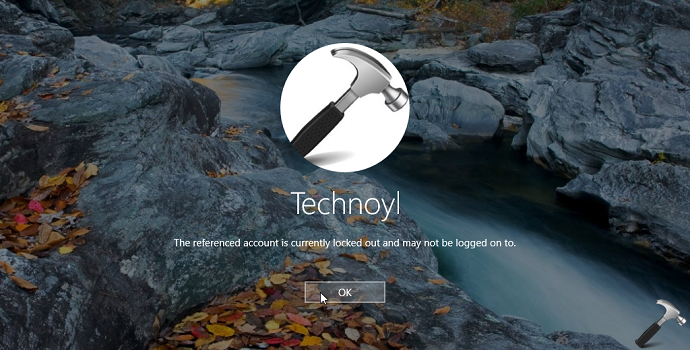
You might face this problem under following cases:
- When your system is part of domain and domain controller has configured Account lockout threshold policy.
- Your local machine has multiple account and system administrator has configured Account lockout threshold policy.
Whatever is the case applicable to you, steps mentioned below needs to be followed out by those who configured the policy.
FIX : The Referenced Account Is Locked Out And May Not Be Logged On To Windows 10
1. Press  + R and put secpol.msc in Run dialog box. Click OK to open Local Security Policy snap-in.
+ R and put secpol.msc in Run dialog box. Click OK to open Local Security Policy snap-in.
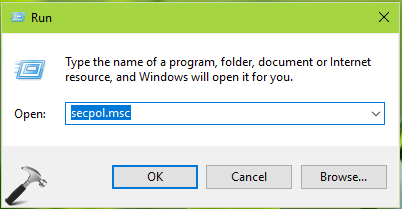
2. Then in Local Security Policy window, navigate here:
Security Settings > Account Policy > Account Lockout Policy
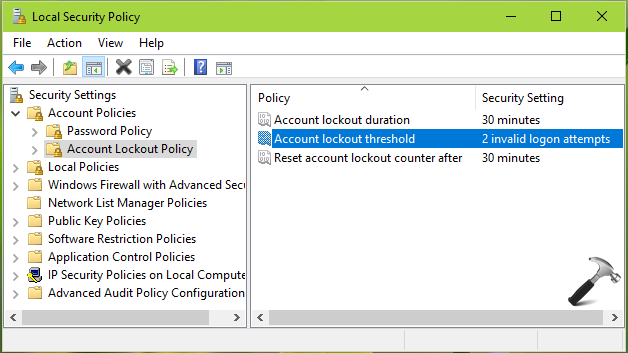
3. In the right pane of above shown window, double click on Account lockout threshold policy to get following window:
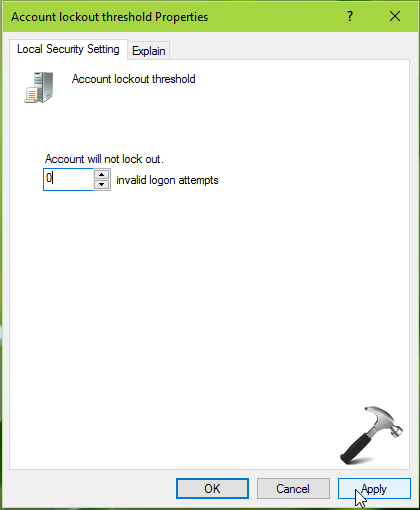
4. In the setting configuration window, replace the existing value with 0 which means there will be no account lockout (default setting). Click Apply and you’ll receive following prompt which offers suggestions for related policies. Click OK to implement those suggestions and consecutively disable related policies.
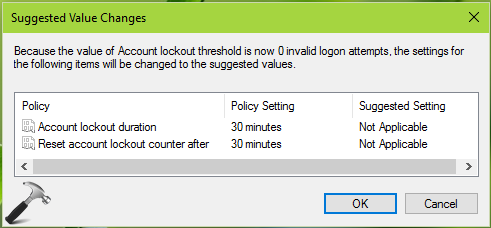
You can now close the Local Security Policy snap-in and in this way, the issue is fixed. Here is the video to illustrate this:
That’s it!
Related fix: This sign-in option is disabled because of failed sign-in attempts or repeated shutdowns.
![KapilArya.com is a Windows troubleshooting & how to tutorials blog from Kapil Arya [Microsoft MVP (Windows IT Pro)]. KapilArya.com](https://images.kapilarya.com/Logo1.svg)





![[Latest Windows 10 Update] What’s new in KB5055612? [Latest Windows 10 Update] What’s new in KB5055612?](https://www.kapilarya.com/assets/Windows10-Update.png)





2 Comments
Add your comment
I have entered into the control panel, then chose the user account to modify the account type from “administrator” to “user”.(no any warning or password check requirement)
Then when I re-enters the windows system, the Win-OS reminds me to enter password. while no password was set for administrator before and hence cannot Login.
So I would like to ask you how can I change back to administrator?
Thank you in advance!
^^ Please refer: https://www.kapilarya.com/fix-lost-administrative-rights-in-windows-10