Consider a scenario, that you’ve Microsoft Office 2013 installed on Windows 8.1. You then came to know that you can free upgrade to Windows 10, the latest OS from Microsoft. As suggested, you performed the upgrade and everything went smoothly. Now when you open any of Office 2013 applications, which you installed on previous OS, you get following error:
The operating system is not presently configured to run this application.
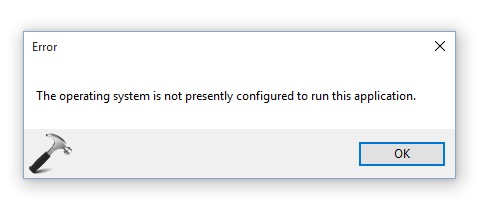
No matter what application you try to open, the error appears and thus you can’t use Office package at all. Also, there is no hint in the error message so that we can figure out what’s wrong with the system. If you’re also on same boat, here are some suggestions you may like to try and see if they helps you..
Page Contents
FIX : The Operating System Is Not Presently Configured To Run This Application
Since there is no clue what is causing the issue, there is no specific fix. The cause may be miscellaneous and so is the cure. You can try to open the apps in Safe Mode as well, in case if it helps.
FIX 1 – Perform Offline/Online Repair
This is the recommended way to fix this problem when you’ve many settings plus lots of data on your machine and you don’t want to loose any of them. Following article provides you the steps to repair Office installation:
Steps to repair Office installation
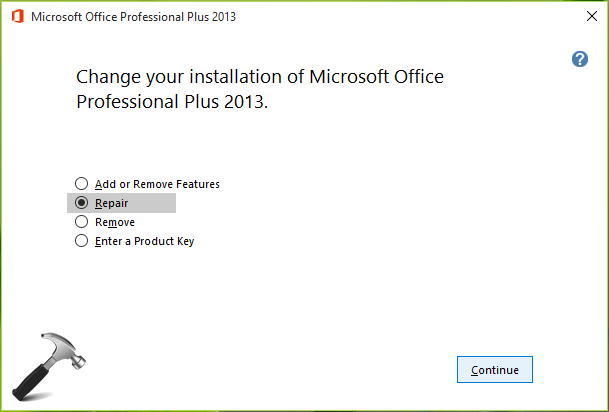
In case if you find that problem still persists, try FIX 2.
FIX 2 – Remove Traces Of Previous Installation
If you had a previous installation of Microsoft Office and you upgraded the current installation from that, there are chances that registry configuration of earlier install is causing the hiccup. So it is essential that we remove out all the traces of previous installation first. We here strongly recommended you to backup your Office apps data saved in user folders. For backup, you can use USB/DVD or external HD drives.
This article emphasizes on using Microsoft‘s Fix it tool to remove traces of Office installation:
Remove Office installation data completely using Microsoft Fix it
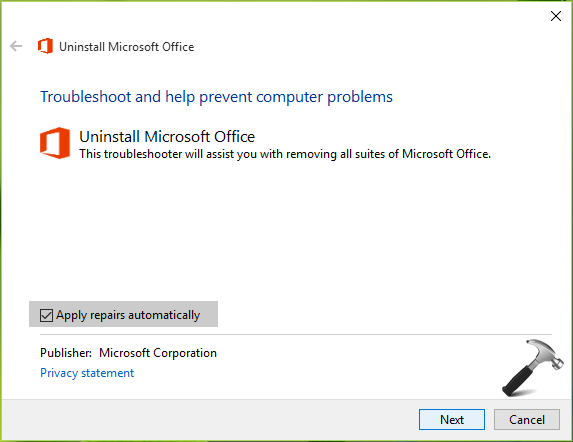
Check the status of problem. If it is still not resolved, see FIX 3.
FIX 3 – Perform Clean Install Of Your Office Package
After performing enough troubleshooting steps, and nothing worked for you, then clean install is the last weapon. We hope that after doing clean install, the problem should no longer exist.
That’s it!
![KapilArya.com is a Windows troubleshooting & how to tutorials blog from Kapil Arya [Microsoft MVP (Windows IT Pro)]. KapilArya.com](https://images.kapilarya.com/Logo1.svg)







![[Latest Windows 10 Update] What’s new in KB5055612? [Latest Windows 10 Update] What’s new in KB5055612?](https://www.kapilarya.com/assets/Windows10-Update.png)


34 Comments
Add your comment
After installing a new ver. of Norton and a new ver. of Java, all my MS 2013 apps stopped working. I not too familiar with Windows 10 but your suggested fix help me to correct the problem. Thank you.
^^ Glad we could help 😎
I also updated Norton and had this same issue. This tutorial helped me get it working again. From someone who both works and goes to school from this computer, HUGE SAVE Sir!
^^ Glad it helped 😎
Thank you.
^^ Welcome!
None of the above are required, if any specific “.ext” is showing this specific error.
Go to Settings > Apps > Default apps > identify the “.ext” giving problem and choose appropriate installed application.
And it WORKS…………
Cheers
^^ Thanks for your inputs!
Dr. MVRL Murthy’ s solution worked for me as well. I have changed 3-4 default apps settings and now I am able to run MS applications. Thank you.
^^ That’s awesome!
Repair Office instalation solved my problem, Thanks !!
^^ Happy to help 😊
Hello, please give the steps of fixing in a ley man’s language. The computer language is not friendly to someone who has never been to a computer class. I have the same problem but cannot fix it
I started getting this error after install bit defender and malware bytes. I tried the quick repair and the online repair but I still get the error. I would like to avoid uninstalling if I can. I am running win10 and MS Office Home and Student 2013. Any suggestions?
^^ I recommend uninstalling those third-party utilities, it must solve the issue.
Just avoid Windows 10…
Tried this out today & it worked well. Thank you so much for this fix
^^ Glad it worked 😊
Hello,
I tried everthing from the solutions below but nothing helped…
Also tried Dr. MVRL Murthy but have the same error.
I forgot to mention that this happens in Office 2016, and some programs give the above error and some simply do not respond
This just happened to me. Word 2013 stopped working overnight and I got an error message saying the application was incompatible with the operating system. Other Office 2013 programs no longer worked either. The latest update of Malware Bytes (February 2019) was the cause and uninstalling that program instantly solved the problem. Thought I’d just mention this, and give the date, so anyone searching for a solution to a sudden problem can be reassured there is an easy, not-very-technical fix, which works as of the date given.
^^ Thanks for adding this NH!
March 2019, I had the same issue with the Malware Bytes update causing this error. I tried repairing, uninstalling and reinstall of Office 2013 before coming accross NHs post. Once I removed Malware Bytes from the computer, Office error went away. Thank you NH.
“The Operating System Is Not Presently Configured To Run This Application” turns into “Microsoft Office has been deactivated.” after the repairs are done. I have been using Microsoft Office for 3 years on this computer. Can you provide me another code or I have to waste money for another code? If not, then I’ll use Open Office because I don’t have the funds to spend on it.
^^ You can refer to Microsoft support for resolving activation issue.
Thanks everyone for commenting on here about the Malware Bytes being the issue. I had tried so many other recommendations and was beyond annoyed at this stupid error message. Removing Malware Bytes solved it! (March 2019)
^^ Thanks AP for confirmation to this!
I had this problem with Microsoft Excel, every time I tried to open an Excel file or launch the Excel application I got the error “operating system is not configured to run this application”. I finally managed to figure out that it was my antivirus, Bitdefender. Bitdefender’s “Advanced Threat Defense” that was causing the problem. I SOLVED the problem by adding the Excel executable file (i.e., EXCEL.EXE) to the Bitdefender’s “Protection<Advanced Threat Defense<Settings" as an "Excepted Application". Now Excel launches with no problems. Hope this helps!
^^ Thanks for adding this!
###FIX###
Go to: File – Options – Trust Center – Trust Center options – protected view
and Un-Check all boxes
only this worked for me
Good luck!
^^ Thanks for adding this 😊
Roee’s solution is the one that solved my problem. Thank you!
PS: this works in Excel and Powerpoint, and possibly also in other MS Office apps.
yeeees, it is work
^^ Great!