If a native driver on your system is failed to work, you can add legacy hardware to install a basic driver.
For instance, consider you’ve Realtek HD audio drivers installed. Suddenly, those drivers are no longer recognized and shown as ‘Unknown device’. Now when you run Playing Audio troubleshooter, it says No Audio Output Device is installed. When you try our dedicated fix, it is recommended to use legacy hardware option to install basic audio driver.
But when you try to install the legacy hardware, you receive this message:
Page Contents
The installation failed because a function driver was not specified for this device instance.
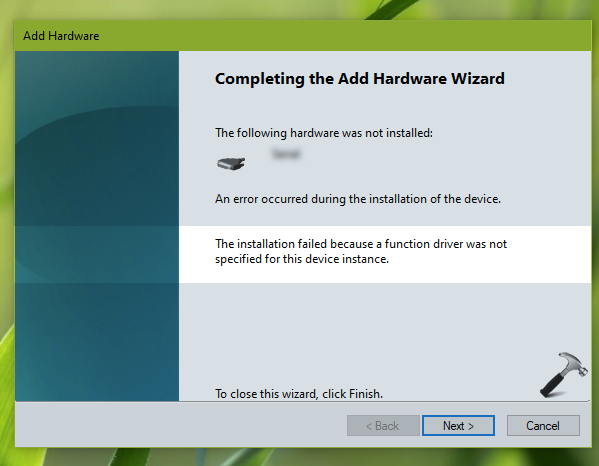
Additionally when you double click on the unrecognised driver you’re just trying to add or the previous one, either it shows ‘This device is not configured correctly (Code 1)’ or it shows ‘The drivers for this device are not installed (Code 28)’.
How to fix this issue then? Well, you can try below suggestions and see if they helps.
The Installation Failed Because A Function Driver Was Not Specified For This Device Instance
FIX 1 – Update Driver
The most recommended resolution for this error is to update driver. As the device is not recognized, it may be outdated or incompatible with the system. So you can simply right click on it, select Update driver. Let Windows work to find update driver for you.
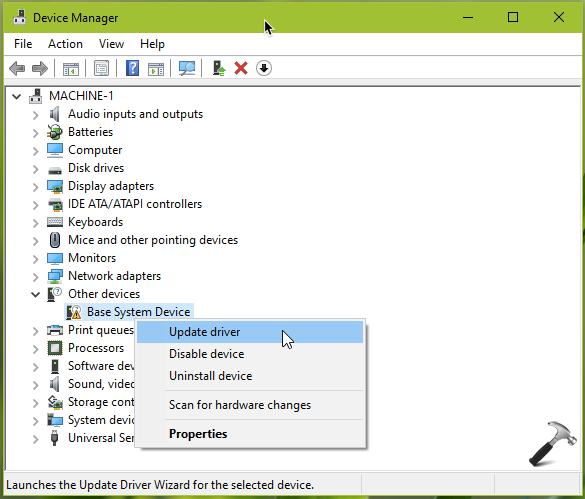
Once the driver update is complete, you will no longer need to bother adding legacy hardware.
FIX 2 – Install Drivers From Device Manufacturer
Usually all device manufacturers provides native function drivers for the system model they create. You need to go to your device maker’s website, search for your system model and download latest drivers. Install them and once the drivers are properly installed, the issue must be resolved.
Hope this helps!
Related: ‘This Device Cannot Start (Code 10)’ For Device Manager In Windows 10.
![KapilArya.com is a Windows troubleshooting & how to tutorials blog from Kapil Arya [Microsoft MVP (Windows IT Pro)]. KapilArya.com](https://images.kapilarya.com/Logo1.svg)



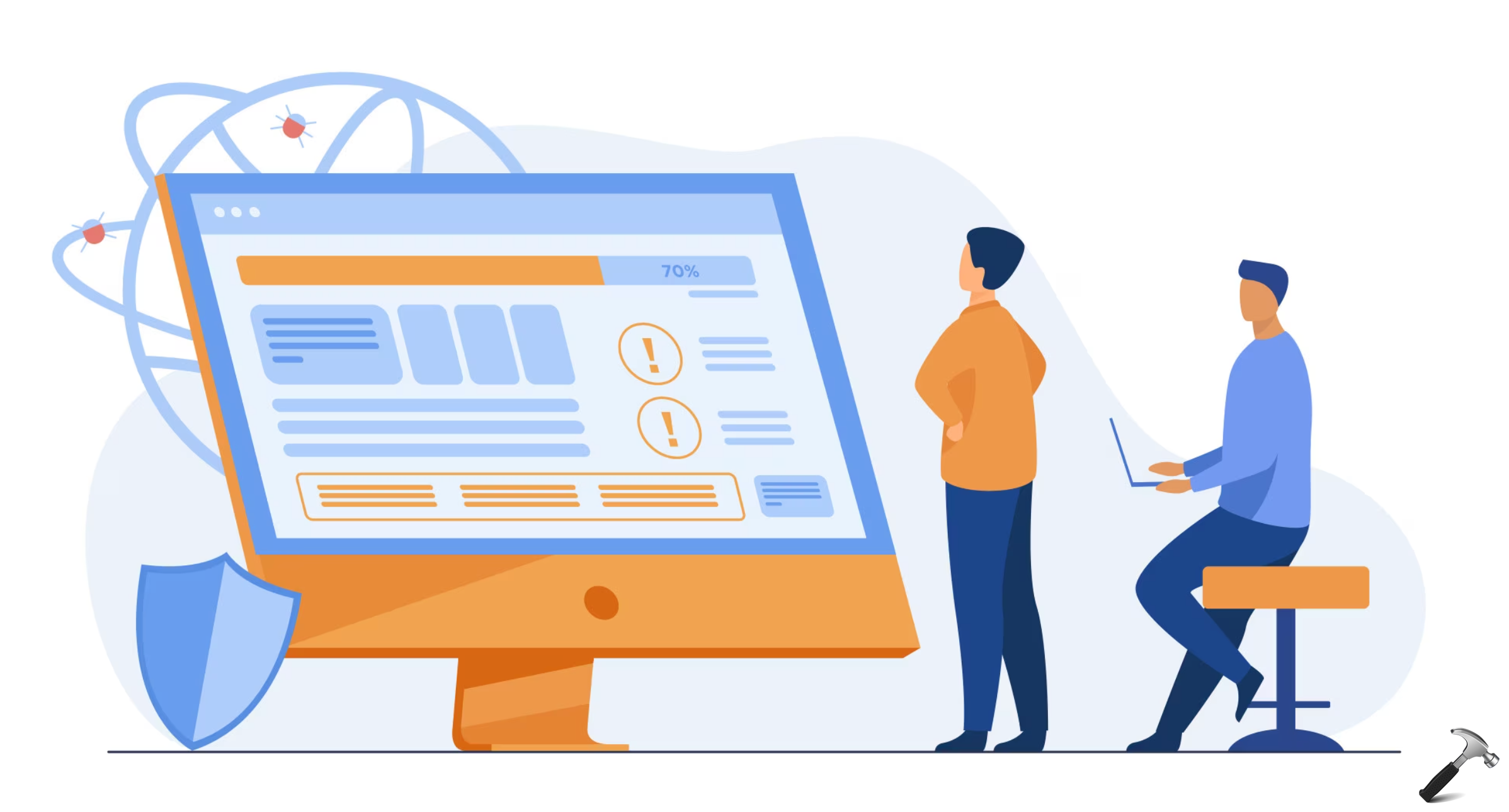







1 Comment
Add your comment
i don’t have ‘other devices’ on my device manager tab