System Restore is most easiest way to restore your machine configuration to earlier date, and many of you might have used it often. If you’re a beginner in Windows, then click here to learn about creating System Restore point. I also suggest you to make sure Windows has enabled automatic System Restore point creation on your operating system. Many times you apply registry manipulations or install third-party software, thus it becomes a matter of paramount importance that Windows should create automatic restore point at such instances.
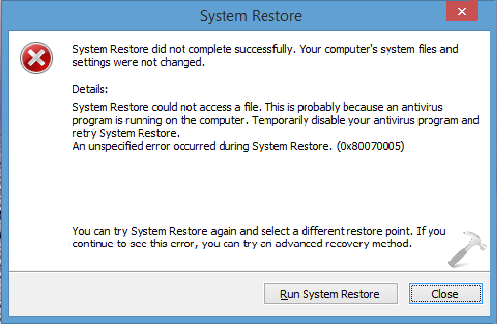
However, many times it may happen that your system couldn’t restore itself to an earlier date. Recently, we came around such scenario while restoring a machine running Windows 8. The System Restore in this case failed and thrown following error:
Page Contents
System Restore did not completed successfully. Your computer’s system files and settings were not changed.
An unspecified error occurred during System Restore. (0x80070005)
As suggested by the error dialog, we temporarily disabled the antivirus program that we was using on the system, even uninstalling it didn’t made any differences in the situation. If you see the technical side of System Restore, it basically depends upon Volume Shadow Copy service to carry on its operation, and this service is usually Manual type. So starting this service can fix this issue easily. Here is how:
FIX : System Restore Did Not Completed Successfully In Windows 10/8.1/8/7
1. Press  + R and put services.msc in Run dialog box. Click OK to open Services.
+ R and put services.msc in Run dialog box. Click OK to open Services.
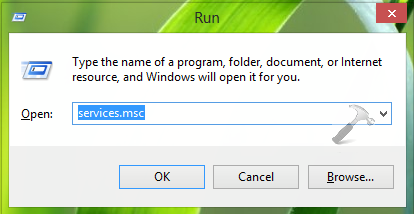
2. Now in the Services window shown below, scroll down and look for Volume Shadow Copy service. As I said it shouldn’t be running since you’re facing the issue in restoring system due to it and must be of Manual type. Double click on this service.
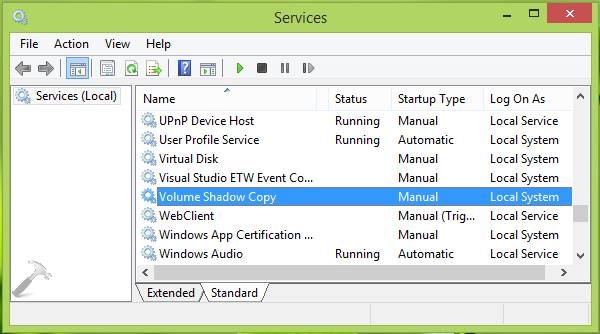
3. Moving on, in the below shown window, click on Start.
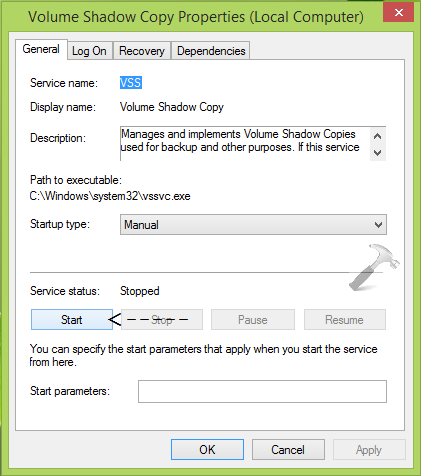
You would see something like this when Windows is starting this service:
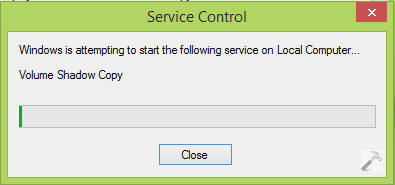
Okay, the service is now started and you can click Apply followed OK in the Volume Shadow Copy Properties window. Restart the machine, and retry to restore the system, you should now be able to do it without any hitch. This fix is equally helpful to Windows 7 users too.
That’s it!
![KapilArya.com is a Windows troubleshooting & how to tutorials blog from Kapil Arya [Microsoft MVP (Windows IT Pro)]. KapilArya.com](https://images.kapilarya.com/Logo1.svg)







![[Latest Windows 10 Update] What’s new in KB5055612? [Latest Windows 10 Update] What’s new in KB5055612?](https://www.kapilarya.com/assets/Windows10-Update.png)




14 Comments
Add your comment
Thanks for this suggestion. I tried it (System Restore giving the 0x80070005 error) twice. I followed the Volume Shadow Copy instructions above (and confirmed that VSC was “started”), then tried to restore to a previous set point, then re-booted. Both times, after re-boot, the same error message came up. Any suggestions for next step? Thanks! Steve
^^ Have you tried to temporarily disable antivirus? If not, try that way. Also checkout: support.microsoft.com/en-us/kb/2958245
No result and same error after observing all instruction as above. Please help if other options are there or format the PC is last option i have..
hey guys to solve this restore error is very easy
In window 8.1
Just go to run type msconfig then it will show a new window having startup, services etc
go to services tab and enable all the services
then try to create the restore again
it will start working normally
^^ Thanks for this, hope it help others :)
Hi
I tried what you said to do with the Volume Shadow but I still got that error when I tried to restore again. I have also tried disabling my AVG free and turning off self protect… same error. Is there anything else I can do? The reason I tried the restore is because I got the temp user error after updating windows. I was trying to fix that error but got another one. Can anyone help?
^^ Try uninstalling AVG completely and then retry to restore. Also try the suggestions mentioned in comment by shubham garg in this similar thread, previously.
I removed AVG and looked at what Shubham said… I still get that error :(
Should I refresh my whole system? Is there anything else I can try… I’m assuming undoing the restore will have the same error message.
^^ Since you tried all the options available, a system Refresh might help you!
now i understand everything you said, there is one thing you did or didnot say to do, that is after starting Volume Shadow Copy, you do not say to if i should change the manual setting to automatic or leave it set to manual, cause i started Volume Shadow Copy and it showed it was running then you said to restart my hp AMD A6-5200 LABTOP, so i left it it at manual but could not click apply, i could only click ok, so thats what i did, then restarted my labtop and then i checked to see if it was running and it was not running, so what do i do now, should i restart the Volume Shadow Copy and then go to system restore and run it to a earlyer date or do i restart my labtop to safe mode, cause what i did was set it to automatic and i restarted to safe mode but when i went to control panel/system/advanced system settings system restore was not there, so now im confused on what to do,i tried doing it twice and both times system restore was not there, so i restarted to normal, then checked and Volume Shadow Copy was not running, i fail to see your point if i need Volume Shadow Copy running to do the system restore then it should be running as you say i need Volume Shadow Copy running to do the system restore, can you be abit more forward in your directions on how to do the system restore, i also get the code 0x80070005 and system restore didnot work, im very confused on how to do the system restore, your help in this matter would be greatly appreciated,thank you,,,???
^^ Point here is to have Volume Shadow Copy service RUNNING for System Restore to work as expected. Whether it is set to Manual or Automatic, is not a matter of concern from my point of view :)
I conker with all of the above advice and try’s to fix this … same here won’t work / in my case for the System Configuration fix / the ‘enable all’ button is grayed out and can’t click it.
I think this smell’s of a virus / but nothing is found ???
Its NOT WORKING😖😖😖
Any further suggestions?
It didn’t work. I need help please.