If you are keep getting OneDrive memories on this day email notifications, and you do not know how to turn off them, this article is for you. Recently, OneDrive started me sending me email notifications about memories on this day. These notifications when received, basically shows what you have done on the same day in past. Here is the screenshot of such email notifications:
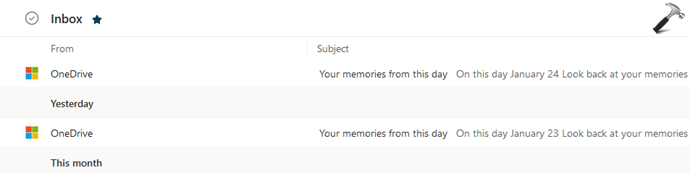
For some users, this could be great feature to amaze at but for some, this may be annoying. So if you are among those users who want to stop OneDrive memories on this day email notifications, you can follow either of the methods mentioned below.
Page Contents
Stop OneDrive memories on this day notifications
Method 1 – Using OneDrive online
- Go to OneDrive online at https://onedrive.live.com/options/NotificationOptions.
- Sign-in to your OneDrive account you’re getting OneDrive memories notifications.
- On this page, uncheck the On this day memories are available option.
- Make sure you hit the Save button to keep the changes.

After this, you’ll no longer receive emails for OneDrive memories.
Method 2 – Using OneDrive settings
Make sure the OneDrive icon is visible in the system tray. If not, search for OneDrive and make it running. Still if the OneDrive icon is missing, refer this fix.
Follow these steps:
Click on the OneDrive icon visible in the system tray and select the Help & Settings > Settings option.
It opens up the OneDrive’s settings window.
Switch to the Settings tab and remove the uncheck the When “On this day” memories are available checkbox. Click OK.
If the option is not visible, you can try registry method mentioned next.
Method 3 – Using Registry
 Registry Disclaimer: It is recommended to create a System Restore point first, if you’re not familiar with registry editing.
Registry Disclaimer: It is recommended to create a System Restore point first, if you’re not familiar with registry editing.1. Run regedit command to open Registry Editor.
2. In left pane of Registry Editor window, navigate to:
HKEY_CURRENT_USER\SOFTWARE\Microsoft\OneDrive\Accounts\Personal
If you’re using OneDrive for business account, instead go to HKEY_CURRENT_USER\SOFTWARE\Microsoft\OneDrive\Accounts\Business1.
3. Here you have to create a REG_DWORD value. For that, right-click in the right pane and select New > DWORD (32-bit) Value.
4. Then, name it as OnThisDayPhotoNotificationDisabled. Put its Value data equal to 1 to disable OneDrive memories notifications.

5. Close Registry Editor and reboot.
That’s it!
Related: How to use OneDrive personal and business on same computer.
![KapilArya.com is a Windows troubleshooting & how to tutorials blog from Kapil Arya [Microsoft MVP (Windows IT Pro)]. KapilArya.com](https://images.kapilarya.com/Logo1.svg)





![[Latest Windows 10 Update] What’s new in KB5055612? [Latest Windows 10 Update] What’s new in KB5055612?](https://www.kapilarya.com/assets/Windows10-Update.png)





Leave a Reply