Windows 11, in general, have two versions of speech recognition. The newer version is Voice Typing feature. It is better for dictating text. But the classic version is Windows Speech Recognition and it works on your device with or without an Internet connection. It allows you to control Windows and some applications using voice commands as well. However, if you came across Speech recognition not working on Windows 11 issue, this post may help.
Recently, an user reached to me in forums with this query:
I’m trying to play a game where you must need speech recognition so i tried to set it up in my settings. Italian is my native language but I usually talk in English so i tried to install the English (United States) and English (United Kingdom) language packages (they both have speech recognition). After the installation I went to the “speech settings” in order to change the Speech language but I could only see and select Italian (Italy), there’s neither English (United States) nor English (United Kingdom). I also tried to open Windows speech Recognition program but I’m getting this error:
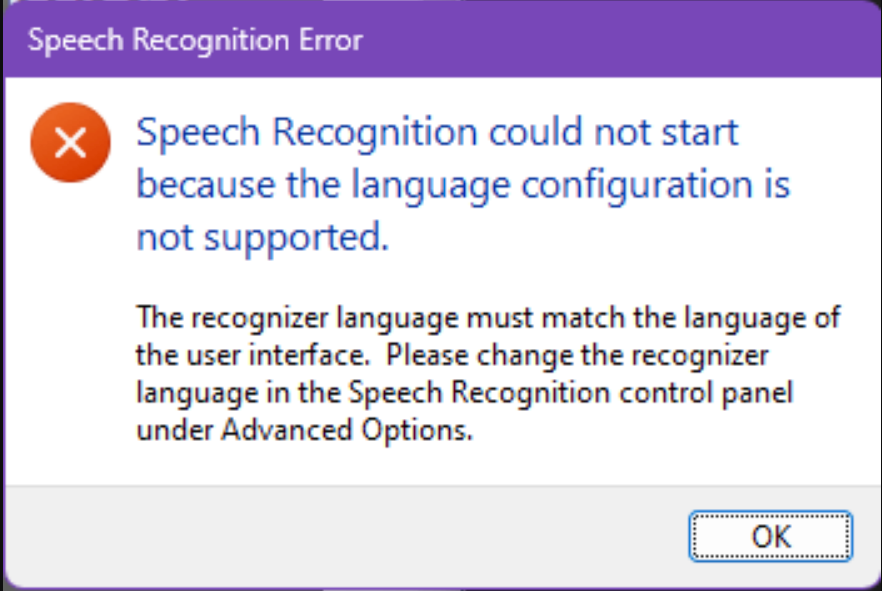
If you’re also facing the same issue, here’s how to fix it.
Page Contents
Fix: Speech recognition not working on Windows 11
Check if you’ve supported language installed
As of this writing, Speech Recognition is available only for the following languages:
- English (United States)
- English (United Kingdom)
- English (Canada)
- English (India)
- English (Australia)
- French
- German
- Japanese
- Mandarin (Chinese Simplified and Chinese Traditional)
- Spanish
If you’ve any other language except the above mentioned ones, it is likely you’re facing this issue. Hence, you need to make sure you install any one of the possible and usable language for you.
Properly setup microphone
For the speech recognition feature to work properly, it is important that you’ve properly setup your microphone.
You can follow this step-by-step guide to setup microphone.
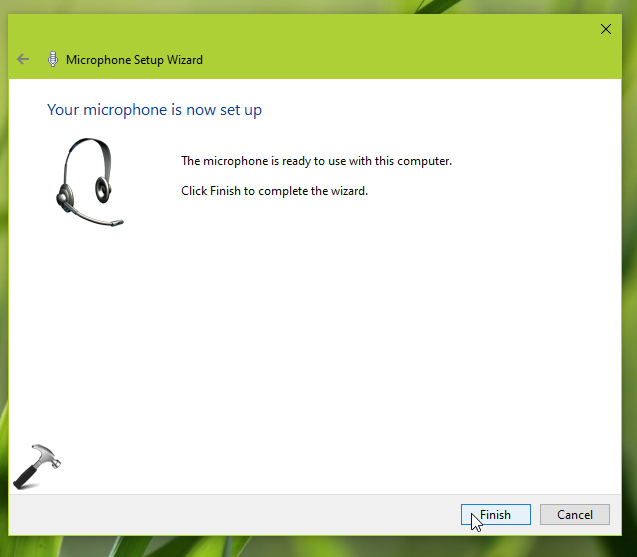
Restart required services
Follow these steps to restart the required services for speech recognition feature:
Press Windows key + R and type services.msc and click OK.
Locate these services one-by-one and restart them and ensure they’re running:
- Human Interface Device Service
- Windows Audio
- Windows Audio Endpoint Builder

Hope this helps!
![KapilArya.com is a Windows troubleshooting & how to tutorials blog from Kapil Arya [Microsoft MVP (Windows IT Pro)]. KapilArya.com](https://images.kapilarya.com/Logo1.svg)



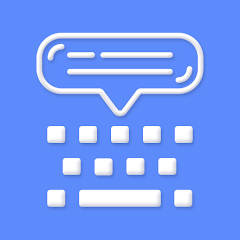







1 Comment
Add your comment
“Try re-enabling the touch keyboard handwriting service or whatever in the services panel, and then reboot. It worked for me”.