OneNote provides you the facility to create notes on the go in your Windows 10. This essential app comes pre-installed with the operating system. However, this app is Universal App which is different than the Desktop app which you get after installing Office 2013 or 2016. While using the Universal App, today we came around a strange issue, which we’re going to discuss here.
Actually, if the cache folder for OneNote app gets corrupted, the app becomes unusable in some scenarios. Under this condition, this app shows following error message:
Page Contents
Sorry, something went wrong.
We were unable to sign you in. Please try again later.
When you first time receive such an error, try completely closing OneNote app using Task Manager and restart it. You should also give a try to reboot the machine and see if it helps you. In case if the issue still persists, you can try these steps then, which worked for us too:
FIX : “Something Went Wrong” Error For OneNote App In Windows 10
1. Press  + E and in the File Explorer window, navigate to following location:
+ E and in the File Explorer window, navigate to following location:
C:\Users\<USER-NAME>\AppData\Local\Packages
*Substitute C: with your system root drive and <USER-NAME> with your user account name. Here, AppData is hidden folder.

2. In the above shown window, delete the Microsoft.Office.OneNote_………….. folder.
3. Now open administrative Windows PowerShell and type following command, press Enter:
get-appxpackage *microsoft.office.onenote* | remove-appxpackage
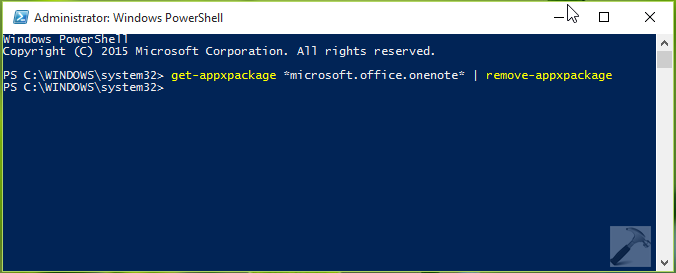
In this way, you’ve uninstalled OneNote completely.
4. Finally, open Windows Store app and search for OneNote. From the results, pick OneNote and Install the app:
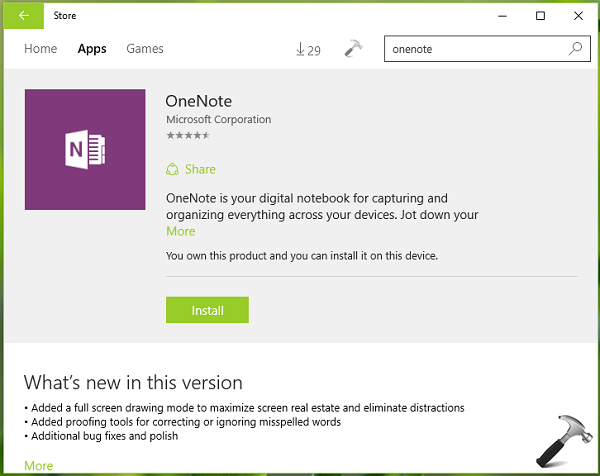
Now try to open OneNote app and it should work fine. Since your notes are synchronized with OneDrive, so you can retrieve them, which you create before started facing this issue. Hence, using this method, your data is not lost as well.
Hope this helps! Also checkout the ultimate review of Microsoft Office 2016.
![KapilArya.com is a Windows troubleshooting & how to tutorials blog from Kapil Arya [Microsoft MVP (Windows IT Pro)]. KapilArya.com](https://images.kapilarya.com/Logo1.svg)







![[Latest Windows 10 Update] What’s new in KB5055612? [Latest Windows 10 Update] What’s new in KB5055612?](https://www.kapilarya.com/assets/Windows10-Update.png)




2 Comments
Add your comment
This didn’t work at all. Now OneNote is giving me the Error: 0xE0000797.
^^ Make sure you’ve tried step 1 necessarily :)