Microsoft introduced the built-in Camera app in Windows 8 and with Windows 10, the app is much more enhanced with stability. Now since the Camera app is there, most of us never bother to install webcam program like we did in the ages of Windows 7 or before it. The Camera app can let you to take perfect shots, record videos on the go.
Please note that if you’re looking to use Camera app on a Windows 10 copy installed using virtualization, you may not be able to connect to webcam. This is because the virtualization software don’t allow to have imaging devices in the Windows OS installed using it. Well, after installing Windows 10 on my one of machine, I found that Camera app didn’t work on it. When I launch it, it gives me following message:
Something went wrong Make sure your camera is connected and not being used by another app.
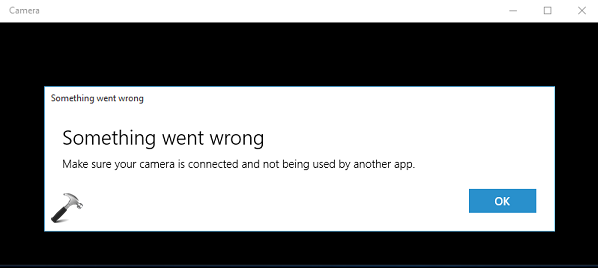
I was pretty sure that the camera is not being used by any other app, since I don’t have any another app installed that could use webcam. Also I was able to confirm that this wasn’t a hardware issue. Then how to solve this problem? What to do so that Camera app recognizes webcam of your system.
Here is something you can try to fix:
FIX : “Something Went Wrong” While Using Camera App In Windows 10
1. Press  + R and type devmgmt.msc in the Run dialog box, click OK or press Enter key.
+ R and type devmgmt.msc in the Run dialog box, click OK or press Enter key.
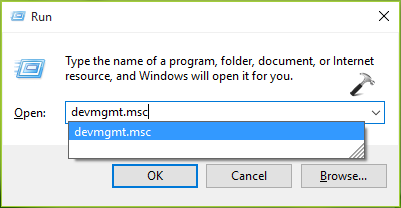
2. Next, in the Device Manager window as shown below, expand Imaging devices and right click on the your system webcam entry. Select Update Driver Software option here.
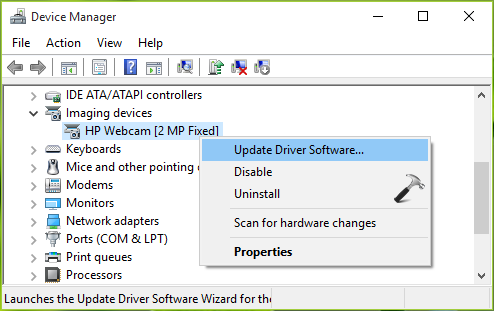
3. Moving on, in the next window so appeared, click Browse my computer for software driver option.
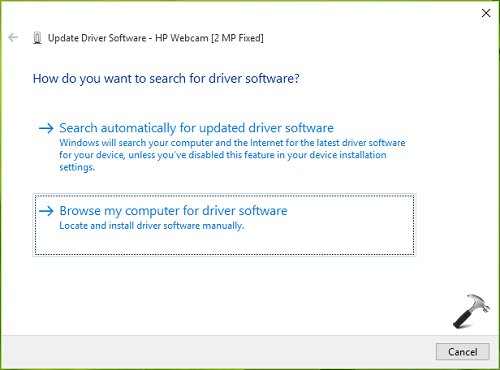
4. Then click Let me pick a from a list of device drivers on my computer option in next window.
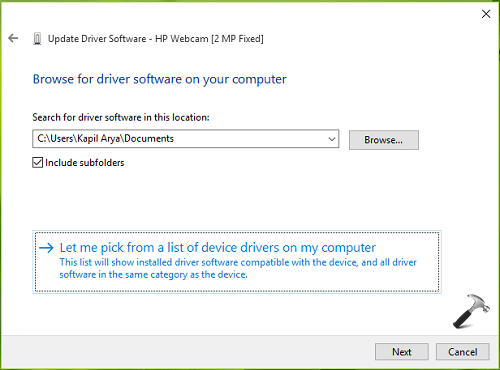
5. Now make sure that Show compatible hardware option is checked in the next window. Select USB Video Device and click Next.
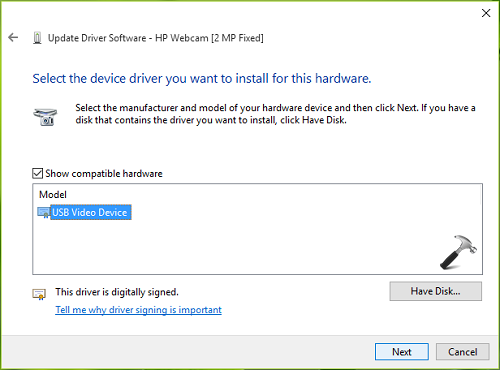
6. For a few seconds, you’ll see that Windows is updating or installing the selected driver. Once it’s done, you’ll receive that Windows has successfully updated your driver software message.
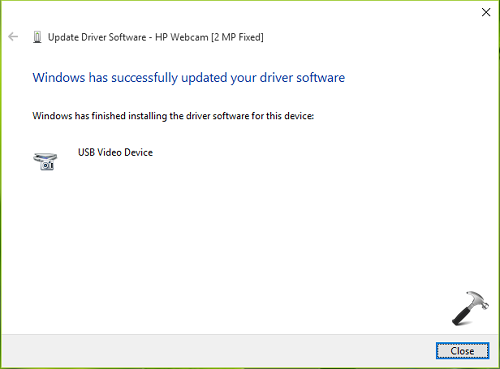
You can now click Close, exit Device Manager and reboot your system. After restarting the machine, the Camera app will start working as expected.
Hope this helps!
Related: We can’t find your camera, error code 0xA00F4244 in Windows 10.
![KapilArya.com is a Windows troubleshooting & how to tutorials blog from Kapil Arya [Microsoft MVP (Windows IT Pro)]. KapilArya.com](https://images.kapilarya.com/Logo1.svg)










80 Comments
Add your comment
Thank you so much Team Kapilarya , it helped me a lot .
Good luck and thank you again
^^ Glad we could help :)
I tried it, but after that the problem wasn’t fixed :(
^^ Try Settings app > Privacy > Camera > Let apps use my camera > On.
do you experience the 0x800732 when you manually sync Outlook account in Mail app in windows 10?
Thanks, I tried this way earlier but it is On already :(
^^ Another thing you can try is uninstall the app then reinstall it back. Also make sure that your webcam hardware is working properly.
After I have done the first way, it was not successful and i couldn’t find my system webcam entry anymore. I found only “260ci WIA Driver (USB)” in Imaging devices. My laptop brand is ASUS. What is this problem?
OK, thanks a lot ^^
Help! I’m so happy there’s a solution but there’s another problem…
In the Device Manager, there’s no “Imaging devices” among the list, after the “IDE ATA/ATAPI controllers” is the “Keyboards”. Please help I really don’t know what happened to my cam. I barely use it because of the quality of pics taken but I need it for vid chat/call.
-lotsa’ thanks!
^^ Check all the entries carefully in Device Manager window, the webcam entry may located by some other alternative name :)
Thanks for fix…I have been looking for this since going to Win10 (several weeks now). No once else even came close. Simple once you know how :-)
thanks a lot it has worked for me
^^ Glad to see it worked! :)
Thank you so much it solved my problem.
Remember not to delete “Windows Setup temporary files” as you need those files to install Windows 10 on your computer. Alternatively, if you have a USB flash drive with at least 8GB of storage, you can connected to your computer and the Windows setup tool will able to use as temporary storage to perform the upgrade.
Thanks Kapil —– it worked!
Hi
I can’t find imaging device listed on my device manager. What should I do ?
^^ It should be named with similar terminology like Webcam or Camera etc., please re-check.
in the Device Manager window Imaging devices option is not present
Have similar problem. I have tried practically all suggestions/recommendations how to fix the issue published in the web, but got the same problem. Please help…
^^ Please refer suggestion mentioned in my previous comment :)
But in my device management there is imagine device so what are the solutions
It worked perfectly well……..
^^ Glad it helped! :)
Hello Kapil,
I tried these steps in my recently upgraded Win10 dell studio PC but the problem is not solved. It gives a message as “Windows encountered a problem installing the driver software for your device.”
“Windows cannot start this hardware device because its configuration information(in the registry) is incomplete or damaged (code 19)
I tried everything, it just doesnt seem get back my dell integrated webcam working. A help will be appreciated.
^^ Uninstall the driver in Device Manager. Click Action > Scan for hardware changes. Let me know if this helps :)
Excellent, I went through several YouTube video to try to fix the “something went wrong” camera bug without success. You method worked at the first try. Many thanks.
^^ Awesome :D
Hey Kapil,
I had tried ur way but the screen shows that the cam is the latest one installed.. but when i try to open my cam the same message is shown again that ‘something went wrong. it is being used bt another app.’..
what should i do now??
^^ If you tried changing your webcam to USB Video Device and still have the issue, then you can re-register the Camera app:
https://www.kapilarya.com/how-to-re-register-a-specific-app-in-windows-10
Hello, i try these steps but my driver is 260ci wia driver. Every time i update it, still it doesn’t work at all. it says ” The device cannot start (code 10). Please help me, i tried many times i failed. I appreciate your help, Thanks. By the way my laptop is Acer Notebook, and i think theres something to do with the kind of laptop/model.
^^ You may go to device manufacturer’s website and download latest drivers available for your model and then install them. If problem still persists, then it may be hardware issue and you need to consult nearest computer repair shop/technician.
there is no imaging device shown on device manager, i tried looking it in when I click (View), then (show hidden devices),its only showing USB 2.0 Camera and it tells
Currently, this hardware device is not connected to the computer. (Code 45)
To fix this problem, reconnect this hardware device to the computer
what should I do?Thanks
^^ For code 45, please refer: technet.microsoft.com/en-us/library/cc770855.aspx
Hi, I have an asus computer and I get the same message, “something went wrong…”. I’ve checked and double checked to find anything webcam or camera in device manager and it’s not there. I tried uninstalling my camera app to reinstall it but it won’t even allow me to install. I clicked “uninstall” but nothing happens, no message or anything. Please help! Thanks
^^ Please confirm me that you’ve webcam installed to your machine. As you said you can’t locate the any entry for Camera devices in Device Manager, that means you don’t have hardware installed. Correct me, if I am wrong :)
SOOO! There might be an even easier fix. I had to turn on my camera by pressing fn + F6
VOILA! My Webcam was turned on.
also, my “Imaging Device” did not show until I clicked “Show Hidden Devices” under View on tool bar of device manager
^^ Thanks for your valuable feedback!
AHHHHH! Yes, check your hotkeys for a camera on/off button!!!!
^^ Thanks for adding this :)
thanks, am really happy
^^ :)
hi kapil sir!
but, my laptop camera not work.
camera displayed a something went wrong
if you need it, here’s error code:0x000003EA
may what I do?
plz I am in problem ,
solve this
^^ Try running the troubleshooter using this link: aka.ms/diag_apps10
Hi there… I just got this brand new nextbook 10.1. and the back camera is working perfectly fine but when I switch it to the front camera, it always says that kind of error. I have tried updating and uninstalling but seems no luck :( Could you please help me out?
Hi there… I just got this brand new nextbook 10.1. The back camera works perfectly fine but not the front one. If I switch it to front camera I got that same message ” Something went wrong. Make sure your camera is connected and not used by any app.” I’ve tried updating and uninstalling but there’s no luck. Could you please help me out too?
^^ Please try the troubleshooter mentioned in my previous comment, see if it helps you :)
got rid of annoying camera app problem, thanks a lot.
^^ Welcome!
Thank you sooooo much…. fixed me up:)
^^ Happy to help! :)
Really appreciated these very clear instructions that helped me to fix this problem on my Surface.
Many thanks
^^ Glad it sorted the issue! :D
saying that my drivers are up to date so new driver is not installing in mp laptop
Thanks for the fix. It worked for me.
^^ Great!
This still hasn’t helped. I have uninstalled – reinstalled drivers, I have recreated camera roll folder, I have compared properties with this one with other machine – nothing seems to work.
hiiiiiiiiii kapil pls help me camera error is check to be sure its connected and installed properly and error code is 0xA00F424A(0xC00D3704)
Plz I want to formation my camera
Good try but it did not work.
JR
I tried the steps, but it says that the latest software has already been installed.
What may be the cause of the problem then?
Thanks Kapil, much obliged, really appreciated. A simple fix, like most of them are, but as always it takes a wizzard such as yourself to help us mere mortals =)
^^ Thank you Alan for wonderful feedback 😎
i have tried the same by my laptop hp pavilion dm4 does not have imaging devices ie the second instruction
u deserve thanks
^^ 😊😎
Thank you it worked fine for me
^^ Glad to help Irakli 😎
Being computer illiterate I had no optimism that this would work but it did, although my steps varied based on differing screens I encountered. what good is an expensive laptop from MS if the camera doesn’t work out of the box? Shame on them and thank YOU for this helpful post.
^^ Glad to help Nick!
Thank you so much! You’re honestly a hero without a cape
The “fix” made the problem worse! After the reboot, the camera is no longer detected anymore! My error went from “0xA00F4271 (0x800703E3)” to “0xA00F4244 ” Terrible advice, DO NOT FOLLOW THESE STEPS.
my camera is not working. hope you can help me to fix my camera. error code: 0xA00F2471(0x800703E3). I really appreciate your help.
^^ Refer: https://www.kapilarya.com/fix-camera-not-working-in-windows-10.
Thank you so much Team Kapilarya
^^ Glad to help!
Thank you so much, It worked for me.
^^ Glad to help 🙂
Nothing worked, seeing the error code even after reinstalling windows, error code: oxa00f4271 (0x800703e3), can’t connect to hp support since my product is out of warranty, can’t visit hp repair shop because it doesn’t exist even in 50km radius from my location…