Few days ago, Microsoft released Windows 10 build 21286 to Insiders. This was the first build of year 2021. It added some new features to Windows 10 and as usual resolved some of the known issues from previous builds. With build 21286, a new feature is introduced to the taskbar and it is known as News and Interests. In this article, we will see how the News and Interests feature works and how you can show or hide it as per your needs.
So the News and Interests feature helps you to quickly access the dynamic content feed for things such as news, weather for your locality. Since these things gets updated all over the day, hence they are classified as ‘dynamic content’. This will you to keep your taskbar actively updated. Here’s the screenshot by Microsoft for the News and Interests feature in action.

Now let us see how you can show or hide News and Interests from taskbar on your Windows 10.
Page Contents
Show/hide News and Interests from Windows 10 taskbar
Show/hide News and Interests using taskbar right-click context menu
By default, in Windows 10 build 21286 or later, News and Interests are shown on your taskbar. You can right click on the taskbar and select News and Interests > Show icon and text or Show icon only to adjust the setting.
To hide News and Interests feature from your taskbar, you can right click on the taskbar and select News and Interests > Hidden.
Your preferences should be applied immediately.

As an IT Pro, if you want to control this feature for your clients, you can try registry method mentioned next.
Show/hide News and Interests using registry
1. Open Registry Editor by running regedit command.
2. Go to following registry location:
HKEY_CURRENT_USER\Software\Microsoft\Windows\CurrentVersion\Feeds
3. In the right pane of Feeds, create a new registry DWORD (REG_DWORD) named as ShellFeedsTaskbarViewMode. No need to additionally create the DWORD, if it is there by default.
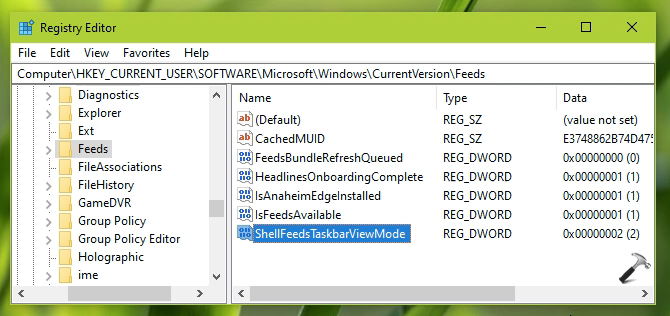
4. Set the Value data for this registry DWORD as follows:
- 0 to Show icon and text
- 1 to Show only icon
- 2 for Hidden
5. Close Registry Editor and sign out, then sign-in back to make changes effective.
Check this video to illustrate this guide:
That’s it!
![KapilArya.com is a Windows troubleshooting & how to tutorials blog from Kapil Arya [Microsoft MVP (Windows IT Pro)]. KapilArya.com](https://images.kapilarya.com/Logo1.svg)












2 Comments
Add your comment
This is typical microsoft crap that they are forcing on us without asking or at least giving us an option to uninstall it.
Here are two other pieces of crap, meet now (I don’t use skype so why do I need this meet now crap) and cortana.
Cortana does not even work in my country so why the *beep* do they install it on my computer?
Thanks the second option worked modifying the registry key made it go away, just turning it off in settings didn’t do jack it still kept reappearing.