Fast Startup is the Windows 10 feature that boosts the Windows startup by a few moments and can enhance your workflow. It was first introduced in Windows 8 by the name Fast Boot. However, it is not a new concept in Windows and works in the same way as hybrid sleep mode of the previous versions of Windows. It is basically the combination of normal shutdown and hibernation mode. Enabling this can speed up your Windows 10 system and perform faster application loading.

In this article, we would discuss more on Fast Startup and why you should enable or disable it.
Page Contents
How Fast Startup Works?
As already mentioned, Fast Startup is a combined feature of Windows’s full shut down and hibernate option. When you enable Fast Startup and then shut down your system, the Windows will close all the running applications, folders and log-off the currently active user account. This state of Windows is similar to when someone starts the device, there is no application running, and no user is logged in. However, the Windows kernel is active, and that’s when Windows direct the responsible driver to prepare for hibernation. The driver loads and saves the current system state to the hibernation file and turn-off the device.
So, the next time you start the computer, the windows will load the saved hibernation file on your RAM, and you would be booted to the same state, which was kept in the hibernation file.
In this way, Windows does not have to load the kernel, drivers, and system state every time individually, and a lot of Windows startup time is saved.
How is Fast Startup different from the Hibernate feature?
Many may confuse Fast Startup as the regular hibernate feature, but it is not. It is, however, true that Fast Startup uses the hibernate feature. Unlike Fast Startup, when you switch your system to hibernate mode, all files, folders, and applications are still running. Moreover, the currently logged in user would not be logged out in hibernate mode. Hibernate will open your system in the exact state of how it was closed. On the other hand, Fast Startup would freshly load Windows, just faster than regular.
Why Should you Enable Fast Startup Mode?
While going through previous sections, you might have already imagined a number of reasons to enable Fast Startup on your Windows 10 device. You must know that it is by default already enabled on Windows 10 systems.
Here are the main advantages for which you may want to keep enabled the Fast Startup mode.
1. Enabling Fast Startup would boot your system quicker than the regular boot.
2. While shutting down, Fast Startup would clear all your memory, thus ensuring the faster loading of programs when the Windows is restarted again.
3. Fast Startup mode is also a secure way to improve your system performance.
Why Should you Disable Fast Startup Mode?
As useful and exciting it sounds, Fast Startup mode can be a nightmare for many users. The following are the significant problems associated with the Fast Startup. However, these problems may or may not occur to you as most of them depends on the system configuration and other settings.
1. From the above section, you might have known that enabling the Fast Startup would not entirely Shut Down your system. This would stop Windows from installing the new updates, as installing an update needs a proper shutdown. However, the Restart option can do the same work as it properly shuts down the device and then starts it again.
2. Since the system is always active, the battery is still in use; hence battery life may be affected if Fast Startup is always kept on.
3. You can’t enable dual-boot while on Fast Startup mode. A dual-boot mode is used when you have more than one operating system on your device. When you shut down the machine on Fast Startup mode, it locks the hard disk, preventing the user from booting in another OS. If somehow you get access to the hard drive from another OS and make some changes, it might corrupt Windows 10 OS.
4. Since on Fast Startup mode, the computer is not fully powered down. In some systems, users cannot access the BIOS or UEFI settings until the system is not entirely powered off.
5. Some system that does not support hibernation wouldn’t support the Fast Startup either. This is because of the apparent reason that Fast Startup is dependent on the hibernation feature. However, it depends on the system.
6. Fast Startup creates a hibernate file that needs to be loaded on the RAM for faster booting. That file can be of considerable size and can accumulate a large part of hard drive space that can affect the system with low hard disk storage.
7. Some users have reported that the Fast Startup can sometimes mess up with the num lock behaviour and also with the power button during login.
8. Some PC users have reported that fan of their CPU keeps rotating while on Fast Startup mode.
Final Words
So, these are the top PROS and CONS of enabling the Fast Startup mode. It is worth mentioning that if the issues mentioned do not apply to your device, letting the Fast Startup enabled would be beneficial. In case it is troubling your device or you somehow want to disable it, then there are more ways you can speed up your Windows 10 system.
This article is written by Rohit Langde.
![KapilArya.com is a Windows troubleshooting & how to tutorials blog from Kapil Arya [Microsoft MVP (Windows IT Pro)]. KapilArya.com](https://images.kapilarya.com/Logo1.svg)


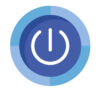









Leave a Reply