With the introduction of Ribbon in Windows 8, it becomes very handy to see the hidden files in a folder or drive. You just need to check mark View Hidden Files option under View section of Ribbon. While in case of Windows 7 and Vista, you’ve still have to struggle to get hidden files to be displayed. To get hidden files in such cases, Folder Options needs to be configured.
So to solve this issue, I’m going to share a way, which will solve the problem to find hidden files for a drive/folder separately. In order to solve the issue, you can add an option to the right click context menu of drive/folder, so that we can immediately get the list of hidden files. Here is the option which I’m talking about, have a look:
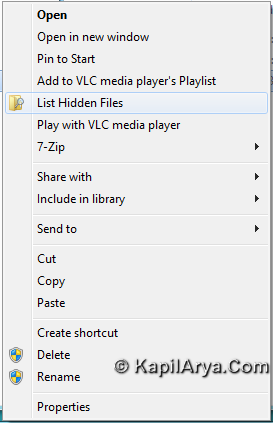
Using the option shown in context menu above, you can list the hidden files in a Notepad file, which is strictly processed by Command Prompt. Now here is how to implement this in your Windows copy:
How To : Save Or Print The List Of Hidden Files In Windows
1. First of all download the zip file using below link:
2. Extract the files under zip file using a decompression software like 7-zip, WinRAR, AlZip etc. You’ll got three files, namely List-Hidden-Files.bat, Remove-List-Hidden-Files.bat and Add-List-Hidden-Files.reg.
3. Firstly move the file List-Hidden-Files.bat to C:Windows, click Yes if asked for permissions. Then Right-click on Add-List-Hidden-Files.reg and select Merge.
4. That’s it. Now go to any drive/folder and right click there, from the context menu so appeared, you’ll see the List Hidden Files option. Click on it, there may be two case and the results will displayed accordingly.
Firstly, if Windows found hidden files, then they are listed in Notepad:
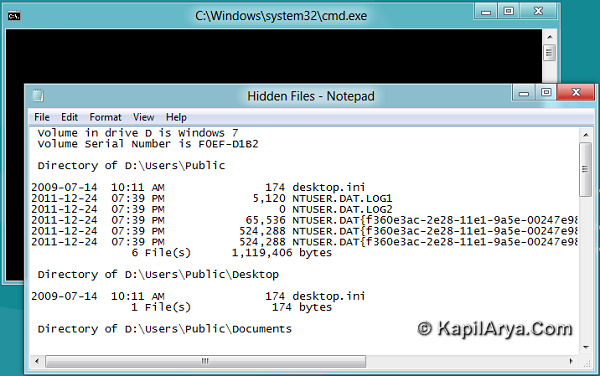
From the Notepad window as shown in above screenshot, you can save the list as a text file and later print it as well.
In case there are no hidden files found, you will receive following message:
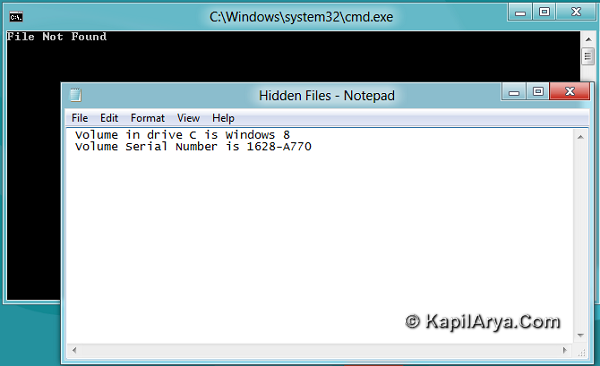
So this is all about listing hidden files. In case you want to remove the List Hidden Files option from context menu, then right click on Remove-List-Hidden-Files.bat and select Run as administrator. Reboot accordingly, and option will removed.
Hope you find it useful!
![KapilArya.com is a Windows troubleshooting & how to tutorials blog from Kapil Arya [Microsoft MVP (Windows IT Pro)]. KapilArya.com](https://images.kapilarya.com/Logo1.svg)







![[Latest Windows 10 Update] What’s new in KB5055612? [Latest Windows 10 Update] What’s new in KB5055612?](https://www.kapilarya.com/assets/Windows10-Update.png)




4 Comments
Add your comment
it was too easy.
just open cmd,
go to desired folder by CD,
now type this:
DIR /A>c:output.txt
lastly open the txt file to see resut.
computerhope.com/dirhlp.htm
why did you delete my comment?
there was no abuse!
now delete this one too.
oh sorry !
my comment was not shown up, so i ask you.,
now everything is ok.
^^ In case of hidden files, it won’t work.