In Windows 11, users may sometimes come across an error message when they try to use a program of an older version. If you are facing such an error telling you cannot do so, then you are not alone. There are many ways to run programs in compatibility mode in Windows 11/10.
In this post, learn how you can run the older version of a program on your Windows PC hassle-free. Now, let’s have a look at different methods below!
Page Contents
Run programs in Compatibility Mode in Windows 11/10
Method 1 – By Using Program Compatibility Troubleshooter
1. In the first place, open Windows Search and type run programs in the search column. In the results, you will come across Run programs made for previous versions of Windows. Now, click on the Open button.
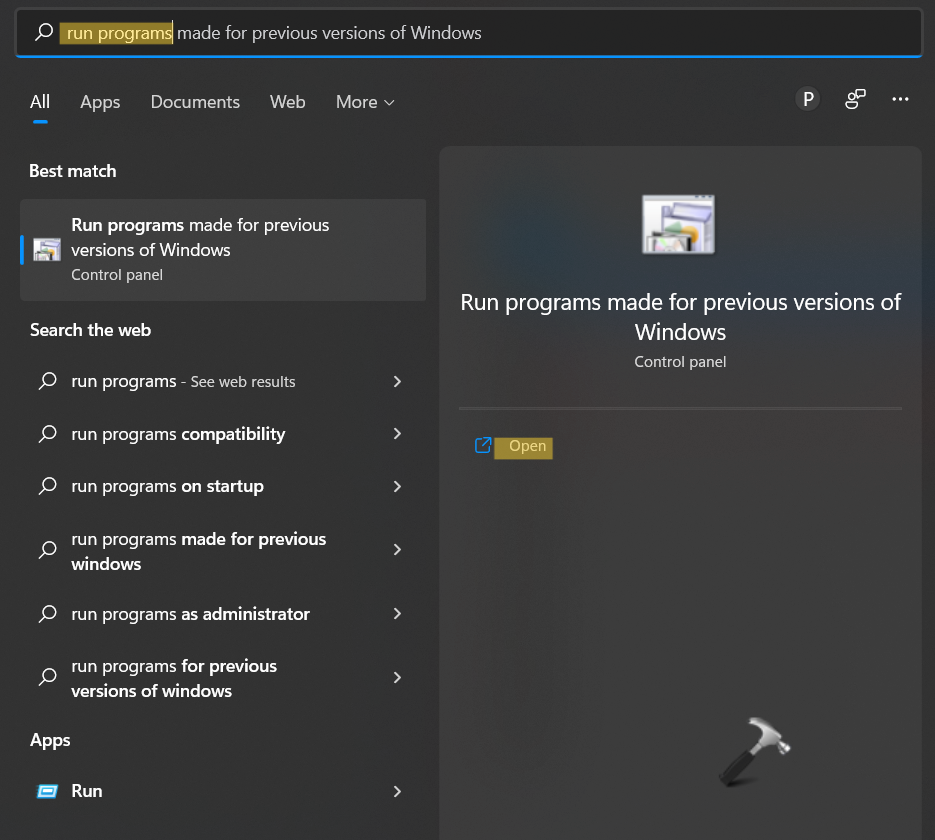
2. After that, click on the Next button.
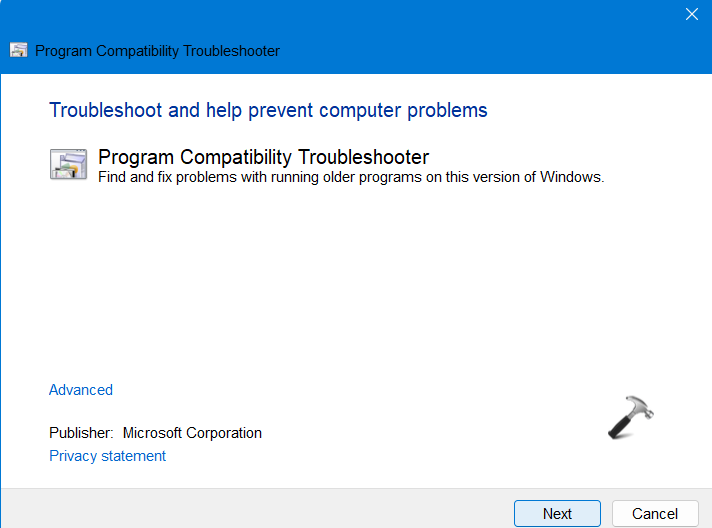
3. Now, the program will start detecting issues. Once done, it will show you a list of software. Select the program you are facing the compatibility issue with. Then, click on Next.
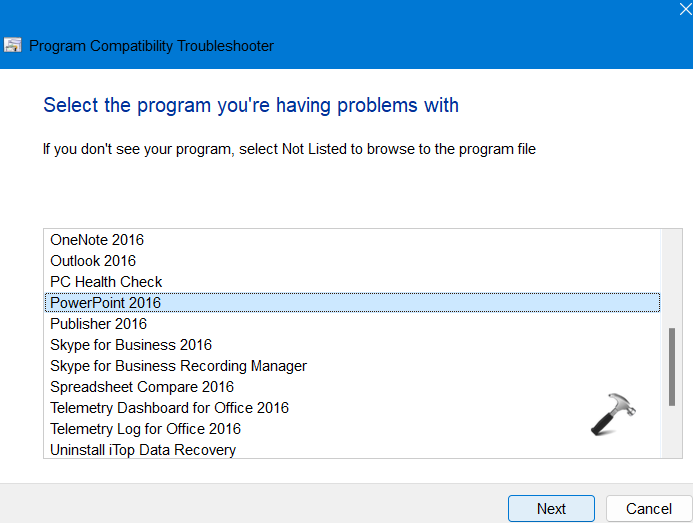
4. Next, choose Try recommended settings. The program will troubleshoot the issue now.

Now, check if the issue has been fixed successfully.
Method 2 – By Changing Compatibility Mode Setting
1. Firstly, right-click on the specific application and choose Properties from the context menu.
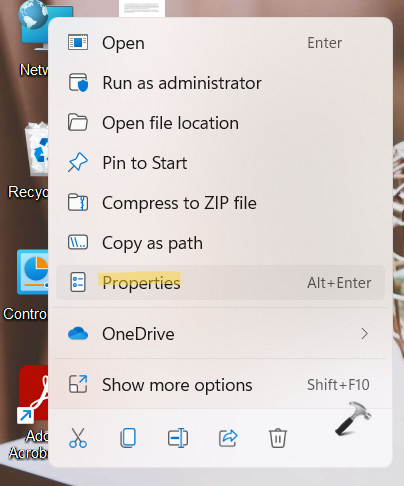
2. Now, go to the Compatibility tab and then, check the box present next to Run this program in compatibility mode for. Also, choose the Windows version you would like to use for that particular application from the drop-down menu.
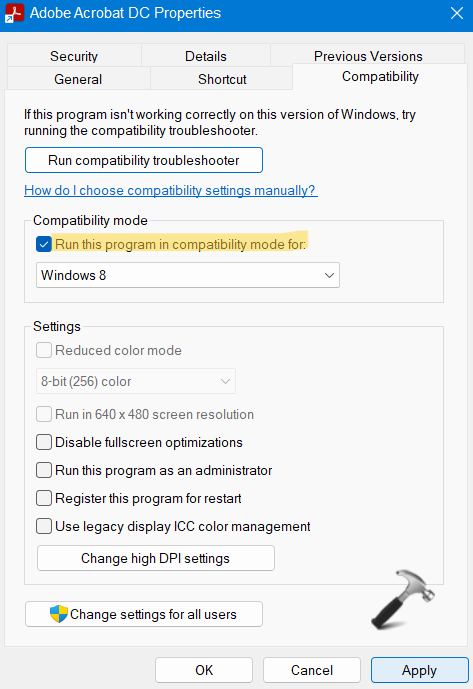
3. Once done, click on the Apply button and then, press OK for saving the changes.
So, these are some ways to run programs in Compatibility Mode in Windows 11/10. All of these methods work perfectly well when it comes to making the program’s older versions run well on Windows 11/10 PC. Now, try them out and resolve the issue effectively!
![KapilArya.com is a Windows troubleshooting & how to tutorials blog from Kapil Arya [Microsoft MVP (Windows IT Pro)]. KapilArya.com](https://images.kapilarya.com/Logo1.svg)












Leave a Reply