Did you forget or lose your Microsoft account password? Worry not. This article shows detailed tutorial of two ways you can reset Microsoft account password in Windows 11 easily on your device. We’ll show the step-by-step process in this guide.
Page Contents
Reset Microsoft account password in Windows 11
Option 1: Reset Password online at Microsoft
- Go to the Microsoft Recover your account site online by clicking on this Reset Password link.
- Enter your Microsoft account email address, associated phone number, or Skype name. Then click Next.

- This will ask you to verify your identity by sending a security code. Click on Get Code. Now, if you use the Microsoft authenticator app, simply enter the code, and click on Next.

Alternatively, if you do not use the app, then tap on Show more verification methods link.
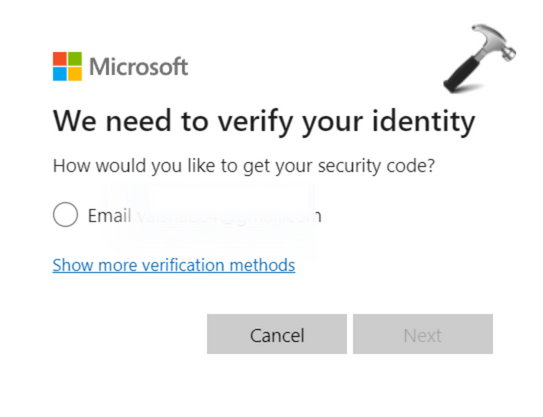
The, select how you would like to get a security code, provide necessary information needed for authentication, and then click on Get Code. Then enter the code and click on next.
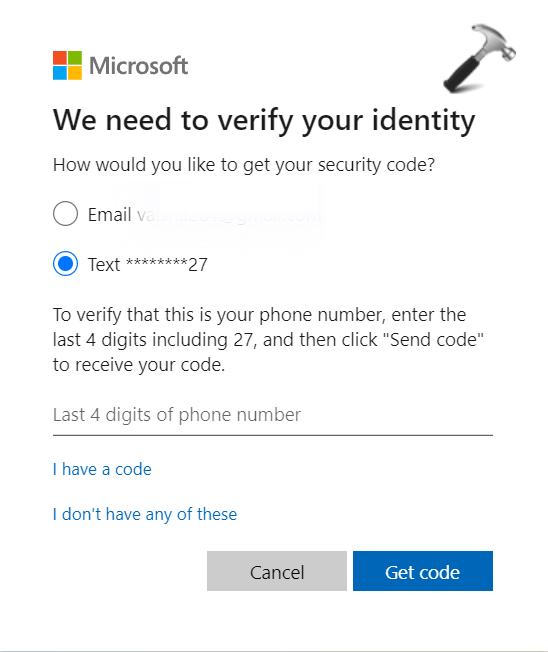
- Now, Type your new password. Re-enter the password again to confirm and click Next.


And you are done.
Option 2: Reset Password at the Sign-in
- While signing-in, click on I forgot my password link.

- Select how would you like to get the security code. Fill in the required information and click on Next.

- Enter the code and click on Next.
- Now, if you have turned on the two-step verification for your account, select again how you would receive the code, enter the required information, and then click on Get Code. Enter the code and hit Next.
- Simply enter your new password and click on Next.

And that is it. By following these simple methods, you have reset your Microsoft Account Password in the Windows 11 device of yours. You can simply sign in with the new password in all the devices again now.
Hope it helps!
![KapilArya.com is a Windows troubleshooting & how to tutorials blog from Kapil Arya [Microsoft MVP (Windows IT Pro)]. KapilArya.com](https://images.kapilarya.com/Logo1.svg)


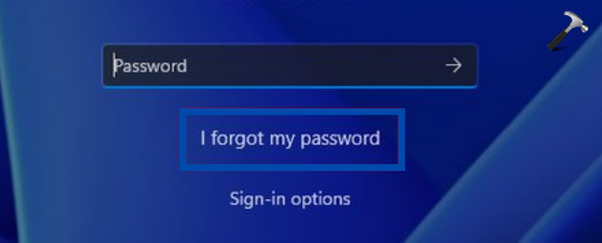
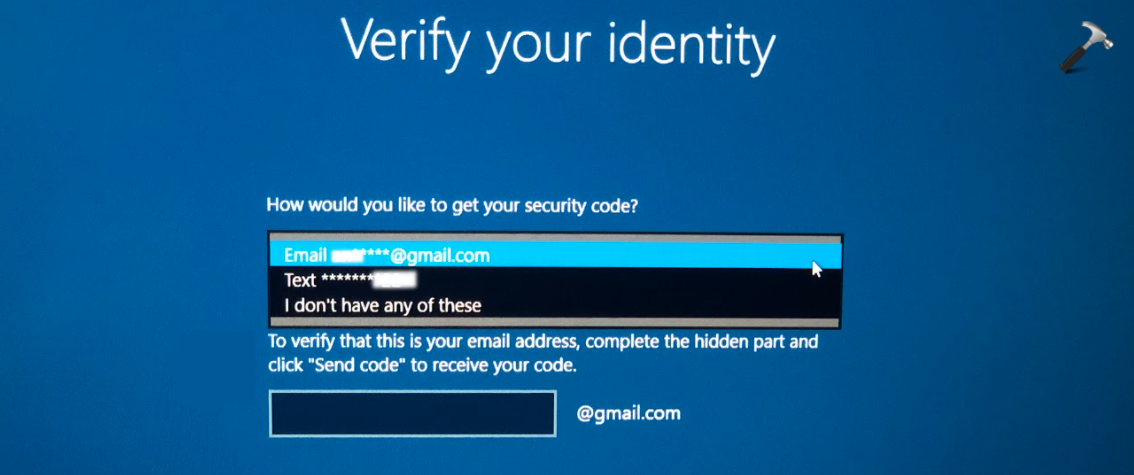
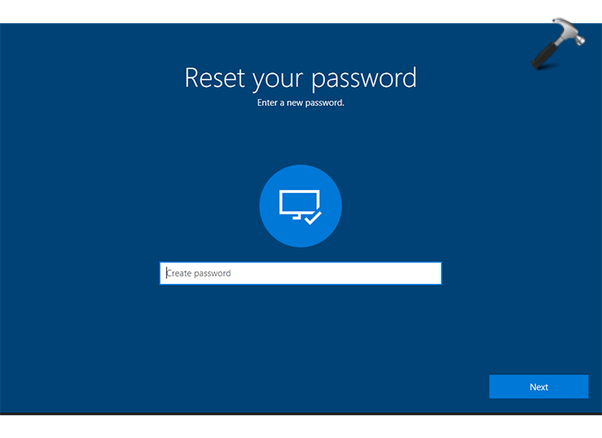


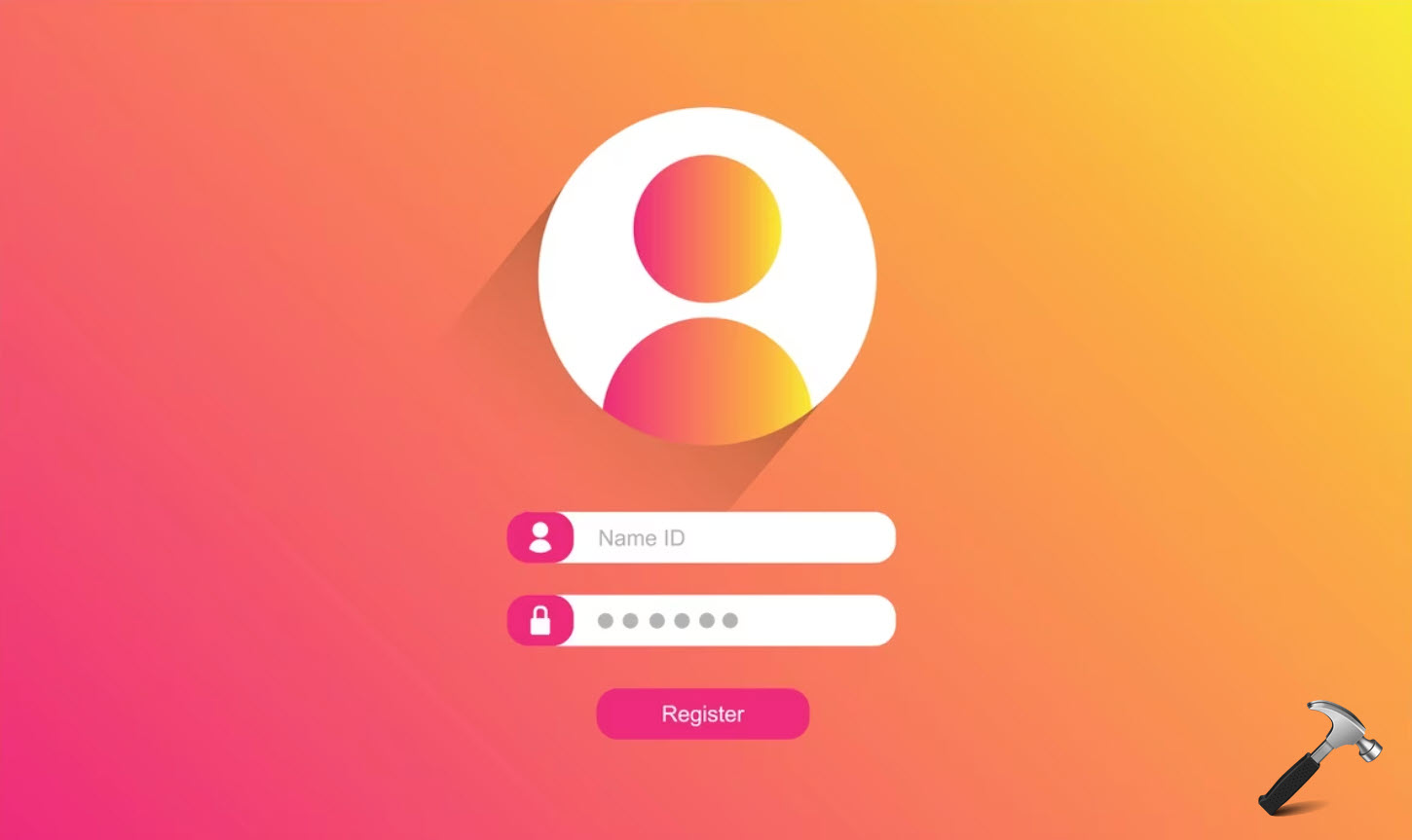



![[Latest Windows 10 Update] What’s new in KB5055612? [Latest Windows 10 Update] What’s new in KB5055612?](https://www.kapilarya.com/assets/Windows10-Update.png)


Leave a Reply