If you’re using the latest Windows 10 Creators Update (V1703), you might have noticed that when you right click on Start Button, the context menu have Windows PowerShell option listed rather than Command Prompt. Command Prompt option which was available in earlier versions, was very handy and useful.
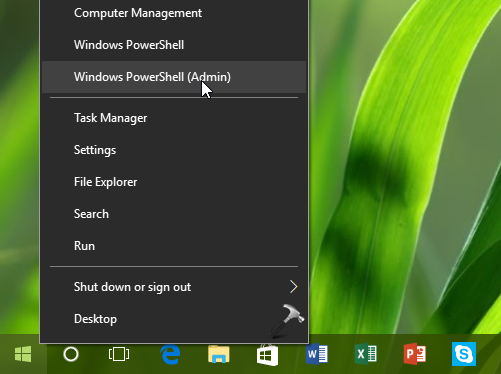
And still, some users might like to stay with Command Prompt option as if they don’t use Windows PowerShell a lot. This article is dedicated to those users, and will surely help them to restore Command Prompt option back on Start Button context menu or WinX menu.
There are two ways using which you can restore Command Prompt option. They’re mentioned below.
Page Contents
How To Replace Windows PowerShell With Command Prompt On Start Button Context Menu In Windows 10 Creators Update (V1703)
WAY 1 – Using Settings App
1. Right click on taskbar and select Taskbar settings option in the context menu so appeared.
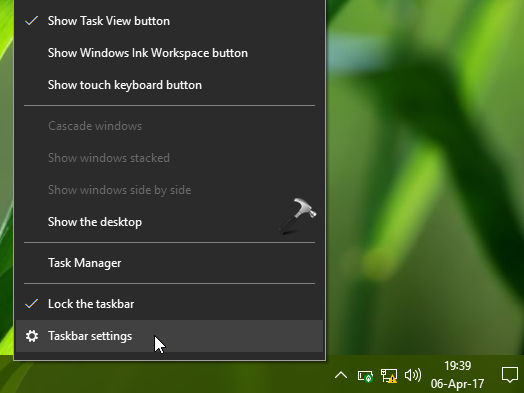
2. Now set the Replace Command Prompt with Windows PowerShell in the menu when I right-click the start button or press Windows key+X option to Off.
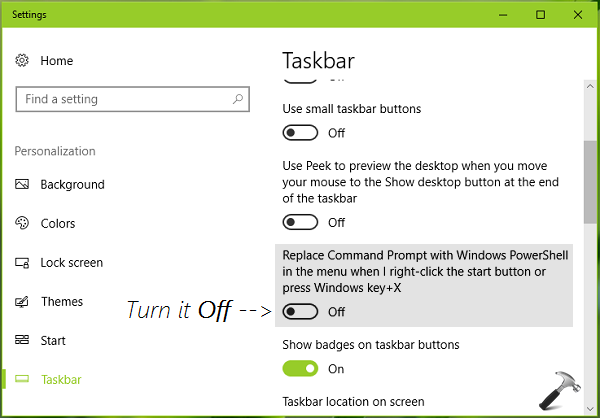
Close Settings app and check the Start Button context menu or WinX menu, you should be able to find Command Prompt listed there.
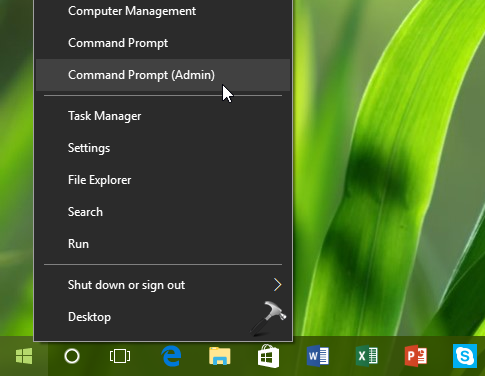
You can also use registry manipulation for this.
WAY 2 – Using Registry Editor
Registry Disclaimer: The further steps will involve registry manipulation. Making mistakes while manipulating registry could affect your system adversely. So be careful while editing registry entries and create a System Restore point first.
1. Press  + R and put regedit in Run dialog box to open Registry Editor (if you’re not familiar with Registry Editor, then click here). Click OK.
+ R and put regedit in Run dialog box to open Registry Editor (if you’re not familiar with Registry Editor, then click here). Click OK.

2. In left pane of Registry Editor window, navigate to following registry key:
HKEY_CURRENT_USER\Software\Microsoft\Windows\CurrentVersion\Explorer\Advanced
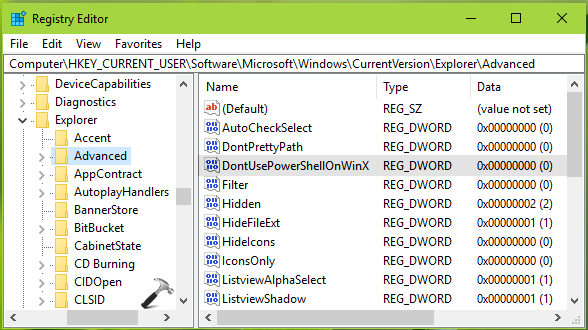
3. In the right pane of Advanced registry key, look for registry DWORD (REG_DWORD) named DontUsePowerShellOnWinX. By default, its Data is set to 0. Double click on it to modify its Value data:
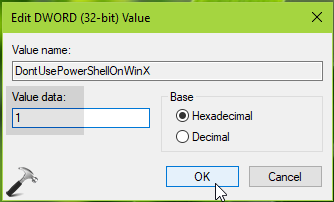
4. Set the Value data to 1 and click OK. Close Registry Editor, reboot to make changes effective.
After restarting your system, Windows PowerShell should be replaced by Command Prompt option on WinX menu.
That’s it!
![KapilArya.com is a Windows troubleshooting & how to tutorials blog from Kapil Arya [Microsoft MVP (Windows IT Pro)]. KapilArya.com](https://images.kapilarya.com/Logo1.svg)










3 Comments
Add your comment
Hello Kapil,
i want to set this key for all users. Is this possible ?
Thanks
Roland
Hello Kapil,
after i set the registry key and after reboot there´s an error telling me “application could not be startet (0xc0000142) cmd.exe”.
Can you help me with that ?
Thanks
Roland
^^ Hi! I believe the registry value is not supported for all users atm. Possibly, it might get support in future updates 😊