In Windows 10 File Explorer, by default it opens to Quick Access, which is new feature. The Quick Access is basically a list which you can modify according to your need so that you can get into your favorite stuff with ease. This means you can add new folders to this list, which you access most and quickly get into them, even if they have a long location path.
When you install Windows 10 for the first time, in the navigation pane of File Explorer, you’ll see that Quick Access have some folders already linked in. Now if you expand the This PC link in the same pane, you got the same folders again which are already listed in Quick Access list.
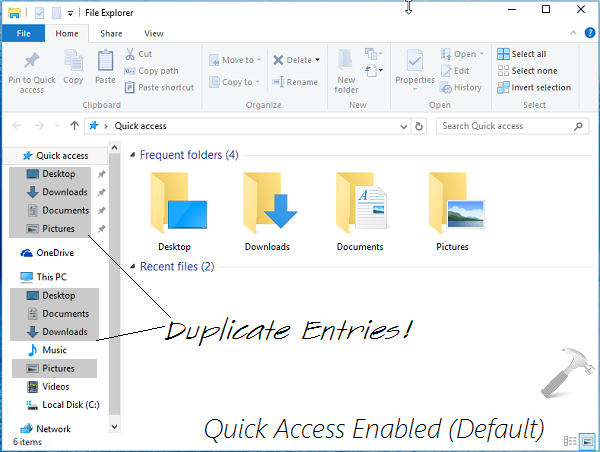
So in case if you don’t want to use Quick Access at all, you may want to remove it completely from the navigation pane of File Explorer, so that duplication of entries can be avoided:

Now here is the how to part:
How To Permanently Remove Quick Access From File Explorer In Windows 10
1. Open File Explorer and in the ribbon, navigate to View -> Options -> Change folder and search options. You’ll be arrived at Folder Options window shown below.

Here, select This PC option against Open File Explorer to section. Also under Privacy, uncheck Show recently used files in Quick access and Show frequently used folders in Quick access options and hit Clear button. Click Apply followed by OK.
Registry Disclaimer: The further steps will involve registry manipulation. Making mistakes while manipulating registry could affect your system adversely. So be careful while editing registry entries and create a System Restore point first.
2. Press  + R and put regedit in Run dialog box to open Registry Editor (if you’re not familiar with Registry Editor, then click here). Click OK.
+ R and put regedit in Run dialog box to open Registry Editor (if you’re not familiar with Registry Editor, then click here). Click OK.
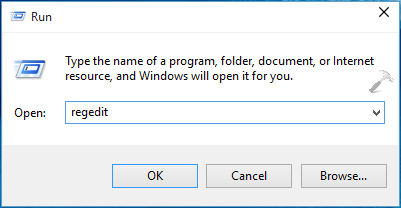
3. Navigate here:
HKEY_CLASSES_ROOT\CLSID\{679f85cb-0220-4080-b29b-5540cc05aab6}
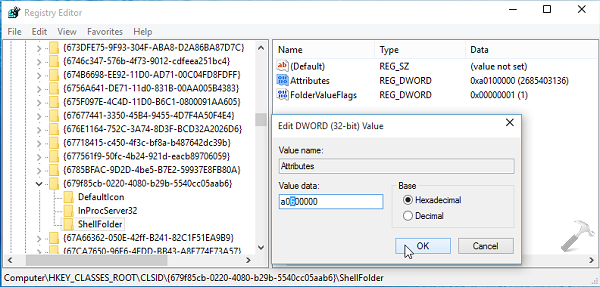
4. At this registry location, firstly take the ownership of {679f85cb-0220-4080-b29b-5540cc05aab6} key using these methods:
5. Once you’ve taken ownership, click on ShellFolder sub-key next to {679f85cb-0220-4080-b29b-5540cc05aab6} and come to its corresponding right pane. In the right pane, you’ll have Attributes named registry DWORD (REG_DWORD). Double click on it and modify its Value data from a0100000 to a0600000. Click OK.
You can now close the Registry Editor and restart File Explorer or reboot the machine to get Quick Access removed permanently.
That’s it!
![KapilArya.com is a Windows troubleshooting & how to tutorials blog from Kapil Arya [Microsoft MVP (Windows IT Pro)]. KapilArya.com](https://images.kapilarya.com/Logo1.svg)












1 Comment
Add your comment
hi kapil,
my problem is clearing the recent files from quick acces. a small pop-up window will show saying “Explorer.EXE – parameter is incorrect.
please help. thanks a lot.
arthur