In Windows 10, there are some apps which we use very often, for example, your favorite browser. Since we use these apps a lot, their shortcut needs to be present on a convenient location, which provide ease of access. Start Menu‘s Most used section is perfect place for this. The dynamic section lists only those apps which you’ve often accessed and used in your past.
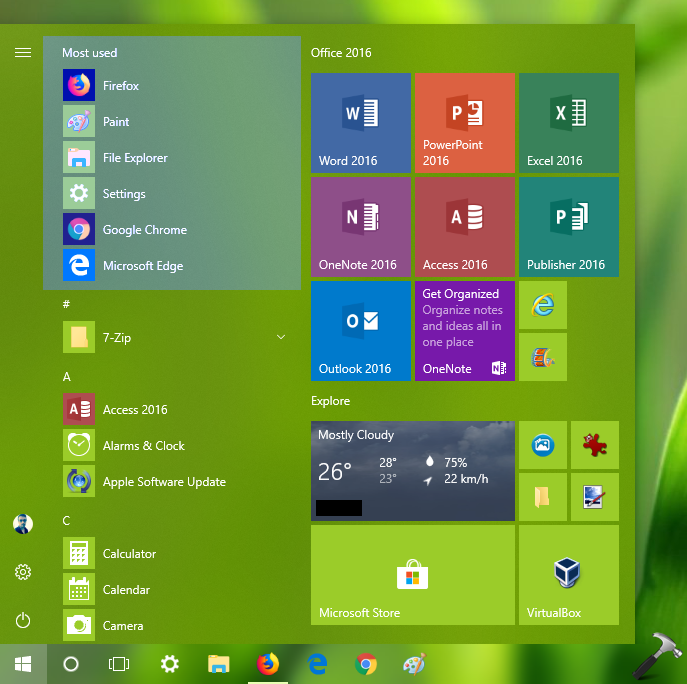
The Most used section is present at the top of Start Menu and before all apps list. In case if you don’t want Windows 10 to list your recently used apps, this article is for you.
You can try either of ways mentioned below to remove Most used section from your Start Menu.
Page Contents
How To Remove Most Used List From Start Menu In Windows 10
WAY 1 – Via Settings App
1. Right click Start Button or press  + X keys and select Settings.
+ X keys and select Settings.
2. In the Settings app, navigate to Personalization > Start.
3. Under Start, you’ll find Show most used apps option On by default. Simply turn Off this option to remove corresponding section from Start Menu.
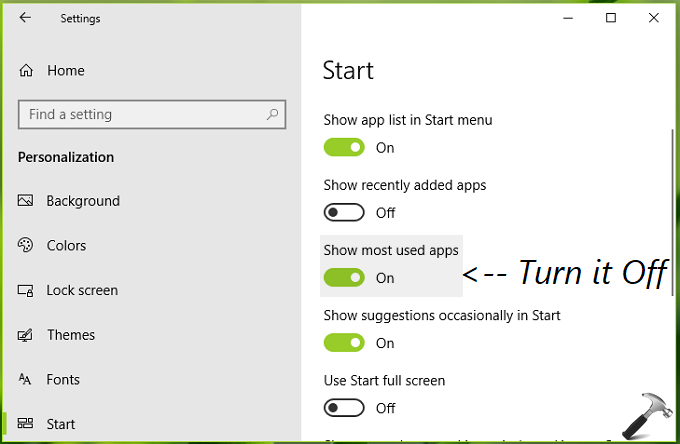
Close Settings app and check the Start Menu. Most used apps section must be hidden now.
WAY 2 – Via Registry
Registry Disclaimer: The further steps will involve registry manipulation. Making mistakes while manipulating registry could affect your system adversely. So be careful while editing registry entries and create a System Restore point first.
1. Press  + R and put regedit in Run dialog box to open Registry Editor (if you’re not familiar with Registry Editor, then click here). Click OK.
+ R and put regedit in Run dialog box to open Registry Editor (if you’re not familiar with Registry Editor, then click here). Click OK.

2. In left pane of Registry Editor window, navigate to following registry key:
HKEY_CURRENT_USER\Software\Microsoft\Windows\CurrentVersion\Explorer\Advanced
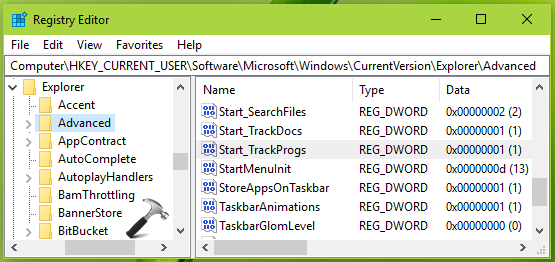
3. In the right pane of Advanced registry key, right click on Start_TrackProgs named registry DWORD (REG_DWORD) which is set to 1, by default. Double click to modify the DWORD’s Value data:
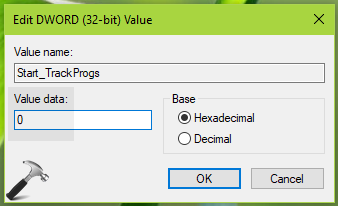
4. Finally, set the Value data to 0 and click OK. Close Registry Editor and reboot the machine.
After restarting your system, Most used apps section should no longer be present on Start Menu.
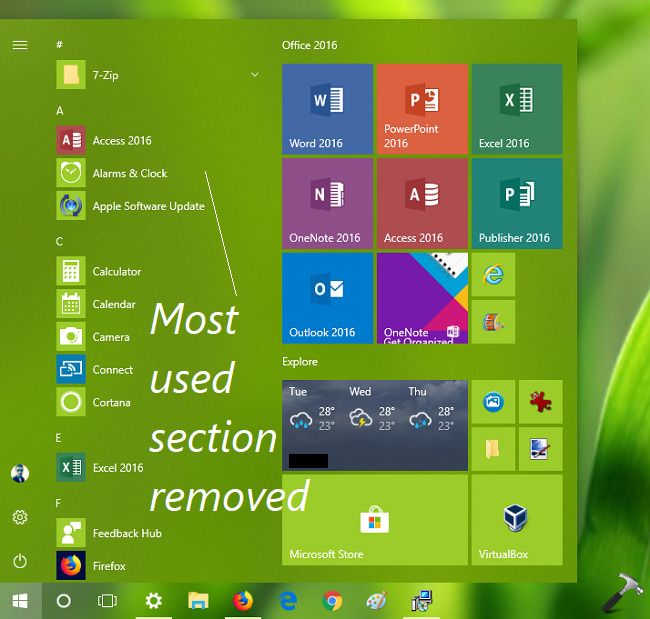
To restore the Most used section later, simply set the Start_TrackProgs registry DWORD to 1 or turn On the corresponding option in Settings app.
That’s it!
![KapilArya.com is a Windows troubleshooting & how to tutorials blog from Kapil Arya [Microsoft MVP (Windows IT Pro)]. KapilArya.com](https://images.kapilarya.com/Logo1.svg)





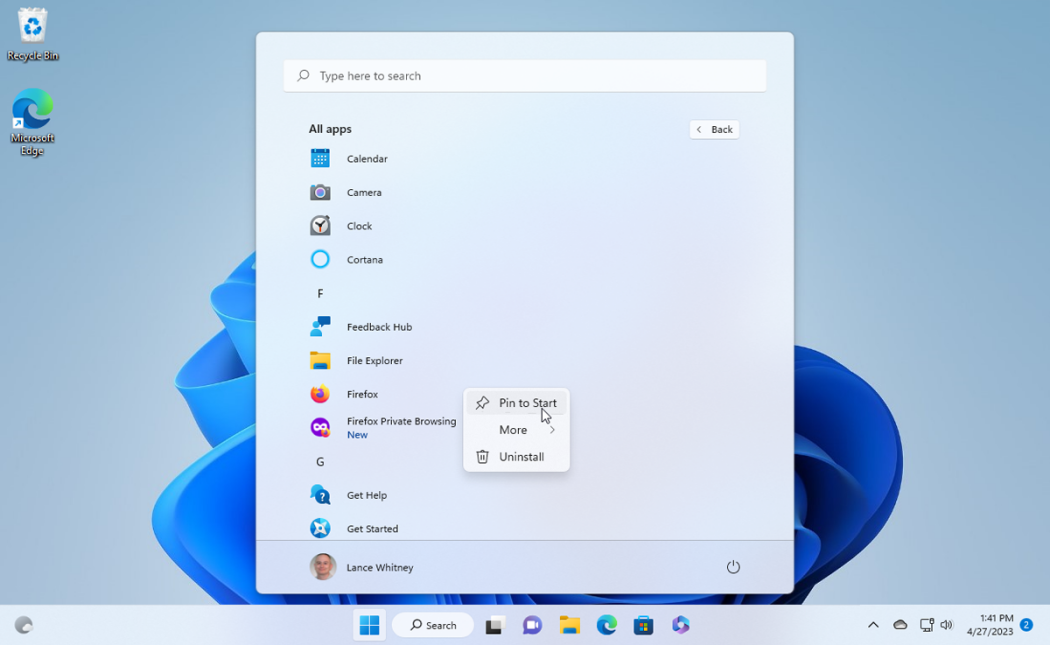

![[Latest Windows 10 Update] What’s new in KB5055612? [Latest Windows 10 Update] What’s new in KB5055612?](https://www.kapilarya.com/assets/Windows10-Update.png)




Leave a Reply