In Windows 10, the right click context menus have some new options which might be beneficial for some users. As of Windows 10 Version 1607, we found two options namely Cast to device and 3D Print With 3D Builder that may not be used by everyone. Here, Cast to device is for mirroring or projecting the content to available casting device. While 3D Print with 3D Builder is associated with 3D Builder app, which came pre-installed with Windows 10. Cast to device option appears when you right click any image/video/audio file, whereas 3D Print with 3D Builder comes only for image file context menu.
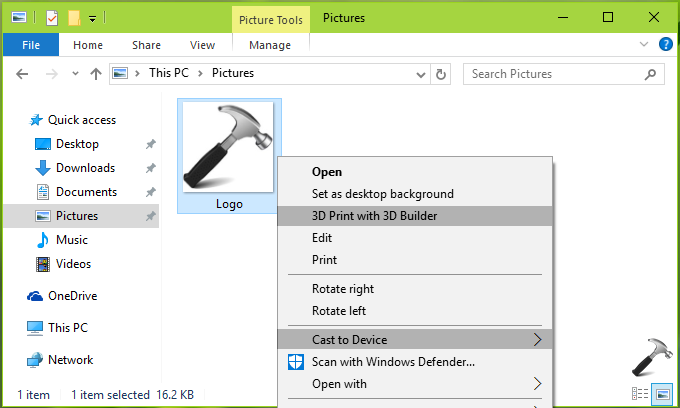
So in case if you realize that both of these options are of no use, you may want to remove them. This article shares you to registry manipulation that will allow you to sort the file context menu and eliminate both of these options, instantaneously.
Here is what you need to do:
How To Remove ‘Cast To Device’ And ‘3D Print With 3D Builder’ Options From Context Menu In Windows 10
Registry Disclaimer: The further steps will involve registry manipulation. Making mistakes while manipulating registry could affect your system adversely. So be careful while editing registry entries and create a System Restore point first.
1. Press  + R and put regedit in Run dialog box to open Registry Editor (if you’re not familiar with Registry Editor, then click here). Click OK.
+ R and put regedit in Run dialog box to open Registry Editor (if you’re not familiar with Registry Editor, then click here). Click OK.

2. Navigate to following registry key:
HKEY_LOCAL_MACHINE\SOFTWARE\Microsoft\Windows\CurrentVersion\Shell Extensions
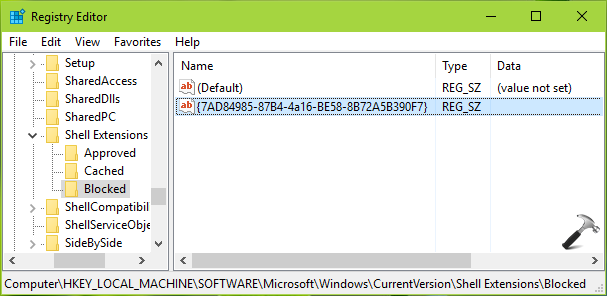
3. In the left pane, right click on Shell Extensions registry key and select New > Key. Name the newly created sub-key as Blocked. Click Blocked and in the corresponding right pane, right click and select New > String Value. Name the newly created string as {7AD84985-87B4-4a16-BE58-8B72A5B390F7}. Right click on the string and select Modify.

4. Put the Value data as Play to Menu and click OK. This should remove Cast to device option from context menu. Next, go to following registry key:
HKEY_CLASSES_ROOT\SystemFileAssociations\.png\Shell\T3D Print

5. Right click on T3D Print registry key and select Delete. In the confirmation prompt, select Yes and this should remove 3D Print with 3D Builder option for context menu over PNG files.

6. Similarly, disable 3D Print with 3D Builder option for JPG and BMP files by deleting T3D Print registry key at following locations:
HKEY_CLASSES_ROOT\SystemFileAssociations\.jpg\Shell\T3D Print
HKEY_CLASSES_ROOT\SystemFileAssociations\.bmp\Shell\T3D Print
When you’re done, close Registry Editor and reboot. After restart, you’ll find that both options are now removed and context menu is simplified.
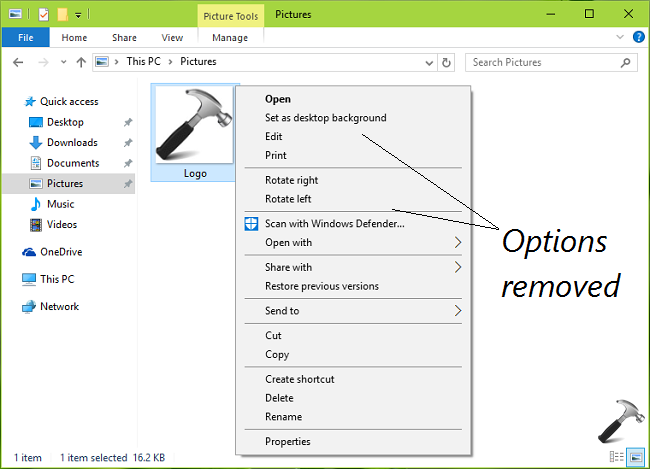
That’s it! Go here if you want to remove ‘Set as desktop background’ option as well from the image context menu.
![KapilArya.com is a Windows troubleshooting & how to tutorials blog from Kapil Arya [Microsoft MVP (Windows IT Pro)]. KapilArya.com](https://images.kapilarya.com/Logo1.svg)










Leave a Reply