In Windows 8.1, we have both Refresh and Reset options available to choose how we want to recover our system. Now with Windows 10, Refresh option seems to be no longer available in the Advanced Recovery Options screen. However, the Refresh feature is still available in Windows 10 which helps us to reinstall Windows 10 without affecting our personal files.
Actually, Windows 10 has an another option also which lets you to downgrade to your previous operating system, from which you upgraded to Windows 10. The reinstall Windows 10 without affecting our personal files also works in the same direction but instead of downgrade, it just reinstall. Hence, literally we have three options to recover the operating system (OS), they are:
1. Reset : Remove everything and reinstall Windows 10
2. Reinstall Windows 10 without affecting our personal files
3. Go back to previous build
Of these three options, in this article, we’ll see how to reinstall Windows 10 without affecting our personal files when the OS is expired or if you’re having multiple issues with it. Make sure you’ve given try to System File Checker tool and DISM commands to repair your system before trying any of these recovery options. If these tools have not helped you in the real-time crisis, here is how you can use this Refresh equivalent feature:
How To Reinstall Windows 10 Without Affecting Personal Files
1. Plug-in your System Recovery Drive or the OS recovery disc, that came with the machine and boot the machine. You must see Press any key to boot from CD or DVD… message. So press any key to continue.
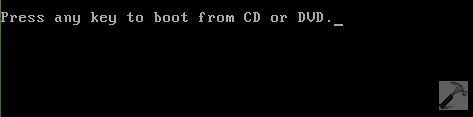
2. Next, you must see the Windows Setup screen. Select Next option in the following window then:
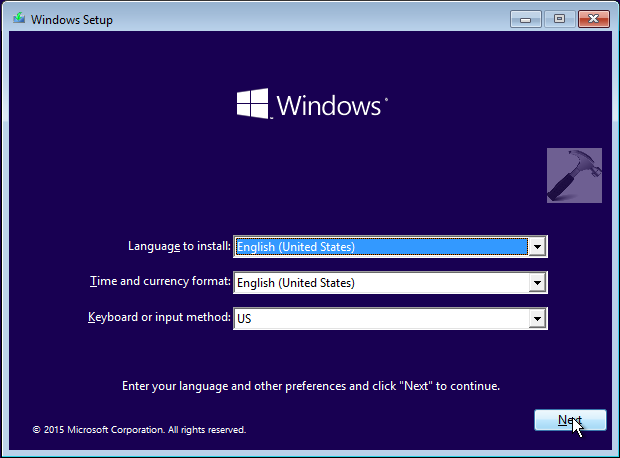
3. Now, click Repair your computer option here:
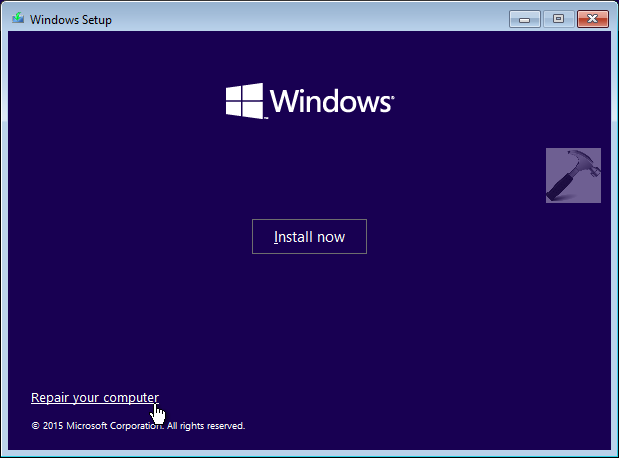
4. In the following screen displayed next, select Troubleshoot.
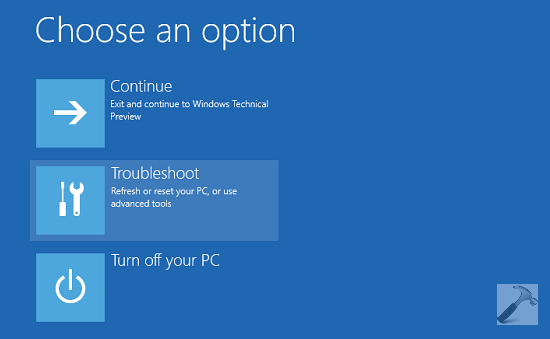
5. At Troubleshoot screen, hit the Reinstall Windows 10 with this media option.
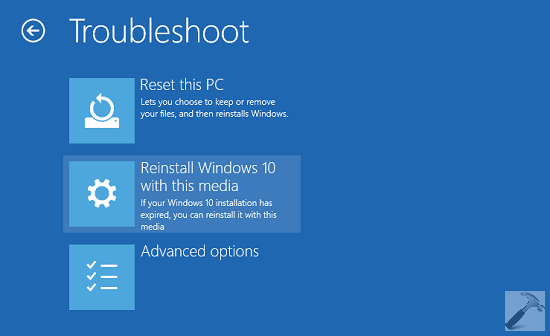
6. Moving on, select the target operating system as Windows 10 under Reinstall Windows 10 with this media screen.
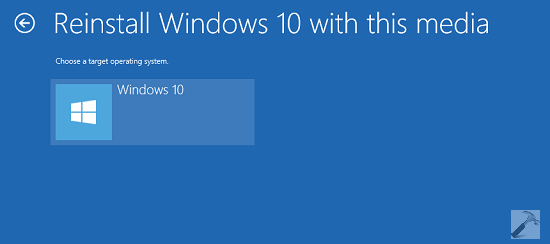
Instantaneously, you’ll see that the system is preparing itself in order to reinstall the OS.
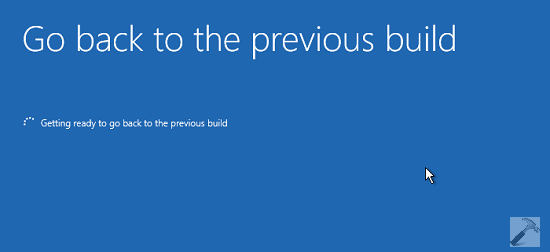
7. Once system is ready to reinstall OS, you’ll get this below shown Windows 10 Setup window, where you’ve to hit Next button. This window give us confirmation that our personal files are kept as it as, while system files may undergo changes.
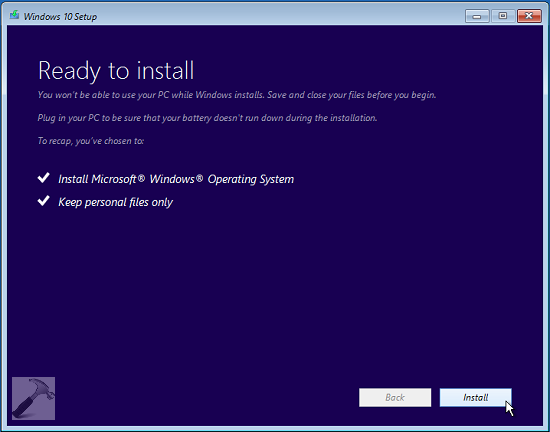
8. Finally, the re-installation initiates and propagating as per your system capability. Once re-installation completes, system will try to reboot. If it fails to reboot by itself, you can reboot it manually by pressing the external/physical power button of your machine.
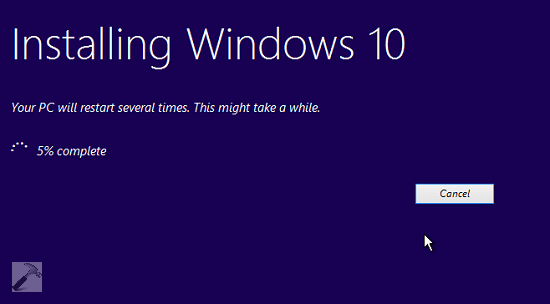
9. Lastly, after reboot you’ll get Restoring your previous version of Windows… screen. Once this processing is complete, you can log into your system and make out the necessary adjustments to start newly re-installed Windows.
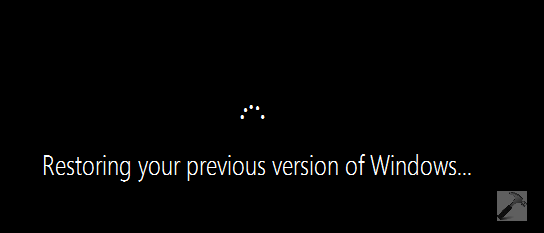
Here is the video to tell you more:
Hope this helps! Additionally, checkout these other ways of recovery:
1. How to completely Reset Windows 10
![KapilArya.com is a Windows troubleshooting & how to tutorials blog from Kapil Arya [Microsoft MVP (Windows IT Pro)]. KapilArya.com](https://images.kapilarya.com/Logo1.svg)












28 Comments
Add your comment
How is this supposed to work if there’s no windows 10 recovery dvd? Is it supposed to magically work with my 8.1 dvd?
^^ You need to use Windows 10 recovery drive which you must have created in advance. Windows 10 has ability to create recovery drive. You can use this similar approach to create one:
https://www.kapilarya.com/create-system-recovery-drive-in-windows-8-1
Just a note that these reinstallation/repair options appear to have changed. The step you show in #5 (Reinstall Windows 10 with this media) now explicitly states that it will remove all applications AND personal files. The only option that will leave personal files intact is what they now list under “Reset this PC”, which states that it will removal applications but leave your personal files on the PC.
^^ This is as of stable build 10240, on which build you’re right now?
I got as far as the install. Then it stopped and an error came up saying it couldn’t complete the install. 0x8007007
^^ Let me know the error message associated with this error code, so that I can help you further.
Ok i insteted my DVD which contains Windows 10 and run it through boot then followed the steps, when i click on ” Go back to the previous build ” it says :( We ran into a problem and won’t be able to take you back to the previous build, Try resetting your current build instead ” Troubleshoot> Reset this PC” ).
So When i try “Reset this PC + Keep my files” it says : The drive where Windows is installed is locked. Unlock the drive and try again.
NOTICE: i have my own PC CD called ( Lenovo c340&c440 Win8 Driver Pack v1.3) if that helps !
you forgot to mention the classic method of doing a repair install of windows . this leaves not only you personal files alone but also leaves any installed applications and settings intact. it is essentially like the upgrade process used when upgrading builds or when upgrading from win7/8.1. this is my preferable route when I have to resort to reinstalling windows. you can use the media creation tool to download the setup files, or you can use one of the techbench iso’s burned to disk. the only caveat is that the OS setup disk must be of the same build that your repairing. I.E. if you repairing win10 10586.318, you must use OS setup files or the MCT for build 10586. while M$ officially pulled the MCT for 10586, there are site that will provide the d/l linkt to the 10586 mct on the m$ servers. using the mct on the m$ site will d/l 10240 NOT 10586
I have a Lenovo Yoga 12. I hit an inaccessible boot device and after all other recovery steps failed, including the built in ones that Lenovo puts in, I’m down to just reinstalling windows. I created a bootable USB stick with Windows 10 and after I click ‘repair my computer,’ I dont have the option to reinstall Windows. I can get to what is your step 5, but I dont have the option to ‘reinstall windows 10 with this media.’ After I select Troubleshoot, I have options for: system restore, command prompt, system image recovery, startup repair, and go back to previous build. What am I missing here and why dont I have that option to reinstall from the bootable disc?
Hey Kapil, great tutorial to do a Windows 10 reinstall. Thank you so much.
^^ Welcome!
I lost all my personal data despite choosing the option to preserve it. I thought I could recover it from OneDrive but all my folders are now empty. Very frustrated. I don’t trust Microsoft anymore. Too many bugs and instability –
Hi
I need your help regarding windows 10. I restored my pc to a previous restore point, & it started fine. But then BSOD with error “critical process died” came and after that the pc failed to boot. Everytime i restart same BSOD comes. I have tried every option available including:
1. system restore(i can select restore point but cant select drive C bcz it says enable drive protection)
2. Startup repair(windows is unable)
3. Uninstall upgrades(error:we ran into a problem)
4. Safe mode(cant boot into any safe mode whatsoever)
5. Command prompt(tried both sfc and dism commands, no use)
6. Reinstall windows from bootable usb(says it cant install windows from usb without formatting C drive)
I dont have windows recovery dvd. I cannot afford a clean install bcz i have very important data on drive C. Plz help
^^ Alright, try this method. Use bootable USB to install Windows on parallel drive, such as D: drive. This won’t affect C: drive installation and result into dual boot configuration. Now on D: drive installation, you can access and back up all data on C: drive using File Explorer. If you like, you can then format C: drive to gain space. Good luck!
Thanks for the prompt response. Can you please elaborate how to install windows on D drive? I dont see any drive selection
^^ Select Custom at step 6 of this guide: https://www.kapilarya.com/how-to-make-clean-install-of-windows-10 and then select D: drive.
Will it format D drive?
I tried installing on D drive. It says “this disk is of GPT type”.
^^ Yes, since you’re doing clean install, installation wizard will ask your to format, so that you can then install Windows on D: drive.
Refer this fix: https://www.kapilarya.com/fix-windows-cannot-be-installed-to-this-disk-windows-10
I don’t see this option when using a CD build of 1903 windows
^^ In newer versions, you’ve only Reset term used, so you can choose Reset by keeping your data and avoid selecting Reset with data loss (keep nothing).
Hi, what do I need to download from the windows website to downgrade a new PC win10 1909 or 1903 to win10 1809?
With Win10 1903 and 1909 I have lots of net share issues connecting and accessing shared databases with other PC’s they all use the newest Win10 version.
I did not have this issue with any Win10 1809 or earlier. Must be a be WIN net share bug with win10 1903 or later.
I just don’t know how to fix it.
Thank You
^^ You can follow this guide: https://www.kapilarya.com/how-to-downgrade-windows-10-to-earlier-windows-edition. Or if it is more than 10 days since you upgrade, you need to clean install V1809: https://www.kapilarya.com/how-to-make-clean-install-of-windows-10. Note, that Microsoft no longer provides V1809, so you need arrange it at your own.
I am missing my administrator option and cmd option is not working. Please help
^^ Please refer: https://www.kapilarya.com/fix-lost-administrative-rights-in-windows-10
Hi, I’m having similar issues with my Start menu, Search icon and Cortana. They don’t open when clicked and the Start menu gives an error message says “critical error signout to fix”. I’ve tried various methods and still no solution. I feel it’s something wrong with the most recent update to Windows 10 V19041, cause when I tried to uninstall that specific update it gives an error message saying “Unfortunately not all update features were uninstalled” but the update still remains. Please anything you can do to help would be very much appreciated.
Thanks
^^ Oliver, what is the last update you installed?