One interesting feature of Windows 7 is the Problem Steps Recorder which function is to capture every step you take, even including the text description when you click and screenshots, including every click.

How To Use Problem Steps Recorder In Windows 7
To study its use, follow these steps:
1. Open the Start Menu, and type psr.exe. Press Enter.
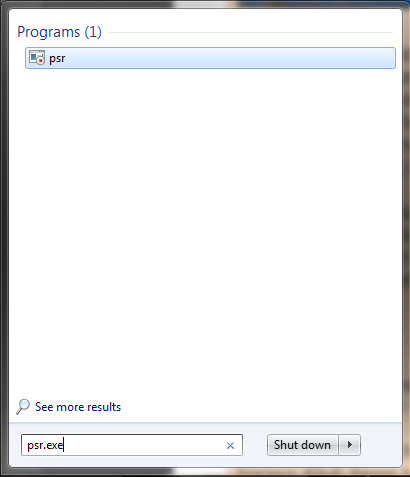
2. An application will appear in front of you.Click the arrows that show Help, and press the Settings option.
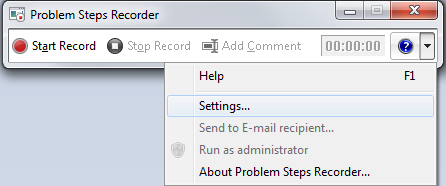
3. Here, you can make changes such as setting a Output Location, and the number screen capture to be stored. When finished, click OK.
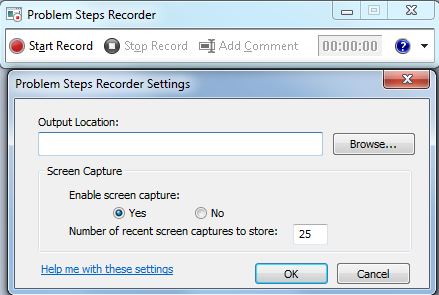
5. To start a record, click the Start Record.
6. You can add comments by clicking the Add Comment button, and fill in the comment fields.
7. Press the Stop Record button when finished.
8. Fill in the name of file, and place the file is in your desired location, file will be shaped as .zip. Click Save.
9. Extract the zip folder, and open file MHTML in it using a browser to see every move recorded by the psr.
That’s it!
![KapilArya.com is a Windows troubleshooting & how to tutorials blog from Kapil Arya [Microsoft MVP (Windows IT Pro)]. KapilArya.com](https://images.kapilarya.com/Logo1.svg)






![[Latest Windows 10 Update] What’s new in KB5055612? [Latest Windows 10 Update] What’s new in KB5055612?](https://www.kapilarya.com/assets/Windows10-Update.png)


Leave a Reply