To stay safe and secure with your existing operating system, you must keep installing latest Windows Updates available to you. However, sometimes you may not able to install Windows Updates due to miscellaneous reasons. This article discuss one such reason. Actually, while the Windows Updates are not working, you’re recommended to run dedicated Windows Update troubleshooter. This should automatically detect Windows Update issues and fix them. But if it fails to fixes them, you need to solve those issues at your end.
Recently, we ran Windows Update troubleshooter on Windows 10 Pro running machine and the troubleshooter found an issue that couldn’t fix. Here it is:
Page Contents
Potential Windows Update Database error detected – Not fixed
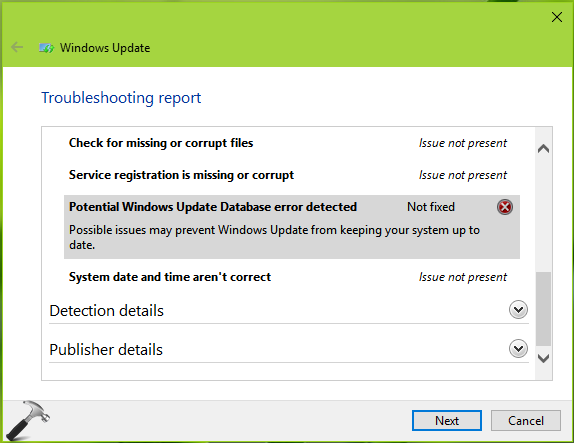
If you’re also facing this problem with your Windows 10, this article will help you.
FIX : ‘Potential Windows Update Database Error’ In Windows 10/8.1/8/7
FIX 1 – General Suggestions
1. Run the System File Checker to found and fix corrupted files on your system.
2. If SFC fails, run the third DISM command mentioned here.
3. In case if Windows Updates were working fine earlier, you can always use the System Restore to re-map your system that time so that you can install Windows Updates as expected.
4. Try the Windows PowerShell method to install updates if you can’t install them using Settings app/Control Panel.
5. If you’re facing the issue for the Windows Insider build under current testing, install updated build and see if issue gets resolved by installing newer build.
Go ahead with FIX 2, if above mentioned suggestions didn’t helped you.
FIX 2 – Using Command Prompt
Open administrative Command Prompt and type following commands one-by-one followed by Enter key.
net stop wuauserv
net stop cryptSvc
net stop bits
net stop msiserver
Ren C:\Windows\SoftwareDistribution SoftwareDistribution.old
Ren C:\Windows\System32\catroot2 Catroot2.old
net start wuauserv
net start cryptSvc
net start bits
net start msiserver
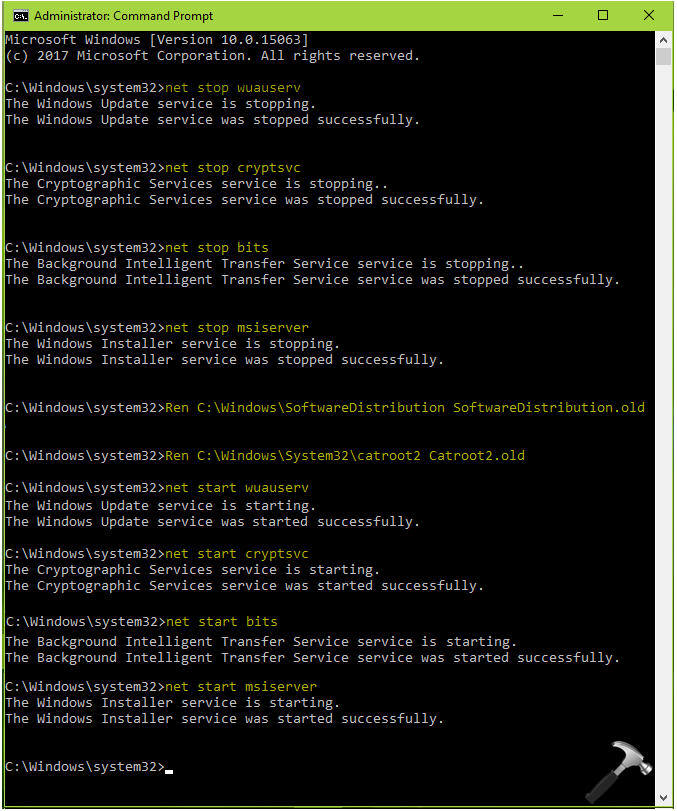
Close the Command Prompt window and reboot the machine. After rebooting, retry to install the Windows Updates available to you and they should work fine now.
Hope this helps!
![KapilArya.com is a Windows troubleshooting & how to tutorials blog from Kapil Arya [Microsoft MVP (Windows IT Pro)]. KapilArya.com](https://images.kapilarya.com/Logo1.svg)



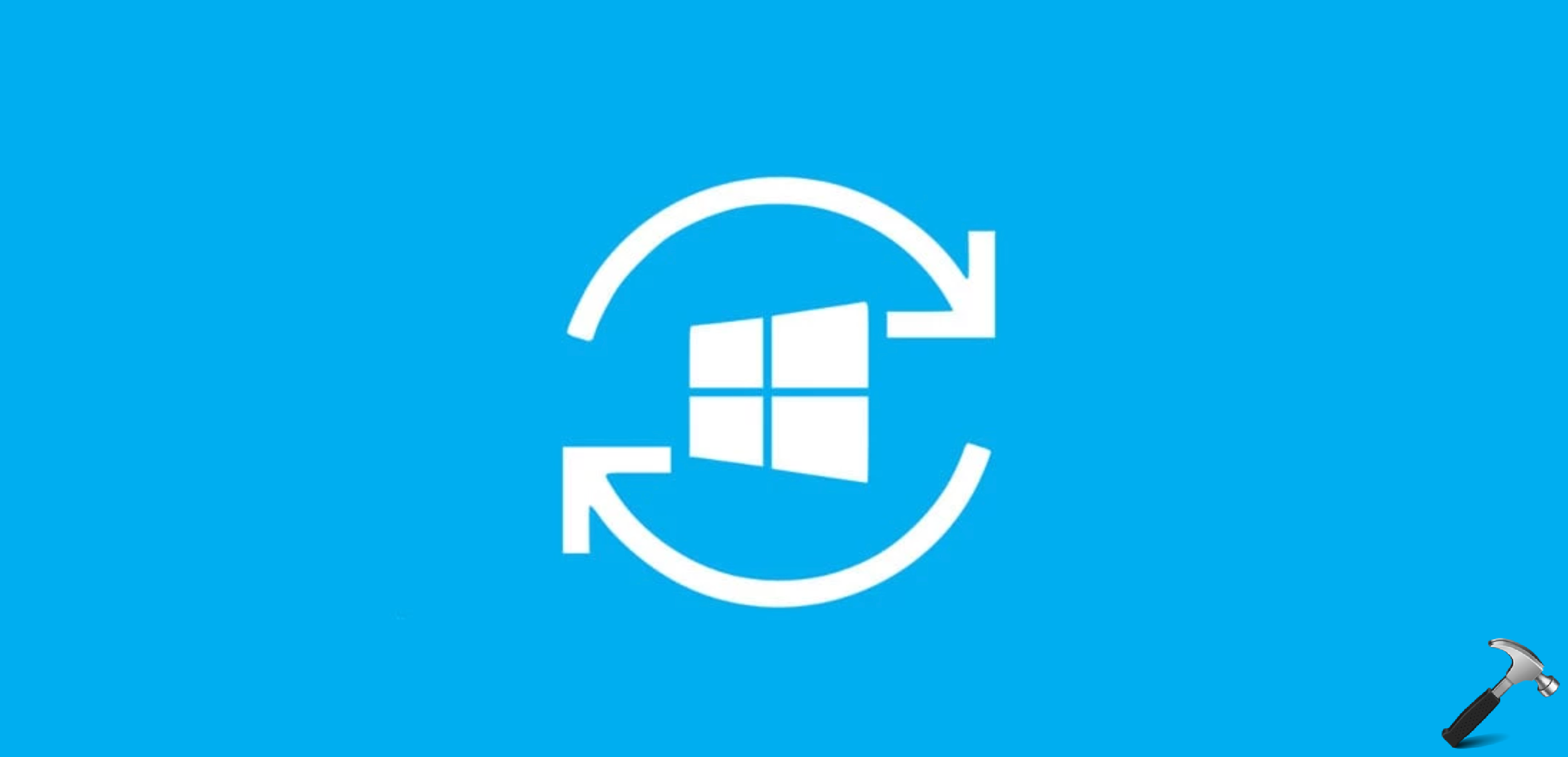
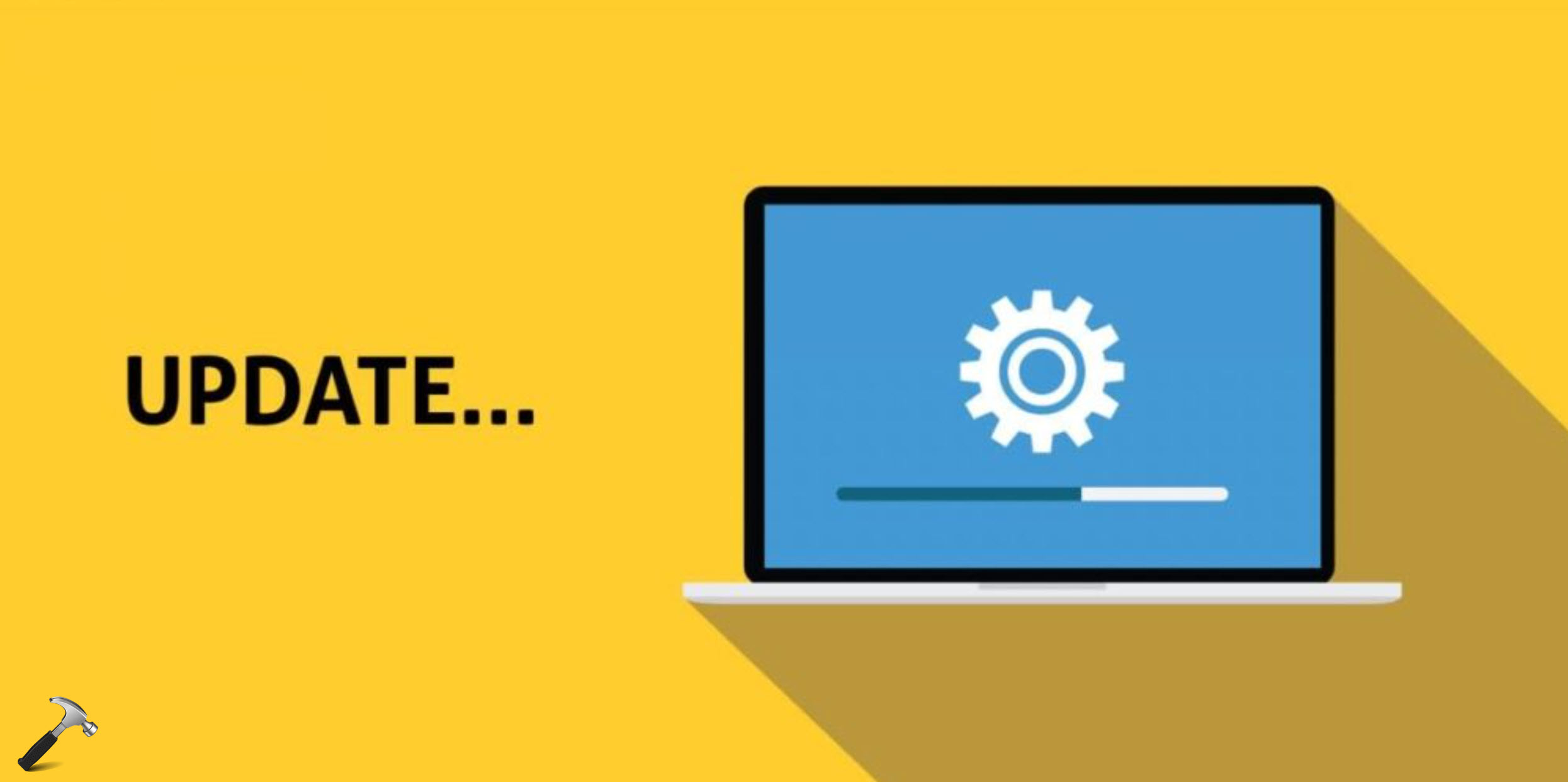





17 Comments
Add your comment
Thank you! Fix 2 worked great!
Updates/comments on Fix 2
I found that even in an Administrator shell / command prompt that I was denied permission to rename the SoftwareDistribution and catroot2 directories, even though it appeared that I had the required rights.
However, I found that runnin as an Administrator, I could right click on the directory names an use “rename” from the context menu, and that worked.
Also, to rename catroot2, I had to keep stopping the cryptSvc and trying the rename again. cryptSvc must be restarted automaticallt when needed.
This done, I was able to update the OS from the settings/update status window.
However, I am still being plagued with the update assistant:
“your device needs the latest security updates”
“Microsoft can’t install … security updates … until you install the current version of Windows10”
At which point it proceeds to download and install and reboot without any option to not do this.
^^ Please refer: https://www.kapilarya.com/fix-your-device-needs-the-latest-security-updates-in-windows-10
Thanks kapil. Tried Fix 2 and it worked fine
^^ Glad we could help, Stefie!
Fix 2 two worked. Thanks a lot!
^^ You’re most welcome!
Thank you for your informative site!
I have tried some of your suggestions, but have not been able to remedy the result of the 4/10/18 Windows update. Since that time I cannot open the Start menu nor Microsoft Edge nor Windows Defender. I wonder if you might have any further suggestions?
Error Messages:
1. Windows update components are configured incorrectly
2. Potential windows update database error detected
I have tried:
support.microsoft.com/en-us/help/10164/fix-windows-update-errors: RESULT: Windows update components are configured incorrectly (not fixed).
System File Checker: sfc/scannow: RESULT: no problems
DISM /online /Cleanup-Image /CheckHealth: RESULT: no component store corruption detected; operation completed successfully
System restore: RESULT: System restore did not complete successfully. Your computer’s files and settings were not changed. System restore could not access a file. This is probably because an anti-virus program is running on the computer. Temporarily disable your anti-virus program and retry system restore. (I cannot get into nor turn off Windows Defender.)
Using command prompt:
net stop wuauserv
The windows update service is stopping.
The windows update service could not be stopped.
The computer was working great until the 4/10/18 update. Any thoughts? Thanks for reading this.
Thanks again for all the help you provide! I was finally able to try fix 2 with success, and I rebooted the computer, but the issues still remain: The start menu cannot be opened; Microsoft Edge cannot be opened; and Windows Defender cannot be opened. Will I have to reinstall Windows 10, (which will also remove a bunch of apps), or is there something else I can try.
^^ I suggest you to perform repair upgrade: https://www.kapilarya.com/how-to-repair-windows-10-using-in-place-upgrade.
Had trouble until I scripted it. The cryptsvc kept restarting when running each command manually.
The Powershell fix worked like a charm for me. Good job guys!
^^ Glad to help Daniel!
Seem like FIX 2 worked!
Thank you
^^ Glad to help!
Great advice, thanks Kapil! Sadly, I still can’t get Windows Update to function. Situation: 3 2016 servers won’t “report in” to our new WSUS. The 4th 2016 server began functioning but don’t know why. The broken clients give 0x80244010 when attempting to check for updates. Troubleshooter returns possible WU db corruption. SFC says all good. Cleared catroot2 and softwaredistro folders. Verified GPO is config’d correctly and applying. Working servers use the same GPO. Everyone else seems to get a fix by doing 1 or a combo of these things. Any other suggestions?
^^ Try resetting Windows Update components: https://www.kapilarya.com/fix-windows-update-components-must-be-repaired-in-windows-10.