There might different instances when you find the Windows Store or other built-in apps not working on Windows 10. Most common symptoms for such issues include, automatic minimization of apps, apps not responding or doesn’t open when you try to do so, apps crashes abruptly. For fixing these problems, users are generally recommended to reset app cache by running wsreset.exe command.
However, while resetting app cache, we came around this message so far:
Page Contents
ms-windows-store:PurgeCaches
Class not registered
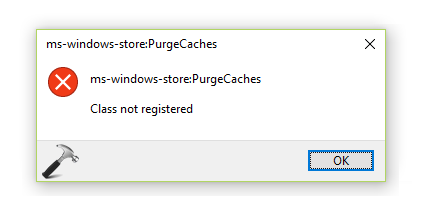
If you’re encountering this message even when opening Windows Store, we’ll try to help you in this article to fix it. You might also encounter with similar error messages such as:
ms-windows-store:PurgeCaches. The app didn’t start.
ms-windows-store:PurgeCaches. Element not found.
ms-windows-store:PurgeCaches. Invalid value for registry.
Here are the fixes you can try to get rid of these error messages:
FIX : ‘ms-windows-store:PurgeCaches. Class Not Registered.’ In Windows 10
FIX 1 – Reset Apps Using Settings App
Windows 10 includes the minimal GUI way to reset apps on the go. So if you’re facing this problem with any particular app, you can easily reset the concerned app and bring it to its initial configuration. Here’s how:
Steps to reset apps to defaults in Windows 10
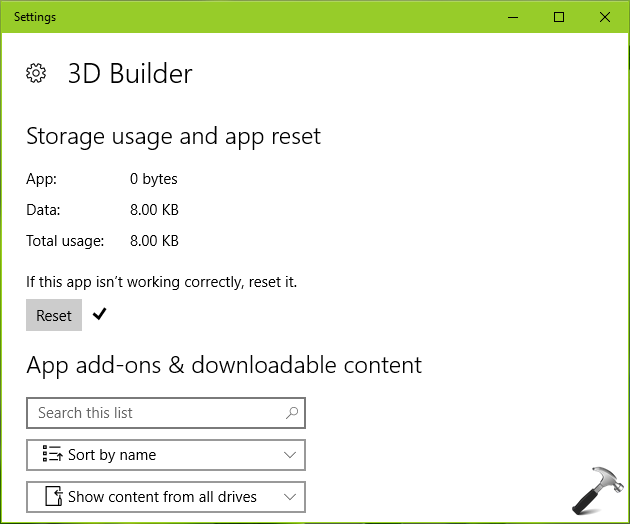
If you’re facing this issue with Settings app itself, this method isn’t feasible for you. Check the FIX 2 & 3 for that case.
FIX 2 – Register The Classes Using Component Services Snap-in
The ‘class not registered‘ term in the error message indicates that local variables in the container are not connecting and you need to register classes using Component Services snap-in. The relevant steps for this are mentioned in FIX 1 of this link:
Steps to register class components using Component Services snap-in
.
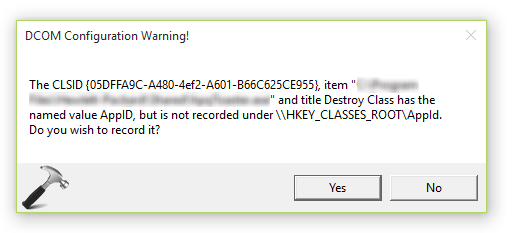
FIX 3 – Re-register All Apps
You can also fix this issue by re-registering the particular or all apps at once. Here is how-to guide for that:
Steps to re-register apps in Windows 10
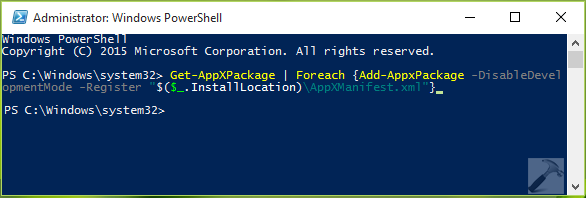
After trying above mentioned fixes, the issue should no longer exist. Hope this helps!
Related: ms-windows-store:PurgeCaches. The remote procedure call failed.
![KapilArya.com is a Windows troubleshooting & how to tutorials blog from Kapil Arya [Microsoft MVP (Windows IT Pro)]. KapilArya.com](https://images.kapilarya.com/Logo1.svg)










3 Comments
Add your comment
Thanx a ton, It worked.. (re-registering Windows Store)
^^ Glad it worked 😎
Hi, I have been a big follower of your Webpage, looking to get some sort of help from you regarding an issue with Windows 10 Home where none of the windows apps 10 would re-register, I have followed each and every troubleshooting that you have over here regarding store and mail and all windows apps, I have been trying to help a customer regarding the same, customer does not prefer a custom installation, since he is very old and has important apps which is from 1995 and 2000s, however performing an in-place upgrade to 1803 it fails with the following message” Windows 10 Installation has failed”, current configuration of the system is Windows 10 v1709 build 16299.402, none of the windows apps work or open in the hidden admin as well in a new “Test” account.
Need help on urgent basis.