If several sites share a common DNS parent domain, then it is really easy to deploy single sign-on (SSO) to those websites using IP networks. Basically, with single sign-on authentication scheme, a user can be signed into multiple UWP apps. This will require the use of LDAP and its databases stored on the server. Single sign-on is one of most popular scheme to authenticate users. Microsoft calls it as Modern Authentication. In this article, we’ll understand how Modern Authentication works with an example of Microsoft Teams.
Page Contents
What Is Modern Authentication?
One of the major benefit of single sign-on or Modern Authentication is that user don’t need to sign in multiple times for the apps presents on system. In this scheme the app will know that you have used your credentials somewhere else and it can pull those credentials, as you do not need to sign into that app separately. This is one of most reliable form of sign-in nowadays. Many IT organizations are deploying SSO so that users don’t have to sign-in multiple times for software from same parent.
Some of the key benefits of Modern Authentication are:
- Helps to reduce password fatigue.
- Overall reduction in the time for re-authenticating an identity.
- Helps to reduce IT support burden by lowering the number of calls about authentication failures.
- Reduces chances for users to land on 3rd-party sites for authentication.
- A shared centralized server can handle all SSO requirements for multiple software and clients.
How Modern Authentication Works In Microsoft Teams?
The Modern Authentication in Microsoft Teams works in following ways depending upon the OS:
In Windows, if you have signed in to a Windows/Office app using your work or school account, then teams will not ask you to sign in. You should be automatically logged in to Teams app. If you’re not signed in anywhere else, you need to enter single or multi-factor authentication aka MFA (as defined by your organization) to sign-in to Teams. Once signed in successfully, you should not asked to sign-in again on the same device. Modern Authentication works best in Windows 10 Version 1903 or later.

In Mac, you need to prove your identity via SFA or MFA (depending on the organization deployment). Once signed in, you don’t need to sign-in again same machine.
While for Teams mobile apps on iOS and Android, users will be signed in automatically if they’re already signed in to another Office 365 or Microsoft 365 apps on the same device. If they’re not signed in to Office 365 or Microsoft 365 apps, they need to prove their identity over SFA or MFA to get in for Teams app.
Interested readers may check this Microsoft documentation for further information.
That’s it!
![KapilArya.com is a Windows troubleshooting & how to tutorials blog from Kapil Arya [Microsoft MVP (Windows IT Pro)]. KapilArya.com](https://images.kapilarya.com/Logo1.svg)


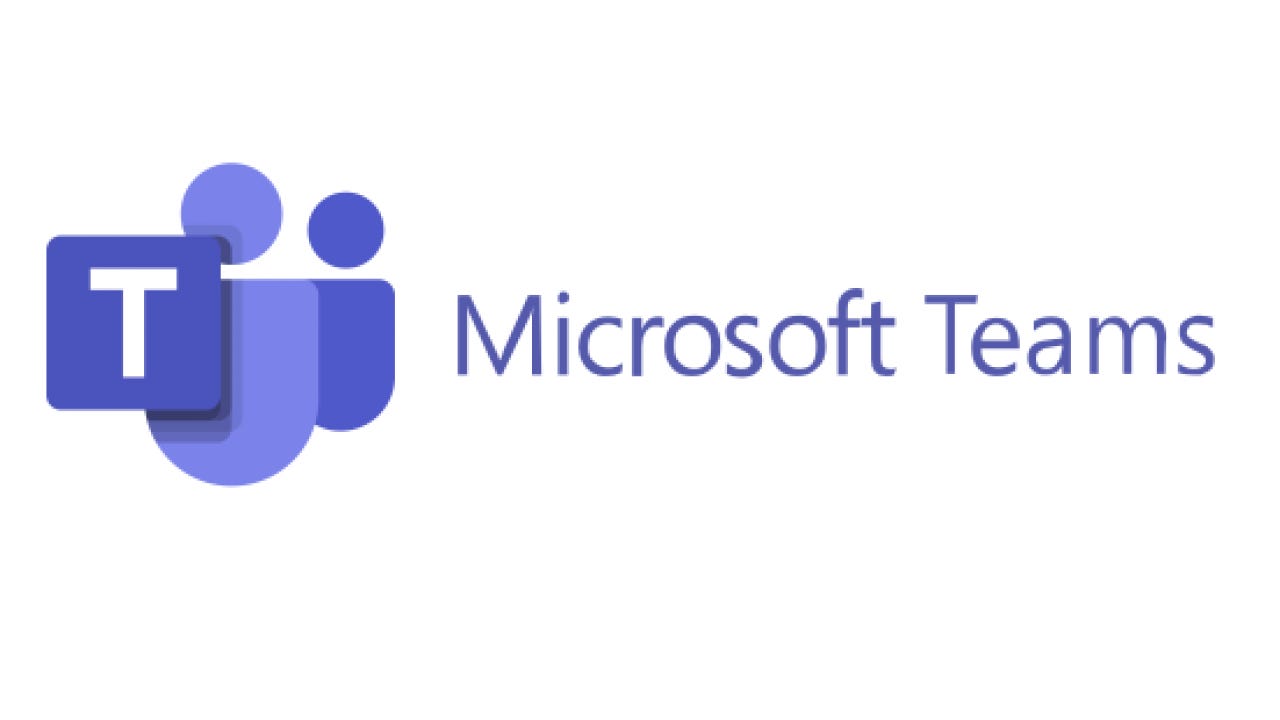





![[Latest Windows 10 Update] What’s new in KB5055612? [Latest Windows 10 Update] What’s new in KB5055612?](https://www.kapilarya.com/assets/Windows10-Update.png)


Leave a Reply