Voice access is a new experience that enables everyone, including people with mobility disabilities, to control their PC and author text using their voice. For example, voice access supports scenarios like opening and switching between apps, browsing the web, and reading and authoring mail. Voice access leverages modern, on-device speech recognition to accurately recognize speech and is supported without an internet connection. Microsoft added support for voice access to work right when you start your PC with Windows 11 build 23516 or later. You can use voice access to login to your PC and access other areas on the Lock screen. In this guide, you’ll learn how to login using Voice access in Windows 11.
Page Contents
Auto start Voice access before login in Windows 11
If you’re on Windows 11 build 23516 or later, try these steps:
1. Press  + I keys to open Settings app.
+ I keys to open Settings app.
2. Go to Accessibility. In the right pane, click on Speech.
3. Under Speech, make sure Voice access is turned On. Check the Start voice access before you sign in to your PC option.

Worth to mention here to you can also Automatically start Voice access after login in Windows 11.
Login using Voice access in Windows 11
Assuming you’re on Windows 11 build 23516 or later, follow these instructions.
On the login screen, you’ll find Voice access enabled at top.
You can follow the instructions on the voice access bar to get your focus on the password field and use your voice to dictate your password or PIN.
Alternatively, you can say “show keyboard” to bring up the touch keyboard with number labels on it.
You can say the numbers on the keys to enter the letters associated with it.
This will mask the actual password you are entering from being heard by anyone in your vicinity.

As of this writing, this feature is in initial testing phase. You can drop a feedback to Microsoft using Feedback hub ( + F) , if this feature doesn’t works for you.
+ F) , if this feature doesn’t works for you.
Video guide
You can checkout following video guide for live illustration of Voice access based login:
That’s it!
![KapilArya.com is a Windows troubleshooting & how to tutorials blog from Kapil Arya [Microsoft MVP (Windows IT Pro)]. KapilArya.com](https://images.kapilarya.com/Logo1.svg)




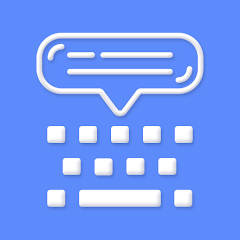

![[Latest Windows 10 Update] What’s new in KB5055612? [Latest Windows 10 Update] What’s new in KB5055612?](https://www.kapilarya.com/assets/Windows10-Update.png)




Leave a Reply