Previously, we have seen how to change the user and system environment variables in Windows 10, about which you can read here:
How to change user and system environment variables in Windows 10
The above mentioned article also enlists the complete list of environment variables in Windows 10. Today, we’re back with yet another informative article that will help advanced users to use shell commands and GUIDs/CLSIDs easily in Windows 10.
We all know that many advanced operations such as registry editing, setting a group policy, writing a coding script we need to use general syntax. For these purposes, using shell commands, GUIDs or CLSIDs is the perfect thing.
This article will give you complete list of these items, for your convenience.
Page Contents
Complete List Of Shell Commands And CLSIDs For Windows 10
Complete list of CLSIDs for Windows 10
A CLSID is a globally unique identifier (GUID) that identifies a COM class object. According to Microsoft, if your server or container allows linking to its embedded objects, you need to register a CLSID for each supported class of objects.
All the CLSIDs are enlisted under HKEY_LOCAL_MACHINE\SOFTWARE\Classes\CLSID\{CLSID} in the registry configuration.
Using a CLSID is simple! Press  + R and put explorer shell:::CLSID in the Run dialog box to open the folder mentioned against CLSID in the list shown below.
+ R and put explorer shell:::CLSID in the Run dialog box to open the folder mentioned against CLSID in the list shown below.
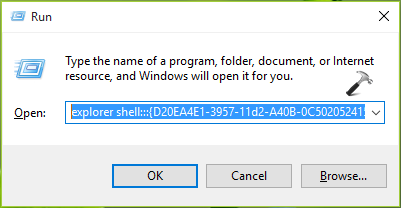
For example, to open Administrative Tools folder, put explorer shell:::{D20EA4E1-3957-11d2-A40B-0C5020524153} in Run. Items mentioned in bold+italic are new in Windows 10.
| TARGET FOLDER | CLSID |
| Add Network Location | {D4480A50-BA28-11d1-8E75-00C04FA31A86} |
| Administrative Tools | {D20EA4E1-3957-11d2-A40B-0C5020524153} |
| Applications | {4234d49b-0245-4df3-b780-3893943456e1} |
| AutoPlay | {9C60DE1E-E5FC-40f4-A487-460851A8D915} |
| BitLocker Drive Encryption | {D9EF8727-CAC2-4e60-809E-86F80A666C91} |
| Bluetooth Devices | {28803F59-3A75-4058-995F-4EE5503B023C} |
| Color Management | {B2C761C6-29BC-4f19-9251-E6195265BAF1} |
| Command Folder | {437ff9c0-a07f-4fa0-af80-84b6c6440a16} |
| Common Places FS Folder | {d34a6ca6-62c2-4c34-8a7c-14709c1ad938} |
| Control Panel | {5399E694-6CE5-4D6C-8FCE-1D8870FDCBA0} |
| Control Panel (All Tasks) | {ED7BA470-8E54-465E-825C-99712043E01C} |
| Control Panel (always Category view) | {26EE0668-A00A-44D7-9371-BEB064C98683} |
| Control Panel (always Icons view) | {21EC2020-3AEA-1069-A2DD-08002B30309D} |
| Credential Manager | {1206F5F1-0569-412C-8FEC-3204630DFB70} |
| Date and Time | {E2E7934B-DCE5-43C4-9576-7FE4F75E7480} |
| Default Programs | {17cd9488-1228-4b2f-88ce-4298e93e0966} |
| delegate folder that appears in Computer | {b155bdf8-02f0-451e-9a26-ae317cfd7779} |
| Desktop (folder) | {B4BFCC3A-DB2C-424C-B029-7FE99A87C641} |
| Device Manager | {74246bfc-4c96-11d0-abef-0020af6b0b7a} |
| Devices and Printers | {A8A91A66-3A7D-4424-8D24-04E180695C7A} |
| Display | {C555438B-3C23-4769-A71F-B6D3D9B6053A} |
| Documents (folder) | {A8CDFF1C-4878-43be-B5FD-F8091C1C60D0} |
| Downloads (folder) | {374DE290-123F-4565-9164-39C4925E467B} |
| Ease of Access Center | {D555645E-D4F8-4c29-A827-D93C859C4F2A} |
| E-mail (default e-mail program) | {2559a1f5-21d7-11d4-bdaf-00c04f60b9f0} |
| Family Safety | {96AE8D84-A250-4520-95A5-A47A7E3C548B} |
| Favorites | {323CA680-C24D-4099-B94D-446DD2D7249E} |
| File Explorer Options | {6DFD7C5C-2451-11d3-A299-00C04F8EF6AF} |
| File History | {F6B6E965-E9B2-444B-9286-10C9152EDBC5} |
| Font Settings | {93412589-74D4-4E4E-AD0E-E0CB621440FD} |
| Fonts (folder) | {BD84B380-8CA2-1069-AB1D-08000948F534} |
| Frequent folders | {3936E9E4-D92C-4EEE-A85A-BC16D5EA0819} |
| Games Explorer | {ED228FDF-9EA8-4870-83b1-96b02CFE0D52} |
| Get Programs | {15eae92e-f17a-4431-9f28-805e482dafd4} |
| Help and Support | {2559a1f1-21d7-11d4-bdaf-00c04f60b9f0} |
| HomeGroup (settings) | {67CA7650-96E6-4FDD-BB43-A8E774F73A57} |
| HomeGroup (users) | {B4FB3F98-C1EA-428d-A78A-D1F5659CBA93} |
| Hyper-V Remote File Browsing | {0907616E-F5E6-48D8-9D61-A91C3D28106D} |
| Indexing Options | {87D66A43-7B11-4A28-9811-C86EE395ACF7} |
| Infared (if installed) | {A0275511-0E86-4ECA-97C2-ECD8F1221D08} |
| Installed Updates | {d450a8a1-9568-45c7-9c0e-b4f9fb4537bd} |
| Internet Options (Internet Explorer) | {A3DD4F92-658A-410F-84FD-6FBBBEF2FFFE} |
| Keyboard Properties | {725BE8F7-668E-4C7B-8F90-46BDB0936430} |
| Language settings | {BF782CC9-5A52-4A17-806C-2A894FFEEAC5} |
| Libraries | {031E4825-7B94-4dc3-B131-E946B44C8DD5} |
| Location Information (Phone and Modem Control Panel) | {40419485-C444-4567-851A-2DD7BFA1684D} |
| Location Settings | {E9950154-C418-419e-A90A-20C5287AE24B} |
| Media Servers | {289AF617-1CC3-42A6-926C-E6A863F0E3BA} |
| Mouse Properties | {6C8EEC18-8D75-41B2-A177-8831D59D2D50} |
| Music (folder) | {1CF1260C-4DD0-4ebb-811F-33C572699FDE} |
| My Documents | {450D8FBA-AD25-11D0-98A8-0800361B1103} |
| Network | {F02C1A0D-BE21-4350-88B0-7367FC96EF3C} |
| Network and Sharing Center | {8E908FC9-BECC-40f6-915B-F4CA0E70D03D} |
| Network Connections (in PC settings) | {38A98528-6CBF-4CA9-8DC0-B1E1D10F7B1B} |
| Network Connections | {7007ACC7-3202-11D1-AAD2-00805FC1270E} or {992CFFA0-F557-101A-88EC-00DD010CCC48} |
| Network (WorkGroup) | {208D2C60-3AEA-1069-A2D7-08002B30309D} |
| Notification Area Icons | {05d7b0f4-2121-4eff-bf6b-ed3f69b894d9} |
| NVIDIA Control Panel (if installed) | {0bbca823-e77d-419e-9a44-5adec2c8eeb0} |
| Offline Files Folder | {AFDB1F70-2A4C-11d2-9039-00C04F8EEB3E} |
| OneDrive | {018D5C66-4533-4307-9B53-224DE2ED1FE6} |
| Pen and Touch | {F82DF8F7-8B9F-442E-A48C-818EA735FF9B} |
| Personalization | {ED834ED6-4B5A-4bfe-8F11-A626DCB6A921} |
| Pictures (folder) | {3ADD1653-EB32-4cb0-BBD7-DFA0ABB5ACCA} |
| Portable Devices | {35786D3C-B075-49b9-88DD-029876E11C01} |
| Power Options | {025A5937-A6BE-4686-A844-36FE4BEC8B6D} |
| Previous Versions Results Folder | {f8c2ab3b-17bc-41da-9758-339d7dbf2d88} |
| Printhood delegate folder | {ed50fc29-b964-48a9-afb3-15ebb9b97f36} |
| Printers | {2227A280-3AEA-1069-A2DE-08002B30309D} or {863aa9fd-42df-457b-8e4d-0de1b8015c60} |
| Programs and Features | {7b81be6a-ce2b-4676-a29e-eb907a5126c5} |
| Public (folder) | {4336a54d-038b-4685-ab02-99bb52d3fb8b} |
| Quick access | {679f85cb-0220-4080-b29b-5540cc05aab6} |
| Recent places | {22877a6d-37a1-461a-91b0-dbda5aaebc99} |
| Recovery | {9FE63AFD-59CF-4419-9775-ABCC3849F861} |
| Recycle Bin | {645FF040-5081-101B-9F08-00AA002F954E} |
| Region and Language | {62D8ED13-C9D0-4CE8-A914-47DD628FB1B0} |
| RemoteApp and Desktop Connections | {241D7C96-F8BF-4F85-B01F-E2B043341A4B} |
| Remote Printers | {863aa9fd-42df-457b-8e4d-0de1b8015c60} |
| Removable Storage Devices | {a6482830-08eb-41e2-84c1-73920c2badb9} |
| Results Folder | {2965e715-eb66-4719-b53f-1672673bbefa} |
| Run | {2559a1f3-21d7-11d4-bdaf-00c04f60b9f0} |
| Search | {9343812e-1c37-4a49-a12e-4b2d810d956b} |
| Search Everywhere (modern) | {2559a1f8-21d7-11d4-bdaf-00c04f60b9f0} |
| Search Files (modern) | {2559a1f0-21d7-11d4-bdaf-00c04f60b9f0} |
| Security and Maintenance | {BB64F8A7-BEE7-4E1A-AB8D-7D8273F7FDB6} |
| Set Program Access and Computer Defaults | {2559a1f7-21d7-11d4-bdaf-00c04f60b9f0} |
| Show Desktop | {3080F90D-D7AD-11D9-BD98-0000947B0257} |
| Sound | {F2DDFC82-8F12-4CDD-B7DC-D4FE1425AA4D} |
| Speech Recognition | {58E3C745-D971-4081-9034-86E34B30836A} |
| Storage Spaces | {F942C606-0914-47AB-BE56-1321B8035096} |
| Sync Center | {9C73F5E5-7AE7-4E32-A8E8-8D23B85255BF} |
| Sync Setup Folder | {2E9E59C0-B437-4981-A647-9C34B9B90891} |
| System | {BB06C0E4-D293-4f75-8A90-CB05B6477EEE} |
| System Icons | {05d7b0f4-2121-4eff-bf6b-ed3f69b894d9} \SystemIcons |
| Tablet PC Settings | {80F3F1D5-FECA-45F3-BC32-752C152E456E} |
| Taskbar and Navigation properties | {0DF44EAA-FF21-4412-828E-260A8728E7F1} |
| Text to Speech | {D17D1D6D-CC3F-4815-8FE3-607E7D5D10B3} |
| This PC | {20D04FE0-3AEA-1069-A2D8-08002B30309D} |
| Troubleshooting | {C58C4893-3BE0-4B45-ABB5-A63E4B8C8651} |
| User Accounts | {60632754-c523-4b62-b45c-4172da012619} |
| User Accounts (netplwiz) | {7A9D77BD-5403-11d2-8785-2E0420524153} |
| User Pinned | {1f3427c8-5c10-4210-aa03-2ee45287d668} |
| %UserProfile% | {59031a47-3f72-44a7-89c5-5595fe6b30ee} |
| Videos (folder) | {A0953C92-50DC-43bf-BE83-3742FED03C9C} |
| Web browser (default) | {871C5380-42A0-1069-A2EA-08002B30309D} |
| Windows Defender | {D8559EB9-20C0-410E-BEDA-7ED416AECC2A} |
| Windows Mobility Center | {5ea4f148-308c-46d7-98a9-49041b1dd468} |
| Windows Features | {67718415-c450-4f3c-bf8a-b487642dc39b} |
| Windows Firewall | {4026492F-2F69-46B8-B9BF-5654FC07E423} |
| Windows To Go | {8E0C279D-0BD1-43C3-9EBD-31C3DC5B8A77} |
| Windows Update | {36eef7db-88ad-4e81-ad49-0e313f0c35f8} |
| Work Folders | {ECDB0924-4208-451E-8EE0-373C0956DE16} |
Complete list of shell commands for Windows 10
Using a shell command, you can open Windows shell folder on the go using search or Run dialog box. These shell commands are stored under HKEY_LOCAL_MACHINE\SOFTWARE\Microsoft\Windows\CurrentVersion\Explorer\FolderDescriptions registry key. Here is the list of available commands.
To open a shell command, press  + R and put an item list under SHELL COMMAND of below mentioned list in Run dialog box to open the folder mentioned in USAGE section.
+ R and put an item list under SHELL COMMAND of below mentioned list in Run dialog box to open the folder mentioned in USAGE section.

For example, using shell:AccountPictures in Run will open %AppData%\Microsoft\Windows\AccountPictures folder. Items mentioned in bold+italic are new in Windows 10.
| SHELL COMMAND | USAGE |
| shell:AccountPictures | %AppData%\Microsoft\Windows\AccountPictures |
| shell:AddNewProgramsFolder | Control Panel\All Control Panel Items\Get Programs |
| shell:Administrative Tools | %AppData%\Microsoft\Windows\Start Menu\Programs\Administrative Tools |
| shell:AppData | %AppData% |
| shell:Application Shortcuts | %LocalAppData%\Microsoft\Windows\Application Shortcuts |
| shell:AppsFolder | Applications |
| shell:AppUpdatesFolder | Installed Updates |
| shell:Cache | %LocalAppData%\Microsoft\Windows\INetCache |
| shell:Camera Roll | %UserProfile%\Pictures\Camera Roll |
| shell:CD Burning | %LocalAppData%\Microsoft\Windows\Burn\Burn |
| shell:ChangeRemoveProgramsFolder | Control Panel\All Control Panel Items\Programs and Features |
| shell:Common Administrative Tools | %ProgramData%\Microsoft\Windows\Start Menu\Programs\Administrative Tools |
| shell:Common AppData | %ProgramData% |
| shell:Common Desktop | %Public%\Desktop |
| shell:Common Documents | %Public%\Documents |
| shell:CommonDownloads | %Public%\Downloads |
| shell:CommonMusic | %Public%\Music |
| shell:CommonPictures | %Public%\Pictures |
| shell:Common Programs | %ProgramData%\Microsoft\Windows\Start Menu\Programs |
| shell:CommonRingtones | %ProgramData%\Microsoft\Windows\Ringtones |
| shell:Common Start Menu | %ProgramData%\Microsoft\Windows\Start Menu\Programs\Startup |
| shell:Common Startup | %ProgramData%\Microsoft\Windows\Start Menu\Programs\Startup |
| shell:Common Templates | %ProgramData%\Microsoft\Windows\Templates |
| shell:CommonVideo | %Public%\Videos |
| shell:ConflictFolder | Control Panel\All Control Panel Items\Sync Center\Conflicts |
| shell:ConnectionsFolder | Control Panel\All Control Panel Items\Network Connections |
| shell:Contacts | %UserProfile%\Contacts |
| shell:ControlPanelFolder | Control Panel\All Control Panel Items |
| shell:Cookies | %LocalAppData%\Microsoft\Windows\INetCookies |
| shell:Cookies\Low | %LocalAppData%\Microsoft\Windows\INetCookies\Low |
| shell:CredentialManager | %AppData%\Microsoft\Credentials |
| shell:CryptoKeys | %AppData%\Microsoft\Crypto |
| shell:desktop | Desktop |
| shell:device Metadata Store | %ProgramData%\Microsoft\Windows\DeviceMetadataStore |
| shell:documentsLibrary | Libraries\Documents |
| shell:downloads | %UserProfile%\Downloads |
| shell:dpapiKeys | %AppData%\Microsoft\Protect |
| shell:Favorites | %UserProfile%\Favorites |
| shell:Fonts | %WinDir%\Fonts |
| shell:Games | Games |
| shell:GameTasks | %LocalAppData%\Microsoft\Windows\GameExplorer |
| shell:History | %LocalAppData%\Microsoft\Windows\History |
| shell:HomeGroupCurrentUserFolder | Homegroup\(user-name) |
| shell:ImplicitAppShortcuts | %AppData%\Microsoft\Internet Explorer\Quick Launch\User Pinned\ImplicitAppShortcuts |
| shell:InternetFolder | Internet Explorer |
| shell:Libraries | Libraries |
| shell:Links | %UserProfile%\Links |
| shell:Local AppData | %LocalAppData% |
| shell:LocalAppDataLow | %UserProfile%\AppData\LocalLow |
| shell:MusicLibrary | Libraries\Music |
| shell:MyComputerFolder | This PC |
| shell:My Music | %UserProfile%\Music |
| shell:My Pictures | %UserProfile%\Pictures |
| shell:My Video | %UserProfile%\Videos |
| shell:NetHood | %AppData%\Microsoft\Windows\Network Shortcuts |
| shell:NetworkPlacesFolder | Network |
| shell:Personal | %UserProfile%\Documents |
| shell:PicturesLibrary | Libraries\Pictures |
| shell:PrintersFolder | All Control Panel Items\Printers |
| shell:PrintHood | %AppData%\Microsoft\Windows\Printer Shortcuts |
| shell:Profile | %UserProfile% |
| shell:ProgramFiles | %ProgramFiles% |
| shell:ProgramFilesCommon | %ProgramFiles%\Common Files |
| shell:ProgramFilesCommonX64 | %ProgramFiles%\Common Files (64-bit Windows only) |
| shell:ProgramFilesCommonX86 | %ProgramFiles(x86)%\Common Files (64-bit Windows only) |
| shell:ProgramFilesX64 | %ProgramFiles% (64-bit Windows only) |
| shell:ProgramFilesX86 | %ProgramFiles(x86)% (64-bit Windows only) |
| shell:Programs | %AppData%\Microsoft\Windows\Start Menu\Programs |
| shell:Public | %Public% |
| shell:PublicAccountPictures | %Public%\AccountPictures |
| shell:PublicGameTasks | %ProgramData%\Microsoft\Windows\GameExplorer |
| shell:PublicLibraries | %Public%\Libraries |
| shell:Quick Launch | %AppData%\Microsoft\Internet Explorer\Quick Launch |
| shell:Recent | %AppData%\Microsoft\Windows\Recent |
| shell:RecordedTVLibrary | Libraries\Recorded TV |
| shell:RecycleBinFolder | Recycle Bin |
| shell:ResourceDir | %WinDir%\Resources |
| shell:Ringtones | %ProgramData%\Microsoft\Windows\Ringtones |
| shell:Roamed Tile Images | %LocalAppData%\Microsoft\Windows\RoamedTileImages |
| shell:Roaming Tiles | %AppData%\Microsoft\Windows\RoamingTiles |
| shell:SavedGames | %UserProfile%\Saved Games |
| shell:Screenshots | %UserProfile%\Pictures\Screenshots |
| shell:Searches | %UserProfile%\Searches |
| shell:SearchHistoryFolder | %LocalAppData%\Microsoft\Windows\ConnectedSearch\History |
| shell:SearchHomeFolder | search-ms: |
| shell:SearchTemplatesFolder | %LocalAppData%\Microsoft\Windows\ConnectedSearch\Templates |
| shell:SendTo | %AppData%\Microsoft\Windows\SendTo |
| shell:Start Menu | %AppData%\Microsoft\Windows\Start Menu |
| shell:StartMenuAllPrograms | StartMenuAllPrograms |
| shell:Startup | %AppData%\Microsoft\Windows\Start Menu\Programs\Startup |
| shell:SyncCenterFolder | Control Panel\All Control Panel Items\Sync Center |
| shell:SyncResultsFolder | Control Panel\All Control Panel Items\Sync Center\Sync Results |
| shell:SyncSetupFolder | Control Panel\All Control Panel Items\Sync Center\Sync Setup |
| shell:System | %WinDir%\System32 |
| shell:SystemCertificates | %AppData%\Microsoft\SystemCertificates |
| shell:SystemX86 | %WinDir%\SysWOW64 |
| shell:Templates | %AppData%\Microsoft\Windows\Templates |
| shell:ThisPCDesktopFolder | Desktop |
| shell:UsersFilesFolder | %UserProfile% |
| shell:User Pinned | %AppData%\Microsoft\Internet Explorer\Quick Launch\User Pinned |
| shell:UserProfiles | %HomeDrive%\Users |
| shell:UsersLibrariesFolder | Libraries |
| shell:VideosLibrary | Libraries\Videos |
| shell:Windows | %WinDir% |
Hope you find the information useful!
![KapilArya.com is a Windows troubleshooting & how to tutorials blog from Kapil Arya [Microsoft MVP (Windows IT Pro)]. KapilArya.com](https://images.kapilarya.com/Logo1.svg)



![[Latest Windows 11 Update] What’s new in KB5058411? [Latest Windows 11 Update] What’s new in KB5058411?](https://www.kapilarya.com/assets/Windows11-Update.png)
![[Latest Windows 10 Update] What’s new in KB5058379? [Latest Windows 10 Update] What’s new in KB5058379?](https://www.kapilarya.com/assets/Windows10-Update.png)




Leave a Reply